Regardless of DSLR cameras or mirrorless cameras, Nikon cameras have become one of the favorite cameras for photography enthusiasts with their excellent handling and stable color performance. And Nikon uses JPG and Nikon Electronic Format(.NEF) raw file format as the photo format. What’s the difference between jpg and NEF raw photo? NEF file is an uncompressed or lossless compressed file format. What should we do if we delete or lose the jpg and NEF photos we took from the Nikon camera device? Is there any way to restore them?
Common Nikon camera photos are deleted and lost: manually delete from the camera, transfer photos between the camera and computer, format the camera memory card. Below we will guide you how to recover lost photos from Nikon camera in these situations.
Which Nikon camera devices photos can be recovered/supported?
The following Nikon cameras can be supported: NiKon D850, NiKon D750, NiKon D610, NiKon D780, NiKon D810, NiKon D6, NiKon D7200, NiKon D7500, NiKon D5, NiKon D500, NiKon D5600, NiKon D3500, NiKon D3400, NiKon D4s, NiKon P1000, NiKon COOLPIX P950, NiKon P900s, NiKon P600,NiKon B600, NiKon B700, NiKon A900, NiKon A1000, NiKon S7000, NiKon Z7, NiKon Z6, NiKon Z50, NiKon Z5, NiKon Z70.
How to recover?
The photos are stored in the camera card. When you delete photos from the camera card or reformat it, the deleted original data remains in the memory card, they are only marked as "deleted", here we will use Fireebok Data Recovery to recover these lost or deleted photos, which support the Nikon NEF Raw file format. We use Nikon D7000 camera as the test device, the following steps will show you how to recover photos from the above three loss scenarios.

First download and install Fireebok Data Recovery on your computer (PC or Mac).
Then connect the camera to the computer via a USB cable. If the camera card memory card can’t be mounted to the computer, you need to remove the memory card from the camera and use a card reader to connect to the computer.
a). Recover photos that manually deleted from the camera or lost during transfer
Before the start, we have deleted 3 photos from the Nikon D7000 camera. Run Fireebok Data Recovery, select the partition of memory card in the disk list, and select the Delete Recovery mode, then click the Start Scan button.
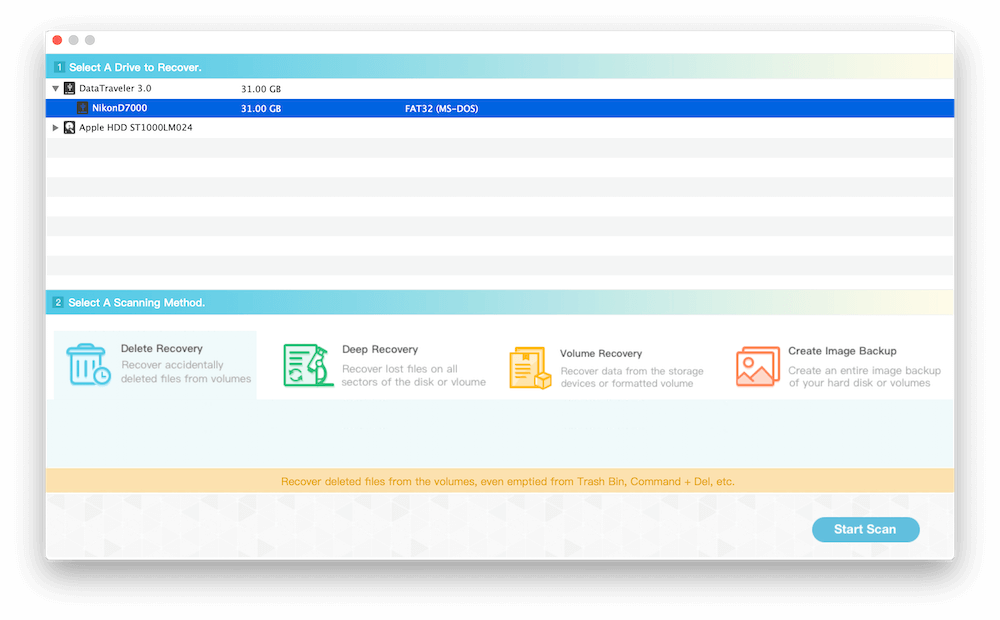
After the scanning is complete, you can view the scanned result and preview the lost and deleted Nikon jpg and NEF raw photos, then click Recover button to save them to the local computer.
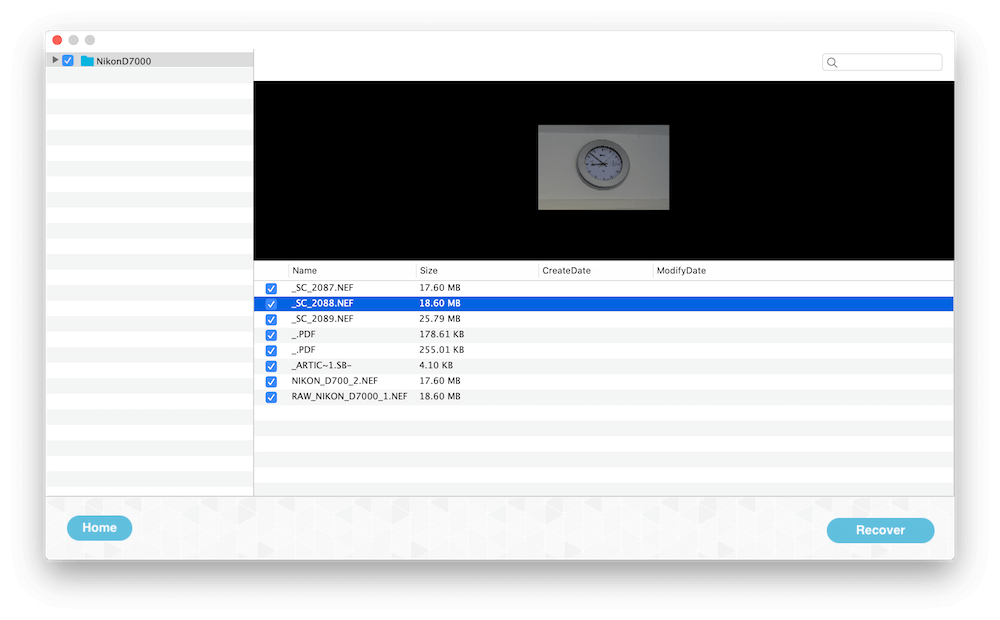
If the deletion time is long ago and you can’t find the lost photos with Delete Recovery, back to home screen and select the Deep Recovery mode to scan again, it will scan the whole card data.
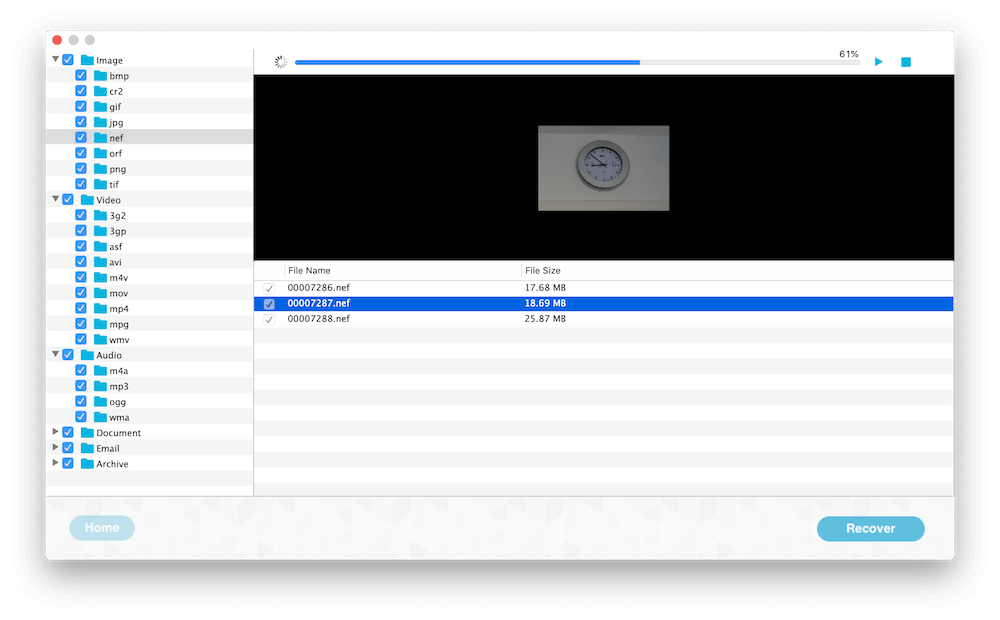
b). Recover photos because formatting the camera memory card
If you lost Nikon jpg and NEF raw photos after formatting the camera memory card, Fireebok Data Recovery still can recover those photos. Run Fireebok Data Recovery, select the disk of memory card, not the partition, and select Lost Volume Recovery mode, and click the Start Scan button.
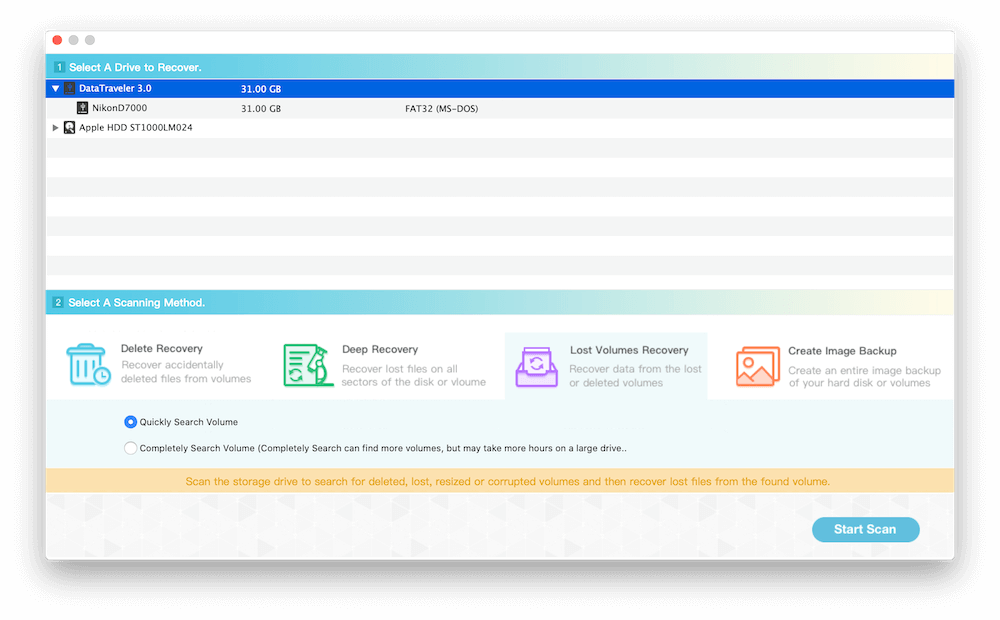
It will find some partitions and they will be marked the gray icon and named with Lost Volume 1,2,3…
After the Lost Volume Recovery has completed, select a Lost Volume num which file size is the same as the partition of the memory card, and click the Volume Recovery mode, and click the Start Scan button.
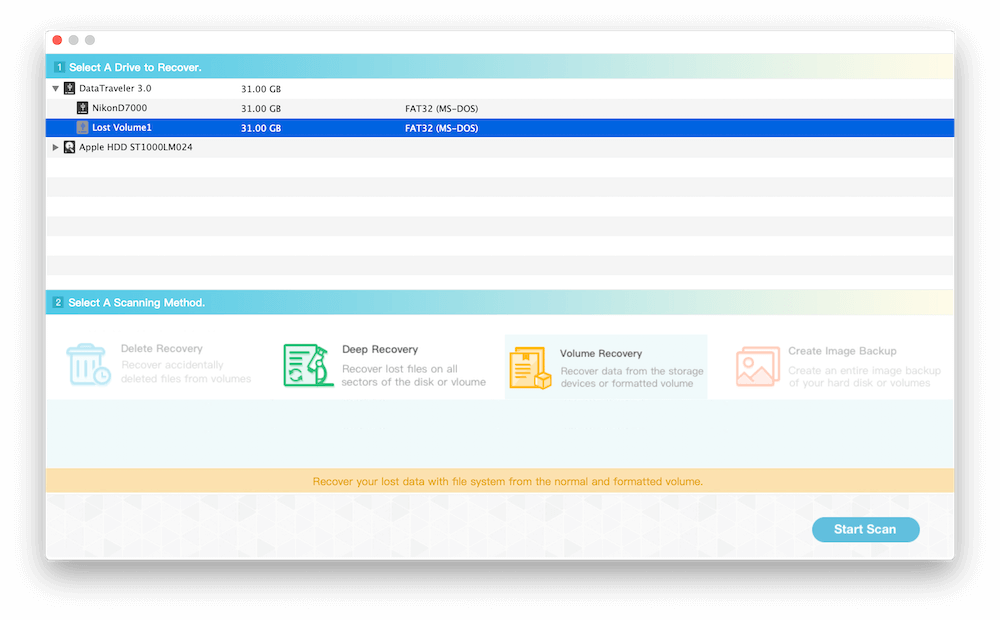
It will find all photos and you can preview them during the scanning process, Click the Recover button to save them after the scan is completed.
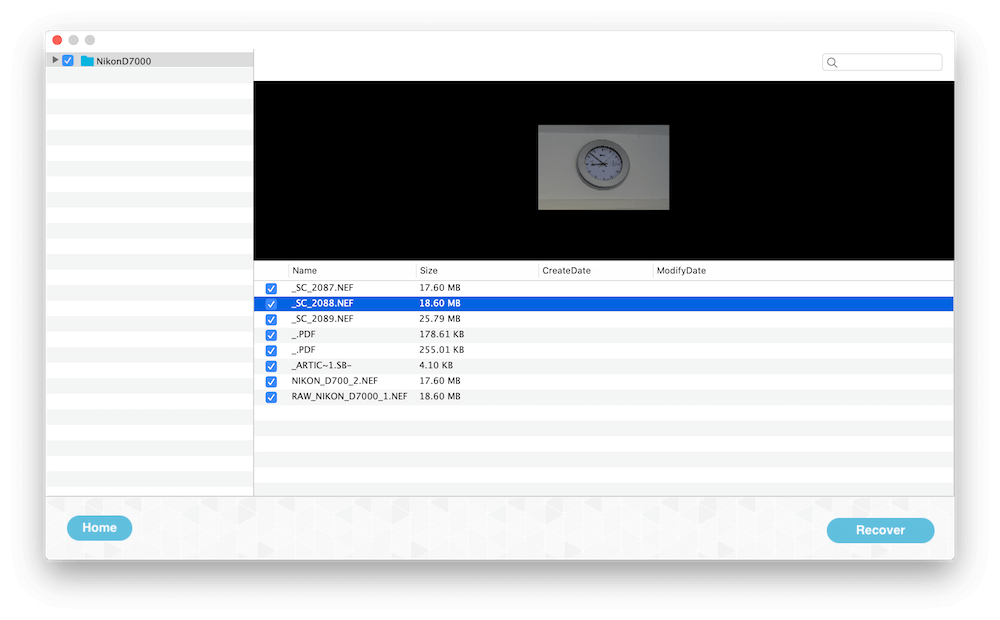
If you can’t find the lost photos with Volume Recovery, back to home screen and select the Deep Recovery mode to recover again.
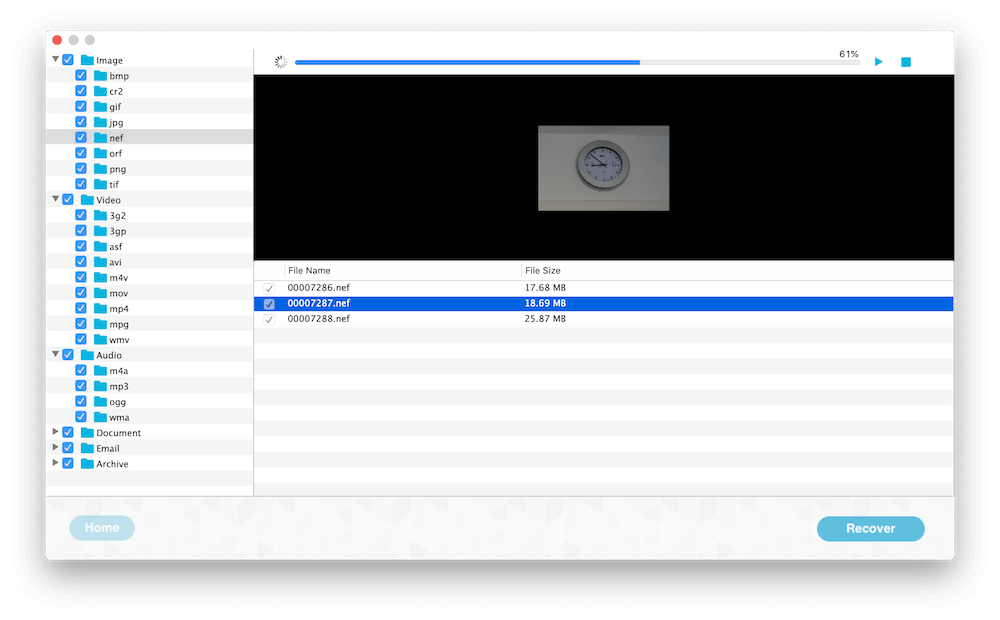
| More Related Articles | ||||
 |
1. How to fix your macOS system storage is so huge 2. 7 ways to retrieve the missing desktop files on Mac |
|||
About Fireebok Studio
Our article content is to provide solutions to solve the technical issue when we are using iPhone, macOS, WhatsApp and more. If you are interested in the content, you can subscribe to us. And We also develop some high quality applications to provide fully integrated solutions to handle more complex problems. They are free trials and you can access download center to download them at any time.
| Popular Articles & Tips You May Like | ||||
 |
 |
 |
||
| Five ways to recover lost iPhone data | How to reduce WhatsApp storage on iPhone | How to Clean up Your iOS and Boost Your Device's Performance | ||

