The browser uses bookmarks to store websites that we are interested in or frequently visit, so that we can directly access the bookmarking website without any search next time. But we usually store the same bookmarks in different folders because we forgot if this site has been bookmarked. After a few years of use, there are a lot of duplicate bookmarks. Or the browser adds a lot of duplicate bookmarks because of the synchronization between different device browsers. Once these duplicate bookmarks become more and more, it will make the entire bookmark messy. We can easily delete several duplicate bookmarks manually, but what if it is a few hundred duplicate bookmarks? This article provide the solution to find and remove all dead and duplicate bookmarks from Safari on Mac.
Remove Duplicate Bookmarks from Safari
1. Download and install One Bookmark.app on your Mac. One Bookmark can delete dead and duplicate bookmarks, sort and reorganize the bookmarks. Here we use it to remove dead and duplicate bookmarks from Safari.
2. Run One Bookmark, There are three options: Manage All BookMarks, Manage Safari BookMarks, Manage Chrome BookMarks. Choose Manage Safari BookMarks option.

3. Click Manage bookmarks button, and choose Find the duplicate bookmark menu item

4. It will list all the duplicate bookmarks, click Auto Select button to keep one bookmark and select other same bookmarks, then click Remove selected bookmarks button to delete them.
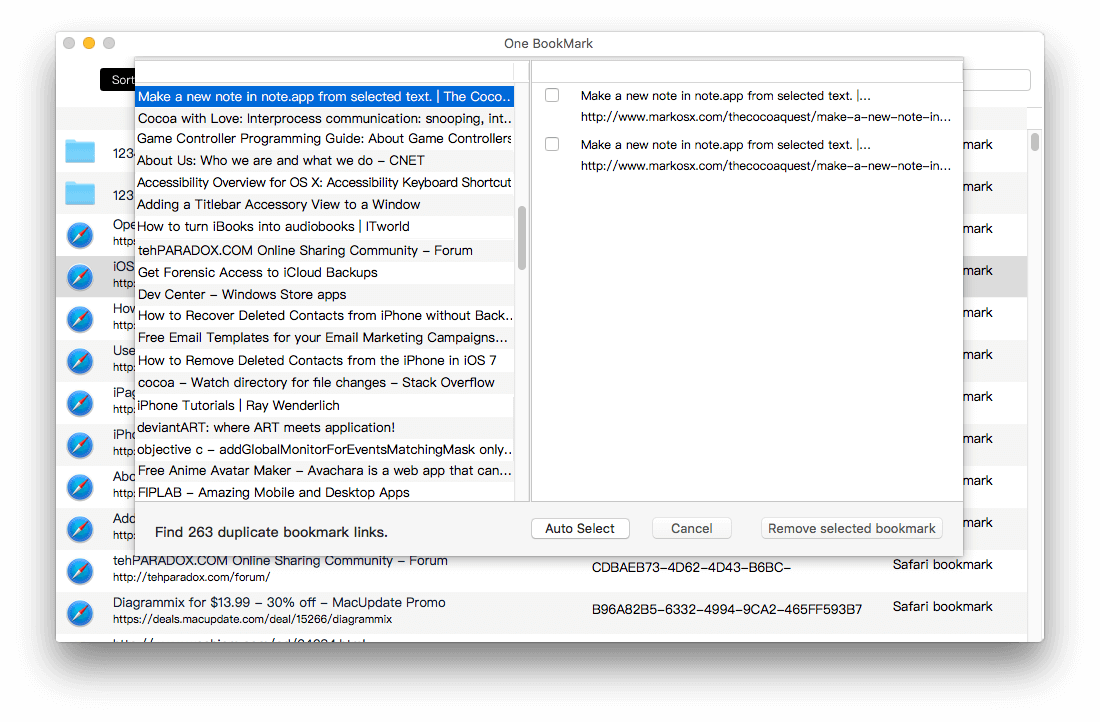
5. Click Apply Changes button, then duplicate bookmarks has been removed.
Remove Dead Bookmarks from Safari
1. Run One Bookmark, There are three options: Manage All BookMarks, Manage Safari BookMarks, Manage Chrome BookMarks. Choose Manage Safari BookMarks

2. Click Manage bookmarks button, and choose Find the dead bookmark menu item
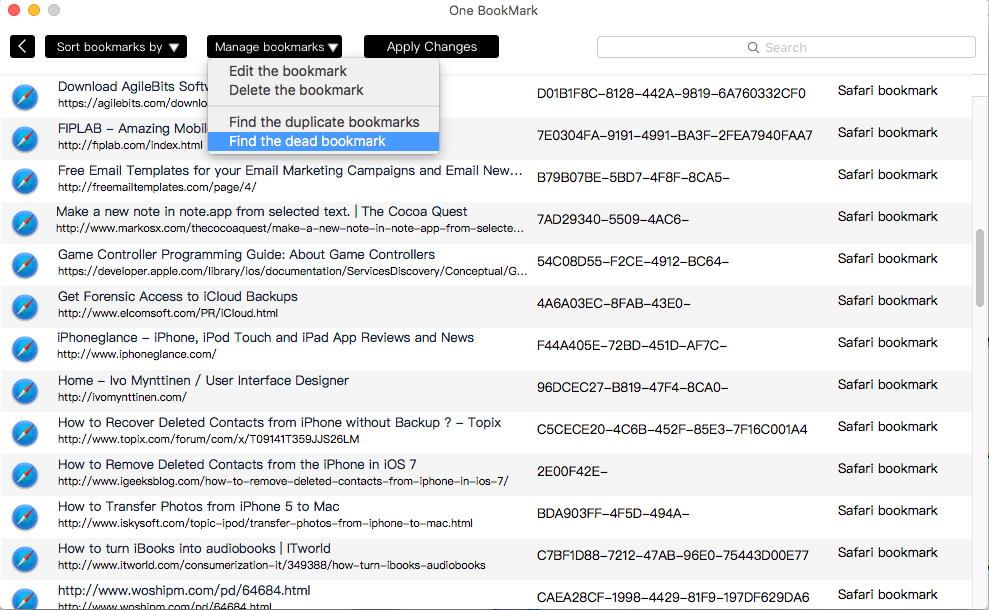
3. It will start to scan dead bookmarks. After the scan has completed, click Remove dead url button to delete them.
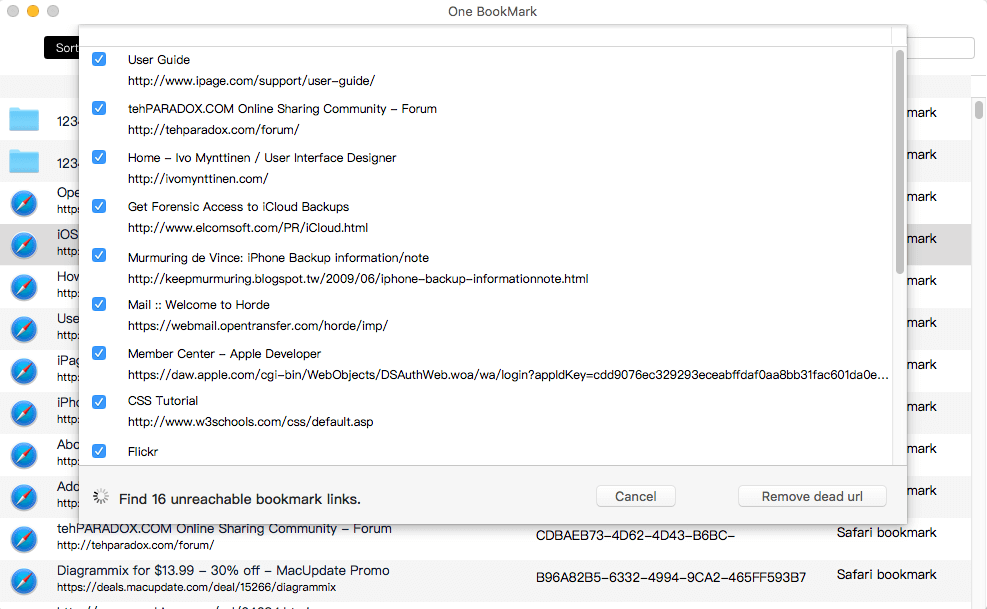
4. Click Apply Changes button, then dead bookmarks has been removed.
About Fireebok Studio
Our article content is to provide solutions to solve the technical issue when we are using iPhone, macOS, WhatsApp and more. If you are interested in the content, you can subscribe to us. And We also develop some high quality applications to provide fully integrated solutions to handle more complex problems. They are free trials and you can access download center to download them at any time.



