In several recently released versions of WhatsApp, it supports selecting and setting chat groups to disappear after 7 days. It’s different from snapchat, when you enable Disappearing Messages for a WhatApp chat, it will make new messages disappear from that WhatsApp chat after 7 days. Before they disappear from WhatsApp, we can still save them. However, some important messages have been deleted and we did not have time to save and back them up. Or we forgot to turn off this disappearing function to cause some WhatsApp messages to be lost, how to retrieve them back or how to recover them?
If your WhatsApp message has been deleted in some chats, please check if the Disappearing Messages option in this chat is turned on. Access the WhatsApp chat and tap the WhatsApp chat icon at the top of screen, and you will see it under the Save to Camera Roll. Check that the state of the Disappearing Messages option is On or Off. If it’s a group WhatsApp chat, all participants in the group chat can change the Disappearing Messages setting by default, unless the group admins control by changing the “Edit Group Info” setting.
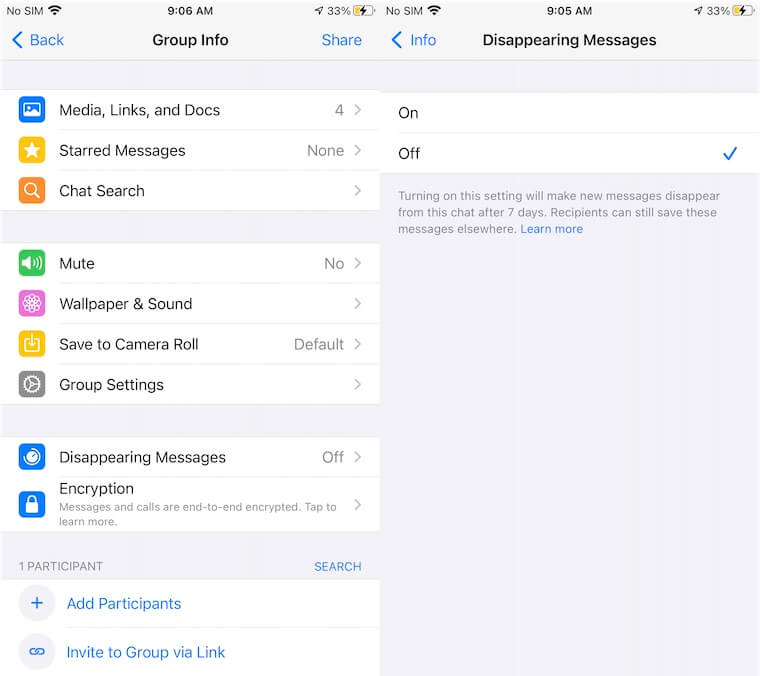
1. Retrieve WhatsApp disappeared photos and video from Camera Roll
All deleted WhatsApp messages, photos and videos are only deleted from WhatsApp application due to the the Disappearing Messages feature, not all iPhone device. By default, all received photos and videos will be automatically downloaded to your iPhone Camera Roll. So we can find disappeared WhatsApp media files from Camera Roll.
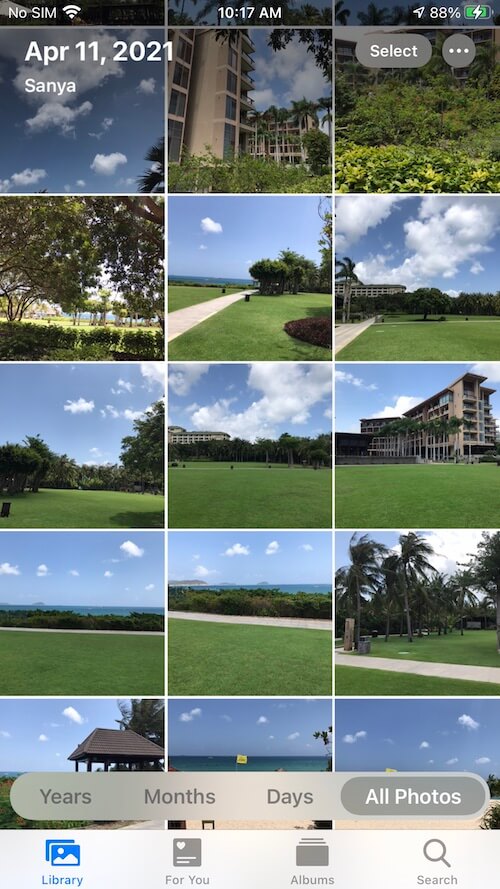
2. Retrieve WhatsApp disappeared messages, photos and video from backup
If you have backed up WhatsApp data to iCloud, or have backed up all iPhone devices to your computer, use iTunes or Finder before the WhatsApp chat messages disappear. And then you can restore WhatsApp data from the backup, the result is that all current WhatsApp content will be replaced with WhatsApp content in the old backup. If you just want to get the disappeared messages from the backup without overwriting everything, you can Use WhatsApp Pocket to read and export WhatsApp chat message from the iTunes or iCloud backup. Download and install WhatsApp Pocket on a computer(PC or Mac).
Run WhatsAp Pocket, it will automatically read the iTunes or iCloud backup, and select the iTunes or iCloud backup to scan.

When it finishes scanning, it will display all WhatsApp chat conversations, WhatsApp contacts, WhatsApp calls, WhatsApp media files. And then select disappeared WhatsApp content to export.

3. Retrieve WhatsApp disappeared messages from iPhone device
If you don’t have any WhatsApp backup or iPhone backup, you can use WhatsApp Pocket to scan iPhone device and read some WhatsApp deleted message fragments from the WhatsApp database. Download and install WhatsApp Pocket on the computer, and connect your iPhone device with the computer.
Run WhatsApp Pocket, click your iPhone icon under the iOS Devices tab, and then click WhatsApp chat to scan and read WhatsApp data from the iPhone device.

There will be a Chat Hex Data button in the WhatsApp Pocket result view after the scanning is completed. Click it and all WhatsApp chat content messages will be converted to hexadecimal data, including deleted message fragments. You can search any key words in hex view. It will help to find any deleted WhatsApp information.

About Fireebok Studio
Our article content is to provide solutions to solve the technical issue when we are using iPhone, macOS, WhatsApp and more. If you are interested in the content, you can subscribe to us. And We also develop some high quality applications to provide fully integrated solutions to handle more complex problems. They are free trials and you can access download center to download them at any time.





