Got a lot of WhatsApp chat messages on your iPhone and want them backup? WhatsApp Support Team provides two solutions to export your iPhone WhatsApp chat history: Email conversation or iCloud backup. But if you have a large WhatsApp Chat History: 5.4GB or larger, will the solution still work? The answer is that neither of them works.

Backup with Email Conversation
You can email a WhatsApp chat history if you would like to save a conversation:
1. Open the WhatsApp conversation you want to email.
2. Tap the contact's name or group subject in the navigation bar.
3. Scroll to the bottom and tap Export Chat.
4. Select if you want to Attach Media or email the conversation Without Media.
5. Select the Mail app. (Or tap More for more options.)
6. Enter your email address and tap Send.
When you send it as an email attachment, the maximum attachment file is limited to 20MB. If your WhatsApp conversation is larger than 20MB, it can't provide you any help.
Backup with iCloud backup
Now you can use the iCloud backup feature to back up and restore your chat history. This the most recommended solution by WhatsApp Support Team. To make a manual backup of your chats at any time, go to WhatsApp Settings > Chats > Chat Backup and tap Back Up Now. You can also enable automatic, scheduled backups by tapping Auto Backup and then choosing your backup frequency.

When you sign up for iCloud, you automatically get 5GB of free storage. You can use that storage for backups, iCloud Photo Library, iCloud Drive, Mail, and more. If you want to save the large WhatsApp content with iCloud backup, including all media files. The iCloud free storage is obviously not enough. So you need buy more iCloud storage to upgrade to a total of 50GB, 200GB, 1TB, or 2TB of iCloud storage from Apple. The price of iCloud storage in each country is different. Here is the iCloud storage plans and pricing. https://support.apple.com/en-us/HT201238
Backup with WhatsApp Pocket from iPhone device directly
There is a software called WhatsApp Pocket, this is a great tool to help you backup WhatsApp chat history from iPhone to computer in only a few clicks. You will see, print our and export WhatsApp chat messags on computer easily. In addition, it also supports huge WhatsApp content. Here is the steps to about how to save or backup WhatApp chat history from the iPhone the the computer.
Step1: Install the program on computer and run it
- WhatsApp Pocket
Chat WhatsApp messager, Extract and recover WhatsApp message from iPhone, iTunes and iCloud backup.
For Windows & Mac OS X
Run WhatsApp Pocket and connect the iPhone to the computer with USB wire. Then choose "Export from iOS device" mode.

Step 2: Backup all WhatsApp chat history from iPhone to Computer
When it finish the scanning, it will show all the chat messages. You can preview and save all the WhatsApp contact information and chat message information including photos, audios and videos files. Just select the chat messages and then click "Save" button to extract them to the computer. And all the selected chat message will be stored in .htm file including the media files.

Backup with iTunes backup
Another efficient way is to backup all your iPhone data including WhatsApp content with iTunes. Install the latest version iTunes on your computer. Connect your iPhone with your computer. Open iTunes application and click "Back Up Now" button.

Export large WhatsApp chat history from iTunes backup
If you have backed up your iPhone using iTunes, you must want to export them to the computer from backup. WhatsApp Pocket also supports exporting the WhatsApp chat history from iTunes backup
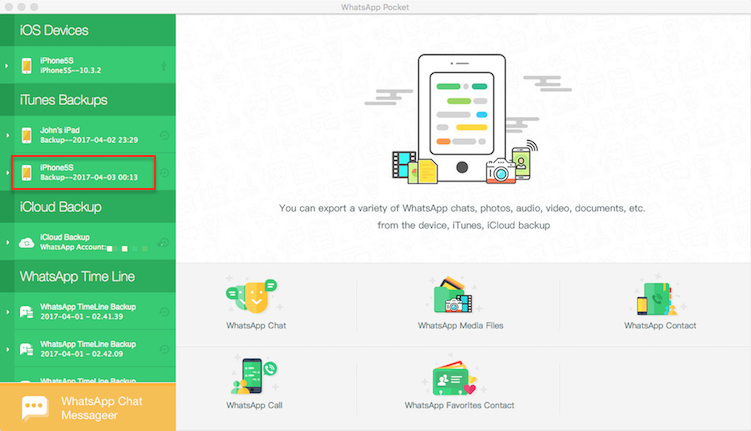
About Fireebok Studio
Our article content is to provide solutions to solve the technical issue when we are using iPhone, macOS, WhatsApp and more. If you are interested in the content, you can subscribe to us. And We also develop some high quality applications to provide fully integrated solutions to handle more complex problems. They are free trials and you can access download center to download them at any time.





