Have you ever used a photo scanner to scan old physical photos into digital photos? Created jpg photos are named using the shooting date and timestamp, such as 2001-05-24_18-20-30.jpg, but these photos do not contain the photo taken date and any other exif information. To make it easier to manage these photos, how to copy date from the file name to photo taken date on the Mac? Don’t worry, this article will provide a solution for bulk setting photo exif date using file name on the Mac.
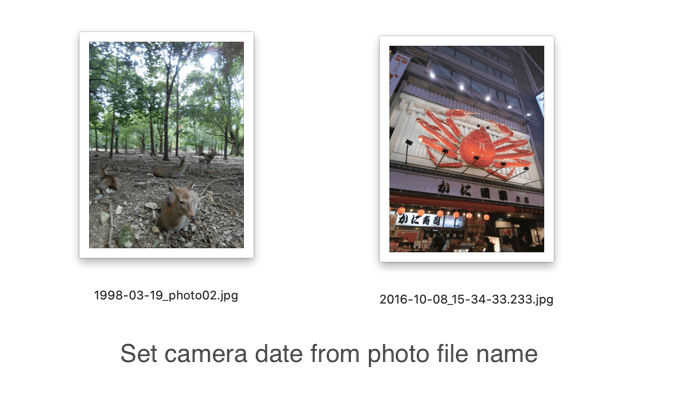
1. First download and install the latest version of Photo Exifer on the Mac, which is a photo photo editor for Mac, and it supports setting the photo taken date from file name with one click.
2. Run Photo Exifer and import photos or photo folder into Photo Exifer. And then select photos, click Quick Action -> Set camera date using file name, it will work.

In addition, Photo Exifer also offers other features for changing and editing photo camera date and other photo metadata from the local photos and photos in photo library.

About Fireebok Studio
Our article content is to provide solutions to solve the technical issue when we are using iPhone, macOS, WhatsApp and more. If you are interested in the content, you can subscribe to us. And We also develop some high quality applications to provide fully integrated solutions to handle more complex problems. They are free trials and you can access download center to download them at any time.
| Popular Articles & Tips You May Like | ||||
 |
 |
 |
||
| Five ways to recover lost iPhone data | How to reduce WhatsApp storage on iPhone | How to Clean up Your iOS and Boost Your Device's Performance | ||
