As we all know, we can sort files and photos in the Finder by right-clicking on any view, selecting the "Sort by" menu - > Size, Name, Kind, Date Modified and more. Or in List view, move the pointer over the column name you want to sort by, then click it. Click the size column name to reverse the sort order. Most Mac users use Mac Photos app to manage photos and videos, how to sort photos in Mac Photos app? How to Sort photos by File Size in Mac Photos app?
How to sort photos in Mac Photos app?
By default, the Mac Photos app keeps a sort from oldest to newest to showcase all photos and videos from your photo library. We can view it in Mac Photos application View menu -> Sort -> Keep Sorted By Oldest Capture One. When we select a photo album, click the View menu item -> Sort, you will see three sorting options: “Keep Sorted By Title”, “Keep Sorted By Oldest First”, “Keep Sorted By Newest First”. That's all the sorting options that the Mac Photos app can offer, but there is no option to sort using the photo file size.

How to sort photos by File Size in Mac Photos app?
In order to sort photos by file size in Mac Photos app, here we download and use the 3rd-party app Photo Exifer, which provides sorting Mac photos by file size and other sorting options.
Run Photo Exifer application and click Photo Library tab to scan and read all photos and videos in Photo Library. After scanning, select the option “Sorting: All photos by file size” to sort photos and videos. It also offers other sort and filter options: “Sorting: All photos by date”, “Sorting: All photos by file name”, “Sorting: All photos by title”, “Showing: All Items”, “Showing: Live Photos”, “Showing: JPG Photos”, “Showing: Videos”, “Showing: RAW Photos”, “Showing: PNG Images”.
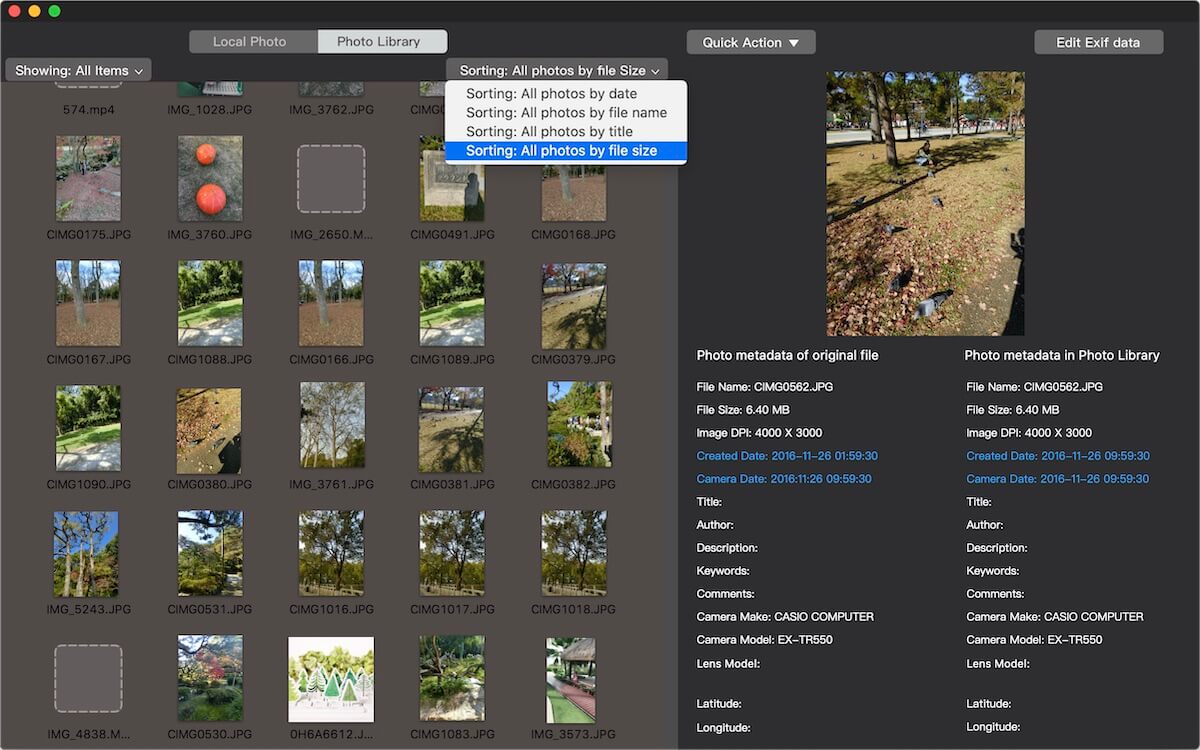
If you want to decide to remove some videos and photo with large file size, select them in the Photo Exifer app, and click Quick Action -> Delete selected photo(s) in the Photo Library.
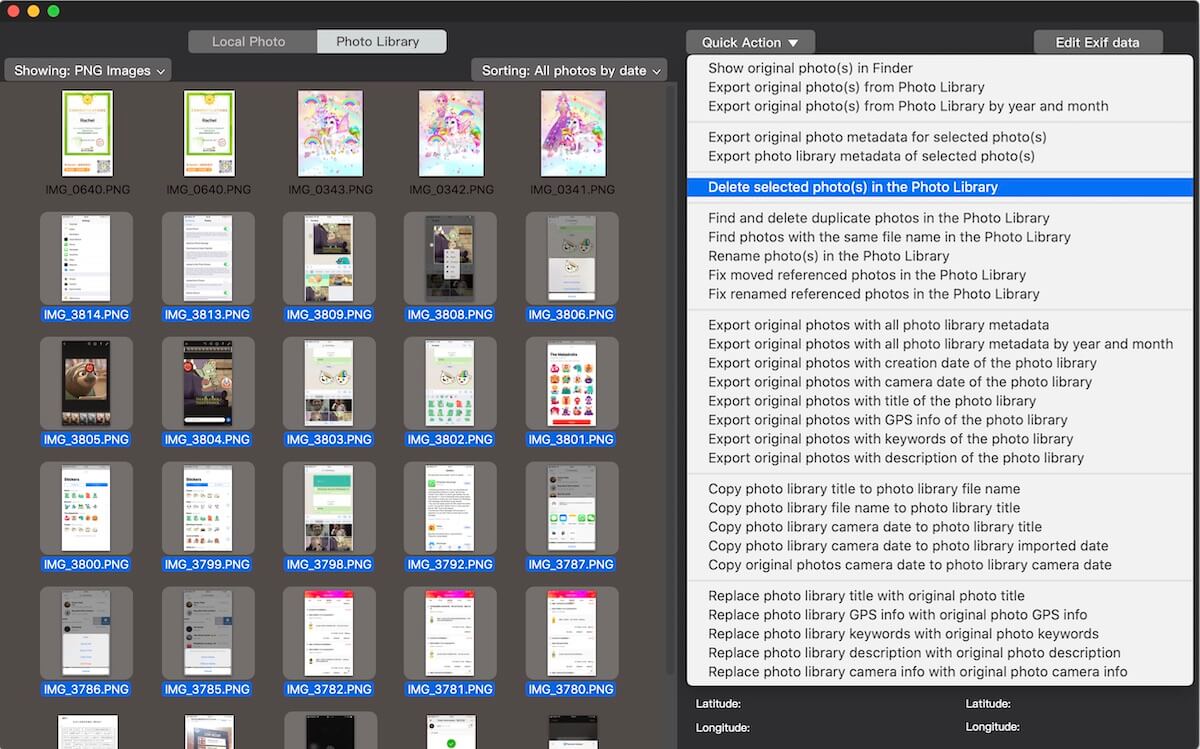
How to sort iCloud photos by File Size?
If you want to sort iCloud photos by File Size, please turn on iCloud Photos in the Mac Photos application -> Preferences… -> iCloud. Then wait for iCloud photos and videos to sync to Mac Photos app. Run Photo Exifer application again to sort all iCloud photos and videos by file size using the above method.
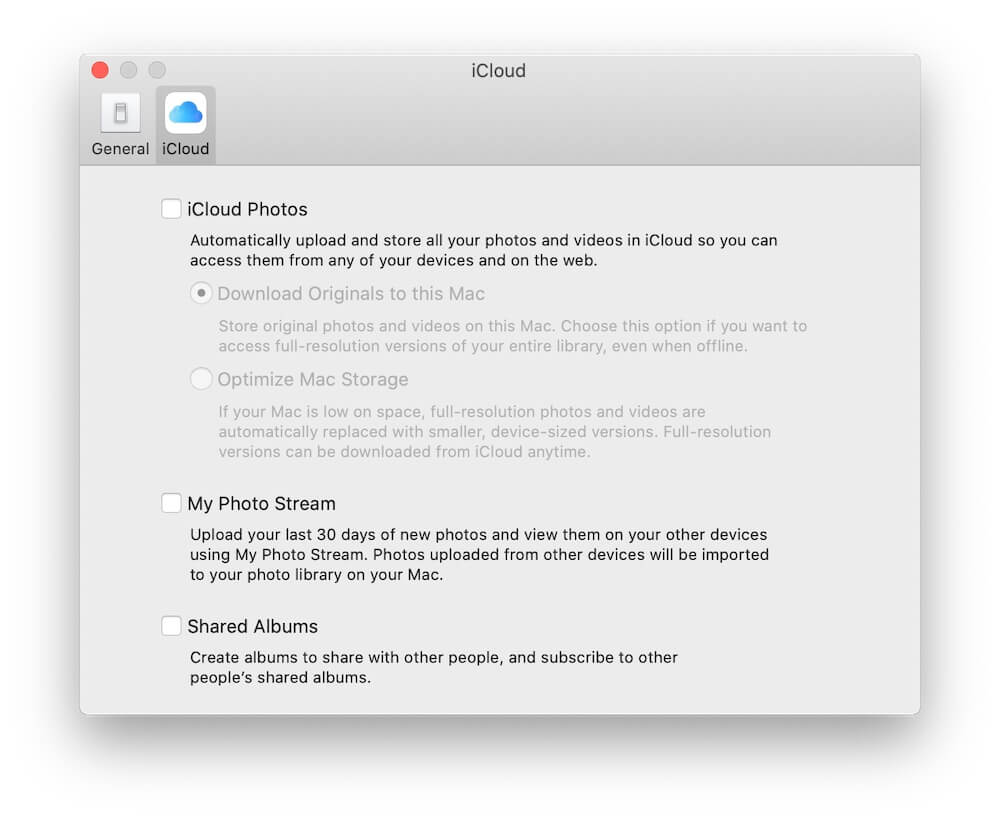
About Fireebok Studio
Our article content is to provide solutions to solve the technical issue when we are using iPhone, macOS, WhatsApp and more. If you are interested in the content, you can subscribe to us. And We also develop some high quality applications to provide fully integrated solutions to handle more complex problems. They are free trials and you can access download center to download them at any time.
| Popular Articles & Tips You May Like | ||||
 |
 |
 |
||
| Five ways to recover lost iPhone data | How to reduce WhatsApp storage on iPhone | How to Clean up Your iOS and Boost Your Device's Performance | ||

