By default, Apple Photos organizes your photos primarily by date. However, if you've meticulously renamed and sorted your photos and need to arrange them by name, the process may seem elusive. Fear not, as this article offers a solution to effectively sort your photos by name within the Mac Photos app.
The standard sorting options within Apple Photos, accessible through File Menu -> View -> Sort, mainly revolve around chronological ordering, such as "Keep Sorted By Oldest Capture Date." Although sorting album photos offers a bit more flexibility with options like "Keep Sorted By Title", "Keep Sorted By Oldest First", "Keep Sorted By Newest First", the app inherently lacks direct support for sorting by file name.

To achieve the desired sorting by name, we'll need to leverage a workaround copying photo file name to photo titles. Here's a step-by-step guide to accomplishing this task:
Prepare with Photo Exifer: Begin by downloading and installing the Photo Exifer application on your Mac. This powerful photo metadata editor offers various functionalities to enhance the organization and management of your photo library.
Launch Photo Exifer and Load Photo Library: Open the Photo Exifer application and navigate to the Photo Library tab. Allow the application to scan and load all photos and videos from your library.
Sort Photos by File Name: Once the scanning process completes, utilize the sorting feature within Photo Exifer by selecting "Sorting: All photos by file name". This action will arrange all photos based on their respective file names.
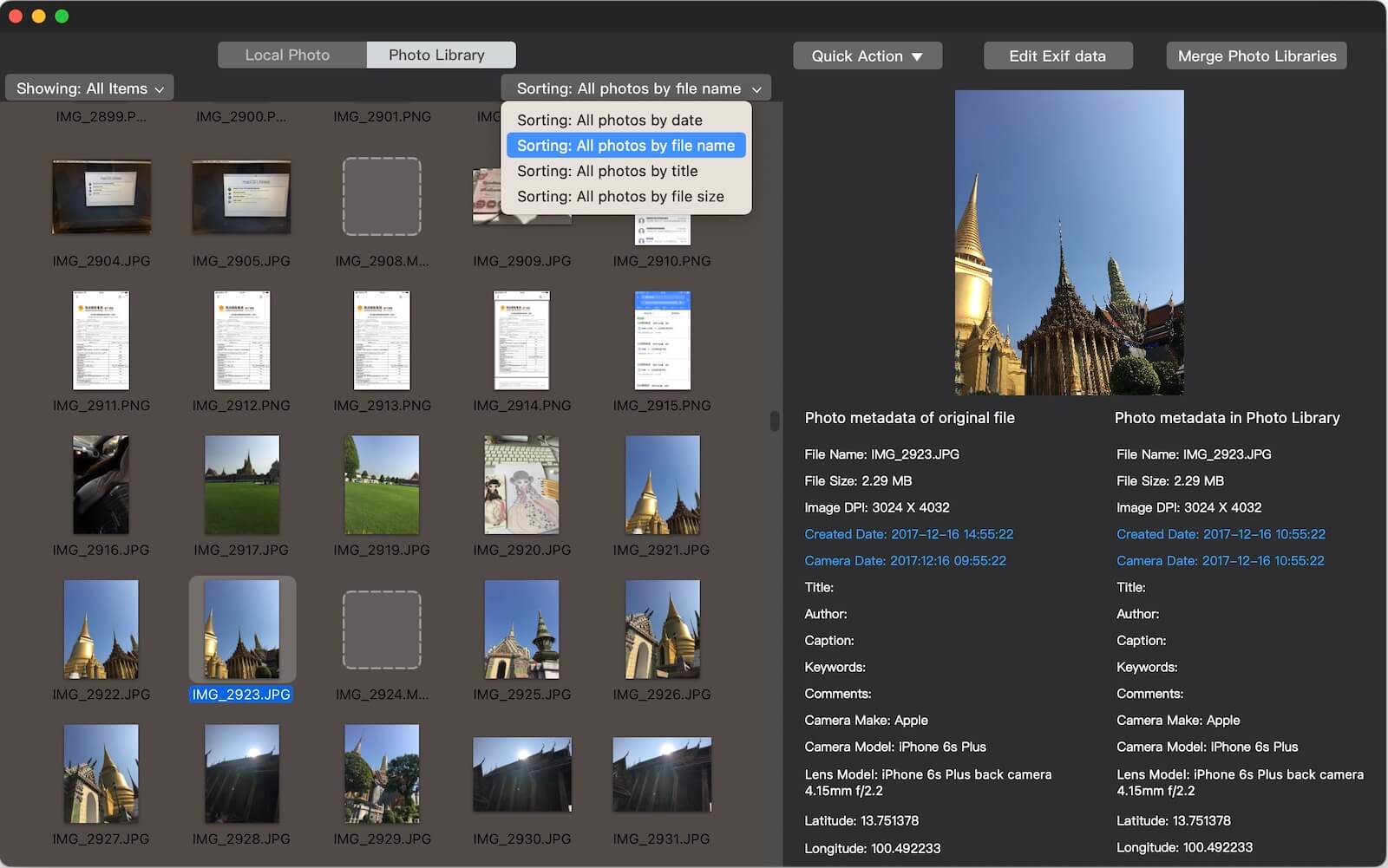
Copy File Names to Titles: Next, choose the photos you wish to sort by name within Apple Photos. Use the "Quick Action" menu within Photo Exifer and select "Copy photo library metadata tag -> Copy photo library file name to photo library title". This action will synchronize the file names with the photo titles.
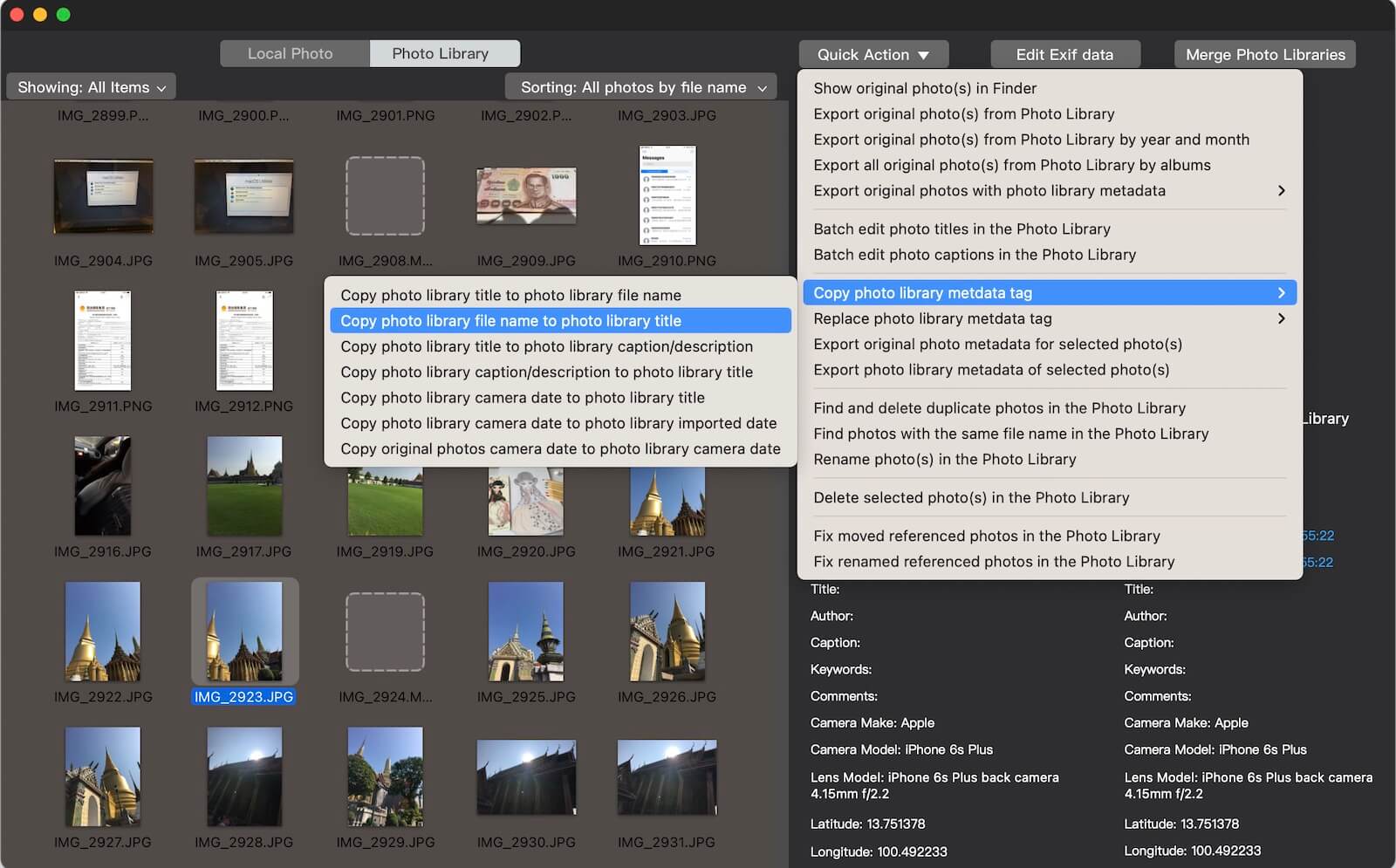
Verify Changes in Mac Photos: Reopen the Mac Photos application and verify the changes by examining the Title property and File Name of the modified photos. You'll notice that they now match.
Sort Photos by Title: Access the desired photo album containing the edited photos within Apple Photos. Utilize the "Keep Sorted By Title" option from the sorting menu. This action will effectively sort the photos within the album based on their file names.

About Fireebok Studio
Our article content is to provide solutions to solve the technical issue when we are using iPhone, macOS, WhatsApp and more. If you are interested in the content, you can subscribe to us. And We also develop some high quality applications to provide fully integrated solutions to handle more complex problems. They are free trials and you can access download center to download them at any time.
| Popular Articles & Tips You May Like | ||||
 |
 |
 |
||
| Five ways to recover lost iPhone data | How to reduce WhatsApp storage on iPhone | How to Clean up Your iOS and Boost Your Device's Performance | ||
