If you use Mac and Windows computers, or you’re using Safari and Microsoft Edge for Mac in a Mac, you may store some different bookmarks in Safari and Microsoft Edge browsers. But sometimes we forget which browser the bookmark we need is in, and can't find it when we need to use it. If we can sync and merge all bookmarks from Safari and Microsoft Edge into one browser, everything will become more convenient. In this article, we will guide you to sync and merge bookmarks between Safari and Microsoft Edge on a Mac.
Import and export bookmarks between Safari and Microsoft Edge
It’s probably the most common way to synchronize bookmarks in different browsers, and it can also be used in Safari and Microsoft Edge.
a. Import Safari bookmarks to Microsoft Edge
If you’re using macOS Mojave and later, you need to add Microsoft Edge to the full disk access list to access Safari data(System Preferences > Security & Privacy > Privacy > Full Disk Access.) In Microsoft Edge, select Settings and more… -> Favorites, select Import Favorites to open Import browser data, under Import from, select Safari, and choose the items you want to import and then select Import.

b. Import Microsoft Edge bookmarks to Safari
In Microsoft Edge, select Settings and more… -> Favorites, select Export Favorites to export Microsoft Edge bookmarks to html file. Open Safari browser, and go to File menu -> Import From -> Bookmarks HTML File…

Sync and merge bookmarks between Safari, Microsoft Edge
Avoid duplicate bookmarks and messy directories after importing bookmarks, we recommend using One Bookmark to sync and merge bookmarks from Safari, Microsoft Edge, Chrome, Firefox, Opera browsers. It can find and remove duplicate bookmarks, sort bookmark bookmark title and bookmark address, and create new bookmark folder to re-manage bookmarks.
Run One Bookmarks, and then click Manage All Bookmarks

Sort all bookmarks by bookmark title or bookmark address, and click Manage Bookmarks -> Find duplicate bookmark or Find unreachable bookmarks menu item to search and delete duplicate and dead bookmarks.
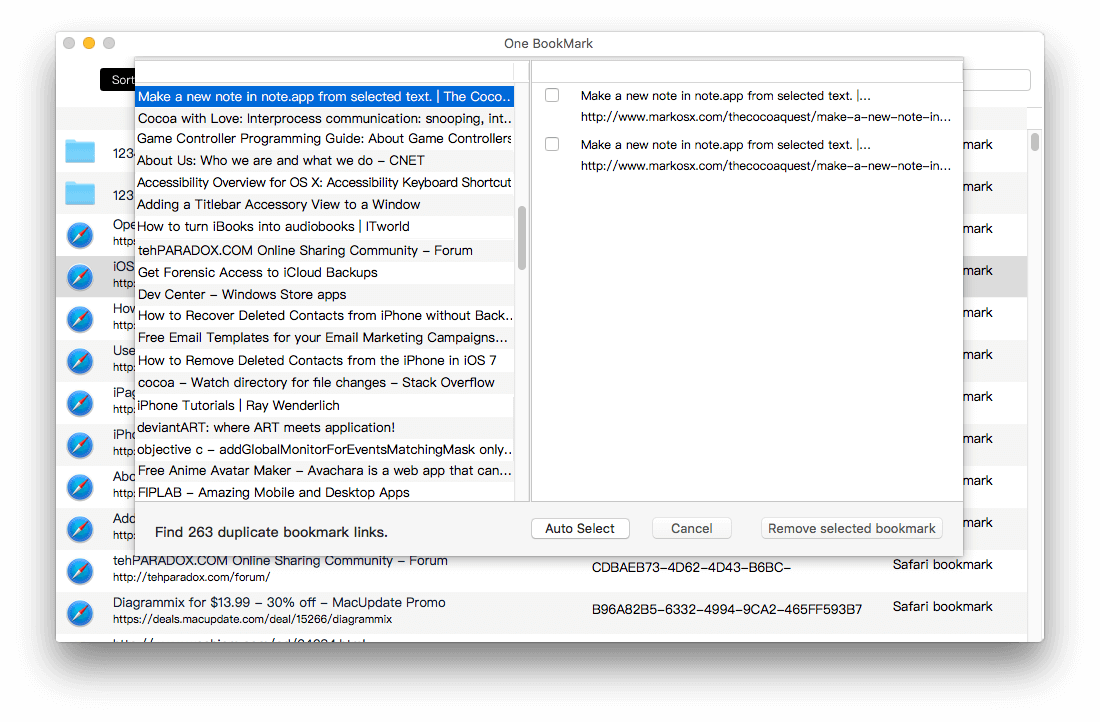
And then click Manage Bookmarks -> New Bookmark Folder menu item to create the folder, then click Move to Bookmark Folder menu item to classify and store bookmarks
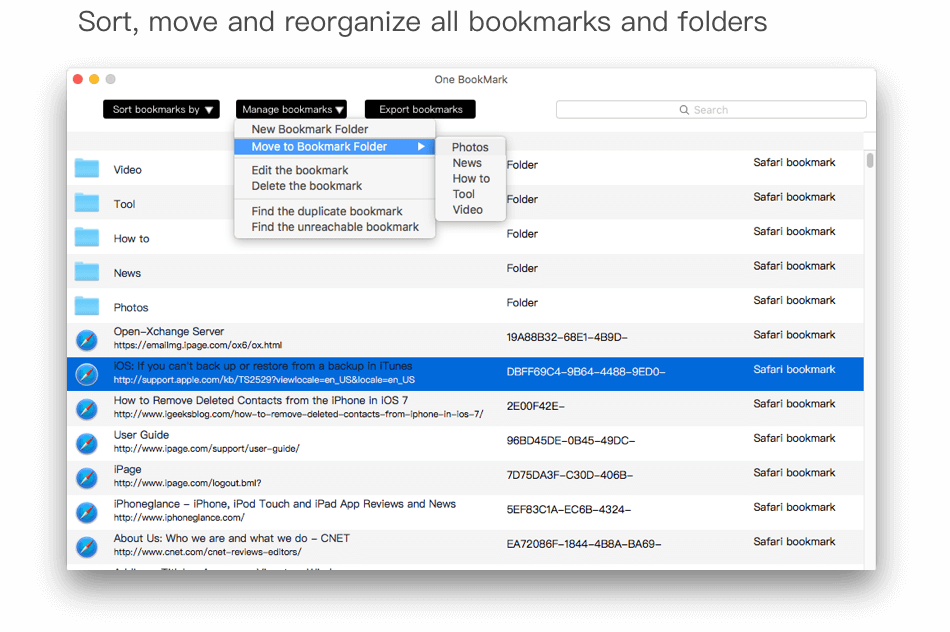
Click the “Export Bookmarks” button to save bookmarks as the html files, and then you can backup and remove all bookmarks in the Microsoft Edge browser, and then import the saved html bookmark file, it will contains all organized bookmarks from all browsers.
| More Related Articles | ||||
 |
1. Find and remove duplicate photos on MacOS Big Sur? 2. How to view and browse iPhone backup in macOS Big Sur? |
|||
About Fireebok Studio
Our article content is to provide solutions to solve the technical issue when we are using iPhone, macOS, WhatsApp and more. If you are interested in the content, you can subscribe to us. And We also develop some high quality applications to provide fully integrated solutions to handle more complex problems. They are free trials and you can access download center to download them at any time.
| Popular Articles & Tips You May Like | ||||
 |
 |
 |
||
| Five ways to recover lost iPhone data | How to reduce WhatsApp storage on iPhone | How to Clean up Your iOS and Boost Your Device's Performance | ||