Many Android phone companies offer fast ways to transfer iPhone data to Android devices, such as Google Pixel, which uses adapters to connect iPhones directly to transfer iPhone data. While Samsung phones use Smart Switch app to transfer iPhone data using wifi or cable, most of these methods can only transfer some basic iPhone data such as photos, contacts, messages and more. Many third-party app data is not supported, such as WhatsApp data. In this article, we will talk about how to transfer WhatsApp data from iPhone to an android phone device.
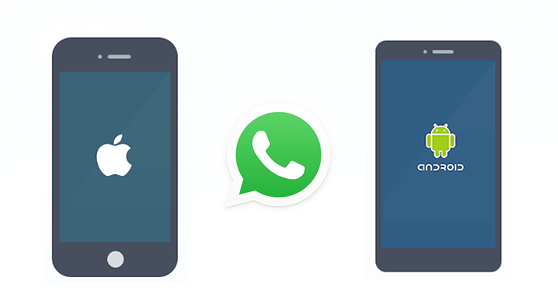
Step 1: Export WhatsApp data from the iPhone device or iTunes backup
Consider the diversity of Android phones, we first export all WhatApp data from the iPhone to the computer, including WhatApp photos, contacts, chat messages, audios, videos, call logs and more. We recommend using WhatsApp Pocket to extract and download WhatsApp data from the iPhone device or iTunes backup. Download and install WhatsApp Pocket on the computer, connect your iPhone device with the computer.
Run WhatsApp Pocket to scan WhatsApp data from the iPhone device or iTunes backup, when the scan is complete, you can preview all WhatsApp data, and then select what you want to save them to the computer.

Step 2: Upload saved WhatsApp data to the Android phone device
All saved WhatsApp data will be stored in a WhatApp Pocket folder, and there are some sub-folders: Chats, Call History, Media Files, Contacts, which store different types of WhatsApp data. Open Google Drive on the computer or use your browser to access Google Drive, and then upload saved WhatsApp Pocket folder to Google Drive.

Open Google Drive on your Android phone device, if you don’t, download it. Find the WhatsApp Pocket folder in Google Drive, and then copy WhatsApp data to WhatsApp application.
About Fireebok Studio
Our article content is to provide solutions to solve the technical issue when we are using iPhone, macOS, WhatsApp and more. If you are interested in the content, you can subscribe to us. And We also develop some high quality applications to provide fully integrated solutions to handle more complex problems. They are free trials and you can access download center to download them at any time.





