WhatsApp data taking up a lot of iPhone storage? Since WhatsApp uses end-to-end encryption and stores all WhatsApp data within the application, and most of WhatsApp data are sent and downloaded WhatsApp photos and videos, if we transfer all WhatsApp photos and videos from iPhone to Mac, and then remove them from WhatsApp, it will save lots of WhatsApp storage space. On the other hand, it is not safe and convenient to manage a large number of WhatsApp photos and videos inside WhatsApp.
Use AirDrop to transfer WhatsApp photos and videos
Open the WhatsApp application and access a WhatsApp chat conversation, tap one of the WhatsApp photos or videos, then tap All Media at the top of the view, and then tap Select button to select photos and videos in the WhatsApp chat, click the Share button -> tap AirDrop icon to select your Mac device icon to transfer.
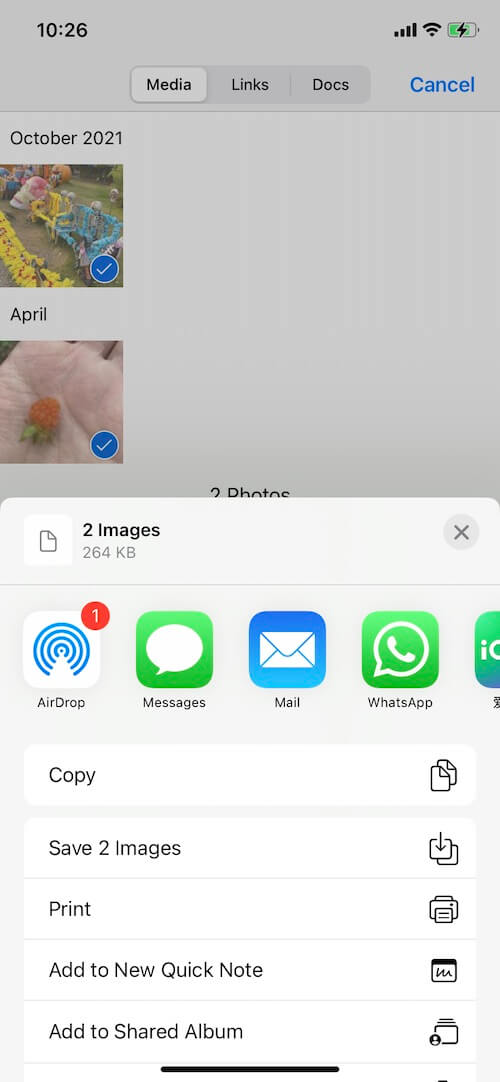
If you have hundreds or even thousands of WhatsApp chat conversation, this manual selection is not optional. Below we use a third-party tool - WhatsApp Pocket to transfer all photos and videos to your Mac with one click.
Use WhatApp Pocket to transfer all WhatsApp photos and videos
Download and install WhatsApp Pocket on your Mac, and connect your iPhone with your Mac with a USB cable.
Run WhatsApp Pocket application, and click your iPhone icon to expand, click WhatsApp Media Files tab, it will scan and read all WhatsApp photos and videos from your iPhone, and then it will list them in WhatsApp Pocket after the scan is complete.

Click the “Export all files” button to save all WhatsApp photos and videos to your Mac folder.
Use WhatApp Pocket to transfer WhatsApp chat messages
WhatsApp Pocket not only transfers WhatsApp photos and videos, but also WhatsApp chat messages, contacts and call history. Click WhatsApp Chat to view all WhatsApp chat conversations, and select them, click the “Export to html” or “Export to text” button to save them.

About Fireebok Studio
Our article content is to provide solutions to solve the technical issue when we are using iPhone, macOS, WhatsApp and more. If you are interested in the content, you can subscribe to us. And We also develop some high quality applications to provide fully integrated solutions to handle more complex problems. They are free trials and you can access download center to download them at any time.





