With the convenience of capturing photos and videos in our daily lives, managing a growing library of media can become overwhelming. Regardless of the photo application you choose for storing and organizing your images, creating albums and folders is often insufficient to keep things streamlined. Photo metadata tags offer an efficient solution for managing your photos. This article provides a step-by-step guide on using photo metadata to organize your photo library on a Mac.
By leveraging metadata such as keywords, shooting dates, GPS locations, camera information, titles, and captions, you can sort and search your photos more efficiently. Metadata can also be used to rename and reclassify images, ensuring better organization. Importantly, metadata is embedded in the photo file, making it accessible across various platforms and applications.
1. Review and Verify Photo Metadata Tags
Not all photos have complete or accurate metadata. For example, some images may contain incorrect shooting dates, GPS locations, or missing camera and lens details. It is essential to review and correct these metadata entries.
To review metadata: Open a photo in the macOS Preview application. Go to the Tools menu, select Show Inspector, and view the photo's EXIF and other metadata.

For larger photo collections, manually checking each file in Preview can be time-consuming. Instead, use a dedicated photo metadata editor like Photo Exifer:
Import your photos into Photo Exifer. Select an image to view its metadata in the right-hand panel.
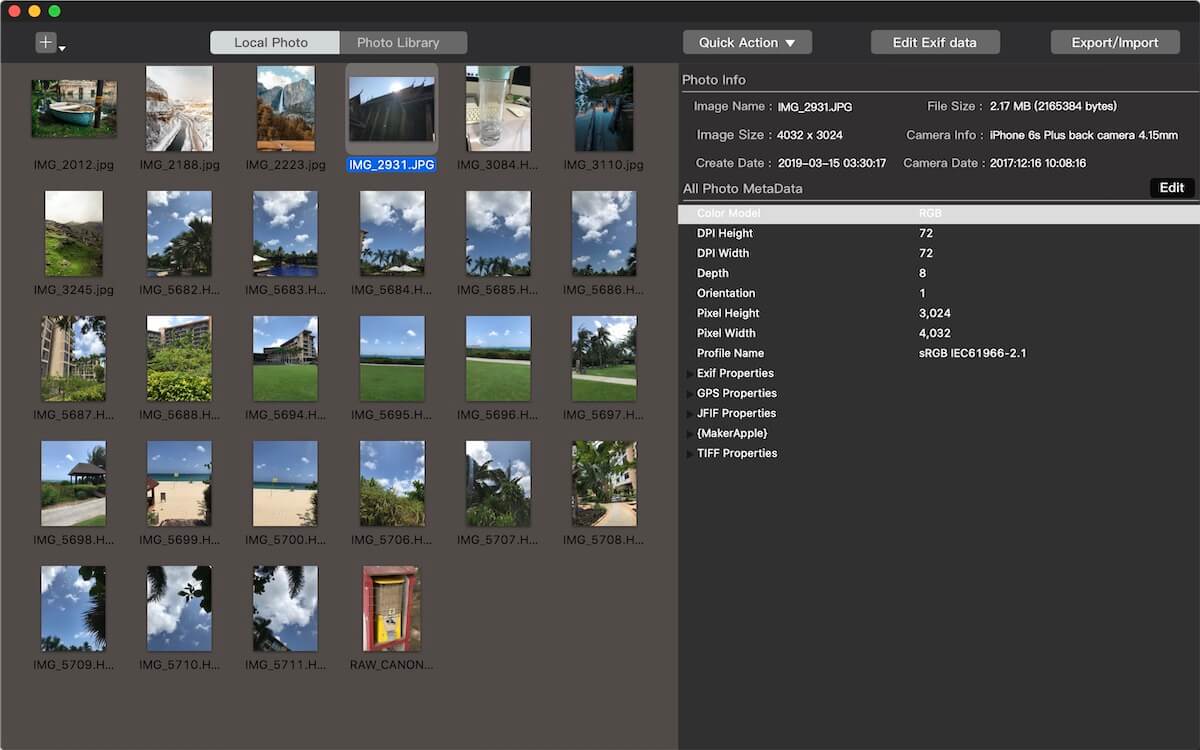
2. Fix and Add Missing Metadata Tags
For photos with incorrect photo metadata tags and missing photo metadata tags, we use the Photo Exifer application to batch change and add correct photo metadata tags.
a). Download and install Photo Exifer application on your Mac.
b). Import your photos, select the ones requiring changes, and click the Edit Exif data button. then update the metadata fields and click Apply to save the changes.

Alternatively, you can use other actions under the Quick Action button to edit or copy and paste the photo metadata actions to make changes.
3. Utilize Metadata for Display
After verifying your metadata, you can use it to enhance photo organization and display. For example, you can: Rename photos or set their titles and captions using shooting dates and camera information.
The Photo Exifer application provides batch editing of photo titles, photo descriptions, and renaming of photos to help you complete it. This way you can display them more intuitively in the Mac Photos application or other photo management applications.

4. Create Albums or Folders Using Metadata
Once your photos have accurate and complete metadata, you can use it to sort and categorize them:
a). Create smart albums or folders based on shared metadata, such as keywords, camera models, or GPS locations.
b). Applications like Mac Photos will automatically group images with matching metadata into the appropriate album or folder.
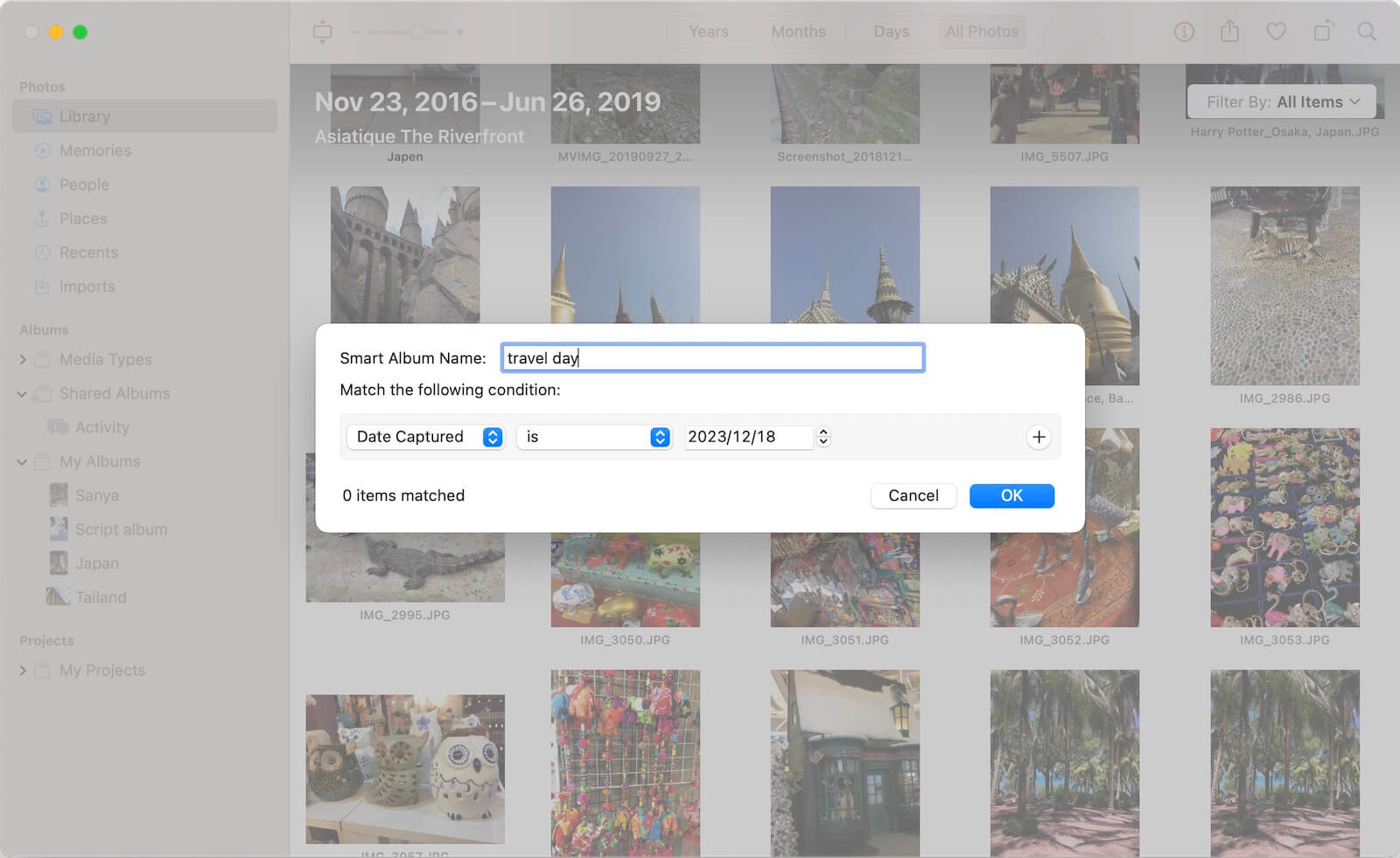
Different photo management tools may have unique methods for using metadata, but the principle remains the same: leveraging metadata ensures efficient and scalable photo organization. By following these steps, you can turn the challenge of managing a growing photo library into an efficient and enjoyable experience. Start organizing your photos today with metadata and see how much simpler it becomes!
About Fireebok Studio
Our article content is to provide solutions to solve the technical issue when we are using iPhone, macOS, WhatsApp and more. If you are interested in the content, you can subscribe to us. And We also develop some high quality applications to provide fully integrated solutions to handle more complex problems. They are free trials and you can access download center to download them at any time.
| Popular Articles & Tips You May Like | ||||
 |
 |
 |
||
| Five ways to recover lost iPhone data | How to reduce WhatsApp storage on iPhone | How to Clean up Your iOS and Boost Your Device's Performance | ||
