In most countries and regions, email, text message, voicemail, audio message, etc. can be used as electronic evidence in court. But all these electronic evidence must contain relevant and acceptable evidence, and you must ensure their authenticity, otherwise you may not be able to use it as evidence. In this article we will tell you how to use iPhone WhatsApp history chat as evidence in court.
1. Establish correlation between WhatsApp history chat and cases
First, you need to prove that your saved WhatsApp historical chats are related to the case and have a certain impact on the case. Otherwise, the court will not accept it. Contact your lawyer in a civil lawsuit or a prosecutor in a criminal lawsuit. They will help establish a connection between the WhatsApp history chat and the case before submitting WhatsApp evidence and accepting it in court.
2. Save and Print WhatsApp chat Messages
The court needs to retain the exhibits used in the hearings and trials as part of the court records. Unless you want your iPhone to be deposited by the court, you need to save WhatsApp audio, video messages, and print out these WhatsApp text message. You can do this through screenshots of WhatsApp history chat or special software. It is easy to take a screenshot of WhatsApp chat message, but it does not apply to a large number of message records.
We will recommend saving all WhatsApp chat history and printing WhatsApp chat messages. You need to keep a backup copy of these WhatsApp source data to use it again in court. WhatsApp Pocket can help you to save all WhatsApp chat history on the computer, such as WhatsApp text messages, audio messages, photos, videos, documents, call logs and more. Then print the saved WhatsApp chat messages and call logs files on the computer.
Download and install WhatsApp Pocket on a PC or Mac
Connect your iPhone with the computer, connect the iPhone with the computer by an USB cable. Run WhatsApp Pocket.
Expand the iPhone icon int he left window, and click WhatsApp Chat button to scan.

After the scan is complete, select WhatsApp chat threader that you want to save, and then click Export to html button to save them as the html file.

If you need to save as the WhatsApp chat message as the PDF file, open the html with Safari browser, and go to File menu -> Export as PDF... -> choose a location and click the Save button.
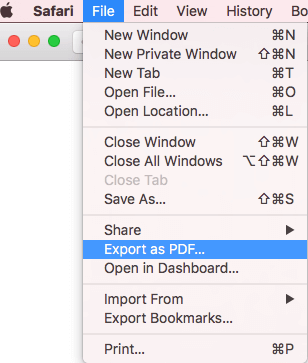
And you can only save the audio and video and other attachment files in the chat history by clicking “Export attachment” button.
You can click the WhatsApp Call tab in the left window to view and save WhatsApp call logs.

By default, it will be a text file, and you can save as the pdf with TextEdit. Open it with TexEdit application, go to File menu -> Export as PDF... -> choose a location and click the Save button.
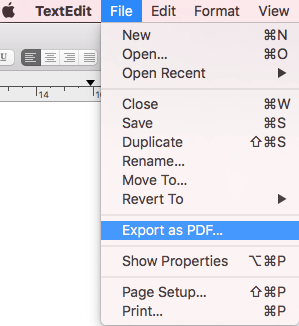
| More Related Articles | ||||
 |
1. How to reduce to WhatsApp storage on iPhone? 2. How to fix when WhatsApp Auto Backup not working on iPhone? 3. How to restore whatsApp chat history on iPhone without backup? |
|||
About Fireebok Studio
Our article content is to provide solutions to solve the technical issue when we are using iPhone, macOS, WhatsApp and more. If you are interested in the content, you can subscribe to us. And We also develop some high quality applications to provide fully integrated solutions to handle more complex problems. They are free trials and you can access download center to download them at any time.




