A majority of computer users employ a folder and subfolder structure to systematically arrange their diverse files, aiding them in neatly categorizing their files into designated folders. However, in some cases, the folder structure becomes intricate with deep directory hierarchies, such as ~/Pictures/Photos/2022/Summer/Swim/WaterFall/IMG_2234.JPG and ~/Pictures/Photos/2019/Summer/Swim/WaterFall/IMG_6328.JPG. When seeking to view, open, or edit similar photo files, navigating through each folder step by step and then retracing one's steps to the main folder to access another file becomes a cumbersome process.
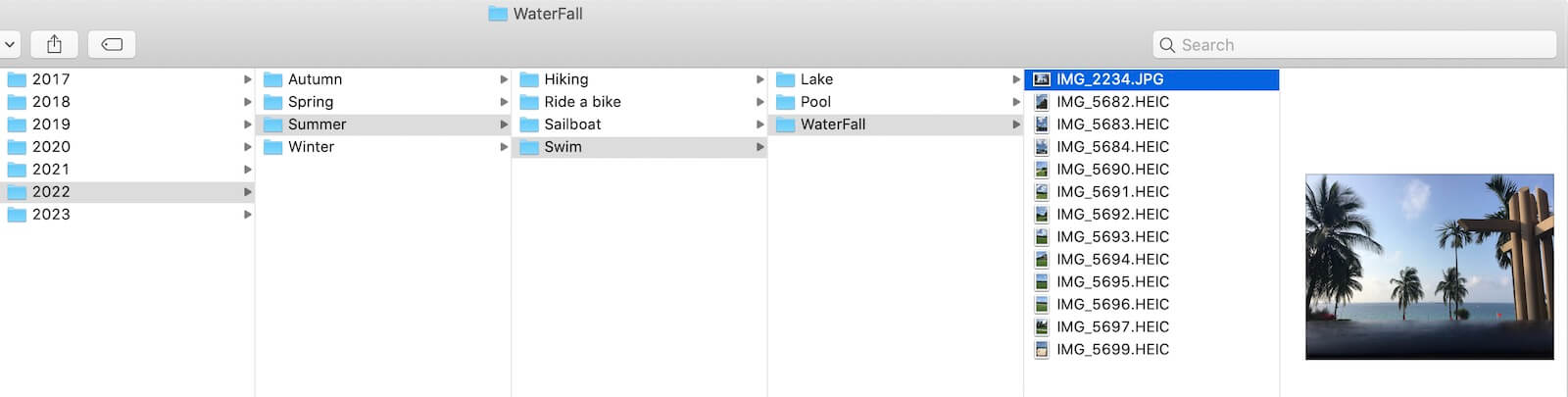
In reality, this challenge extends to not just two files, but potentially hundreds of files awaiting viewing. Confronted with such intricate multi-tiered file structures, the conventional method of file organization proves to be ineffective.
Furthermore, there are occasions when file renaming and reshuffling are necessary within the context of folders and subfolders to better reflect the content of the respective folders. To streamline the process of managing multi-level folders and subfolders, there is an alternative approach—using third-party applications to access these files instead of relying solely on Finder.
We recommend considering the third-party application - FolderKit . This tool enables a comprehensive view of files from multi-level folders and subfolders, facilitating efficient file organization. FolderKit presents various functionalities including folder renaming, file movement across different hierarchy levels, and the ability to restructure your folder arrangement. To get started, download and install FolderKit on your Mac.
Upon launching the FolderKit application, simply drag and drop a main folder into the interface. This action triggers the display of all files contained within the main folder's subfolders, presenting them in a unified view. The application offers two viewing modes: icon view and list view. You can then effortlessly select one or multiple files to open, sort, or reveal in Finder through right-click actions.
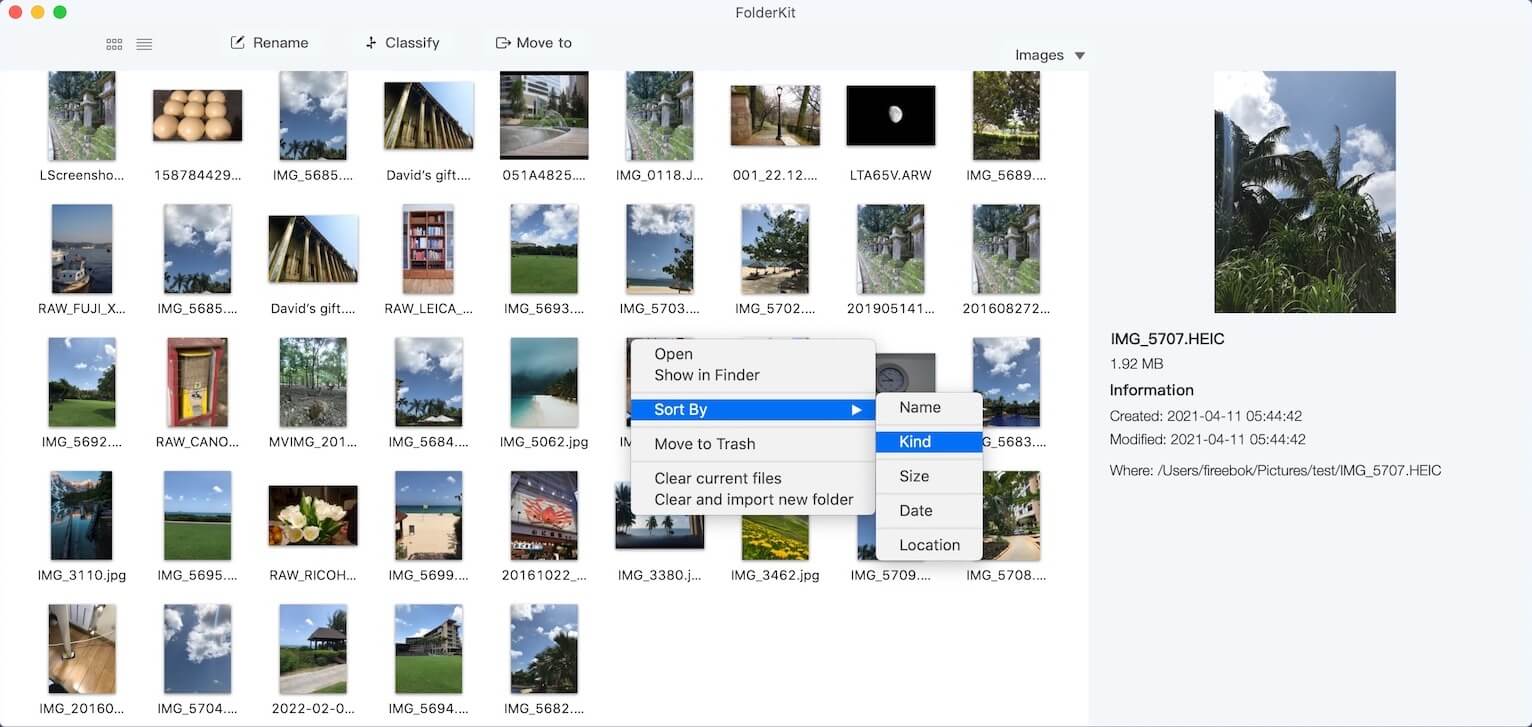
1. File Moving:
Should you need to move files to different hierarchy levels or alternative locations, the process is straightforward. Select the files you wish to move, and then click the "Move to" button. A variety of options will appear, including "Move to the level 2 of parent folder", among others.
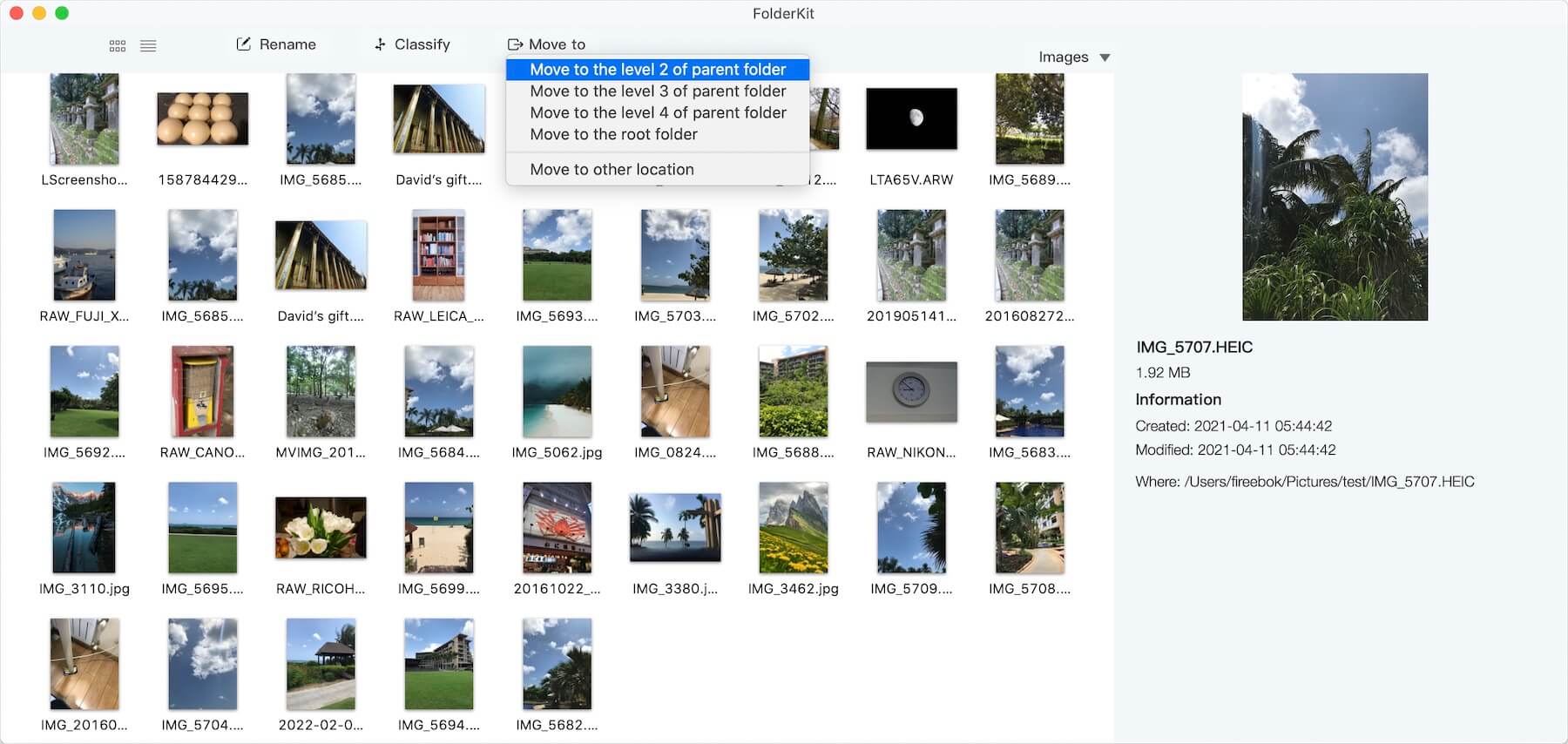
2. File Renaming:
Alternatively, for renaming files in conjunction with parent folders, follow these steps. Select the desired files and click the "Rename" button situated at the top of the window. Within the renaming options, choose either "Parent Folder Name" or "Path Components" within the "Category" field. Further options include "Add parent folder name to beginning," "Add parent folder name to end," and "Replace current name with parent folder name." After selecting your desired option, click the "Rename" button to enact the change.
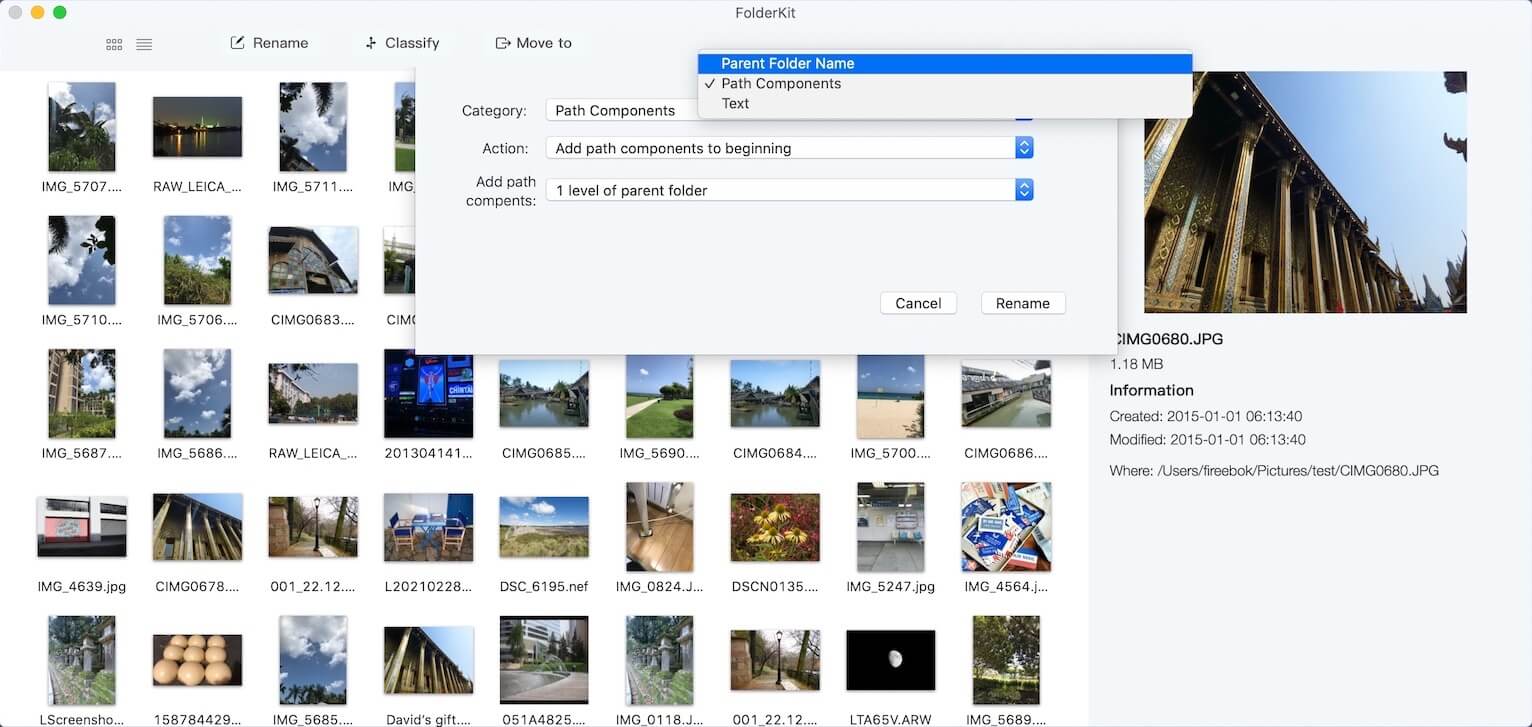
3. Optimizing Folder Structure:
If you're considering restructuring the existing multi-level folder arrangement, an effective approach is to classify files by type and date. To achieve this, click the "Classify" button. Within the ensuing menu, choose between "Classify by Category" or "Classify by Date."
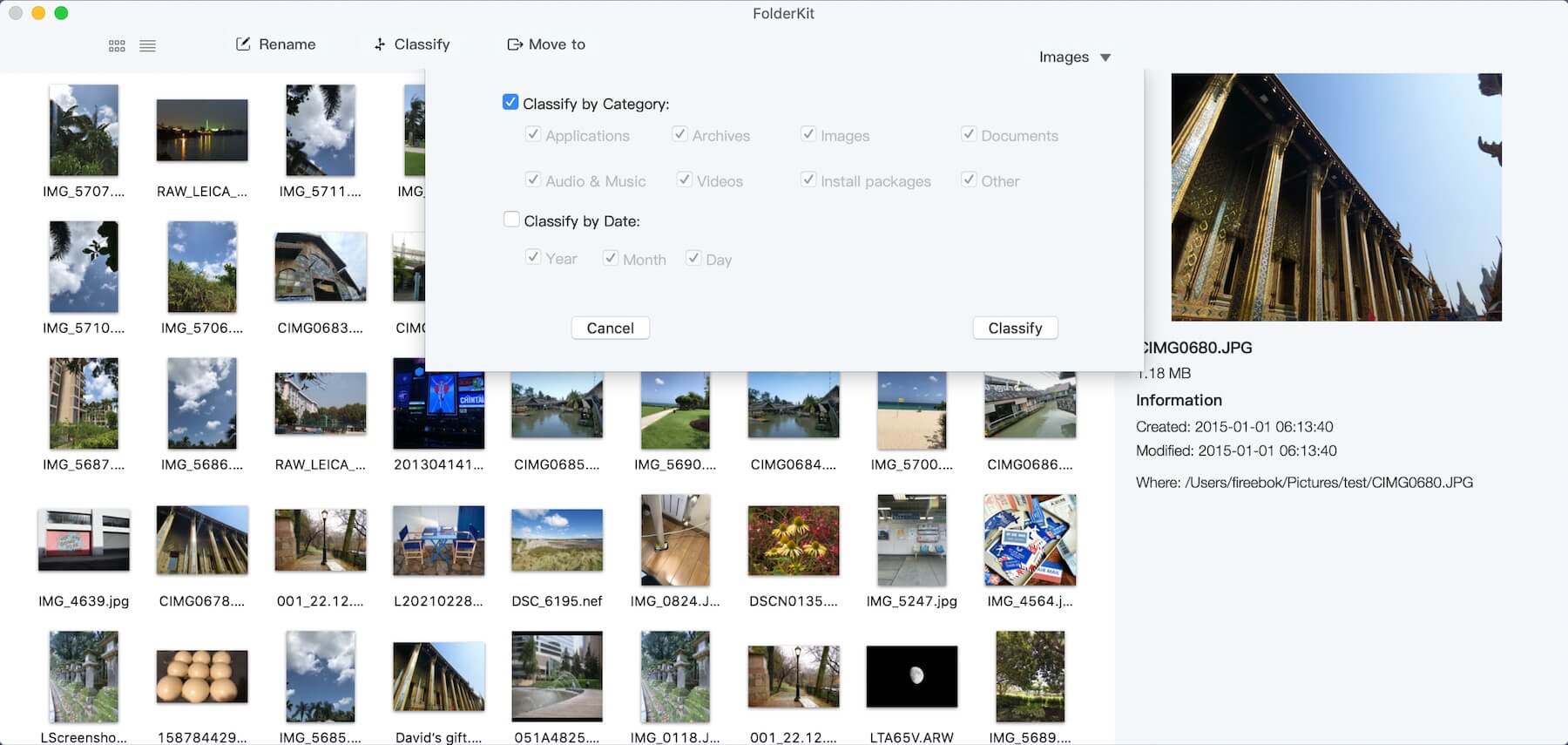
Experience the enhanced convenience and efficiency of managing your multi-level folders and subfolders through FolderKit's innovative features. Explore the possibilities of seamless organization and improved accessibility for your files.
About Fireebok Studio
Our article content is to provide solutions to solve the technical issue when we are using iPhone, macOS, WhatsApp and more. If you are interested in the content, you can subscribe to us. And We also develop some high quality applications to provide fully integrated solutions to handle more complex problems. They are free trials and you can access download center to download them at any time.
| Popular Articles & Tips You May Like | ||||
 |
 |
 |
||
| Five ways to recover lost iPhone data | How to reduce WhatsApp storage on iPhone | How to Clean up Your iOS and Boost Your Device's Performance | ||

