A week ago, Apple released the official iOS 11.4.1 for iPhone users to improves the security of the product. Have you upgraded your iPhone to the latest iOS 11.4.1? Many iPhone users feedback that they can't connect to wifi or disconnect from wifi all the time after the update. How to fix this issue?
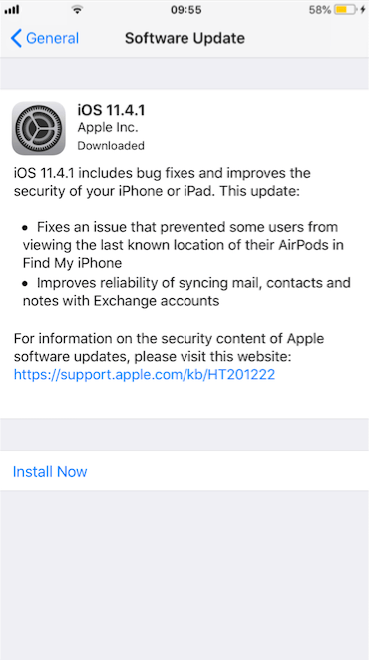
According to the security updates included in 11.4.1 (https://support.apple.com/en-gb/HT208938)there was a Wi-Fi update:
Wi-Fi
Available for: iPhone 5s and later, iPad Air and later, and iPod touch 6th generation
Impact: A malicious application may be able to break out of its sandbox
Description: A memory corruption issue was addressed with improved memory handling.
It seems that the iOS development team did some changes about Wifi content in this update, this change may cause bug, but we have no evidence to prove it. Because each user's iPhone usage environment is different, other factors can also cause wifi to connect. First we need to do something to check everything is normal.
1. Reboot your iPhone
Because restarting your iPhone can fix most of your iPhone problems.
2. Reboot the modem-router
Switch off the modem-router and also unplug their power cables. Wait for 30 seconds and turn on.
3. Turn off the wifi and turn on
Launch Settings from your iPhone Home screen. Tap WLAN. Tap the WLAN Off/On switch.
4. Renew the IP address
Launch Settings from your iPhone Home screen. Tap Wi-Fi. Tap on the arrow next to the problematic WiFi network, then tap Renew Lease

5. Change DNS
Launch Settings from your Home screen. Tap Wi-Fi. Tap on the arrow next to the problematic WiFi network, tap Configure DNS -> change the setting from Automatic to Manual.
Tap Add Server, then in the new empty listing, type in the DNS server IP address you wish to use, here we use google pubic DNS ip. tap the red minus circle next to the DNS servers followed by Delete to remove them. Once finished, tap Save in the top-right corner.
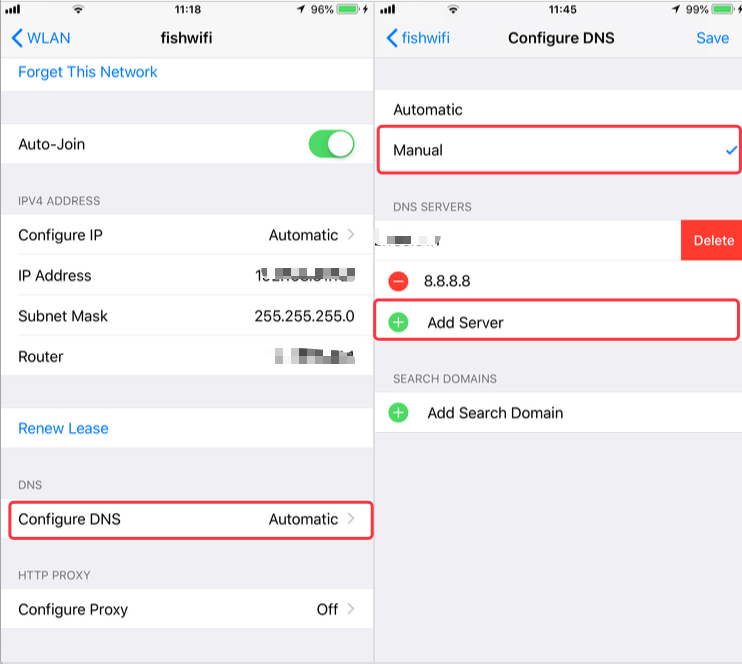
6. Reset Network Settings
Launch Settings from your iPhone Home screen, Tap General --> Reset --> Reset Network Settings
If nothing helps, and you continue experiencing iPhone WiFi connectivity issues. It may the reason of this update, you need to wait Apple to deal with this. Or you can contact Apple directly or schedule a visit to the Genius Bar in the nearest Apple Store. You iPhone might be up for replacement.
Before you take the iPhone to Apple Store, you need extract or backup your iPhone data to the computer
About Fireebok Studio
Our article content is to provide solutions to solve the technical issue when we are using iPhone, macOS, WhatsApp and more. If you are interested in the content, you can subscribe to us. And We also develop some high quality applications to provide fully integrated solutions to handle more complex problems. They are free trials and you can access download center to download them at any time.
| Popular Articles & Tips You May Like | ||||
 |
 |
 |
||
| How to Recover Deleted Text Messages from Your iPhone | Top 6 reasons WhatsApp can’t backup | How to Clean up Your iOS and Boost Your Device's Performance | ||
