If you just updated WhatsApp, but it was impossible to open the app. Or you can't find WhatsApp from iPhone screen. Or you can't download WhatsApp in AppStore. This article will help you to fix this kind of issue.
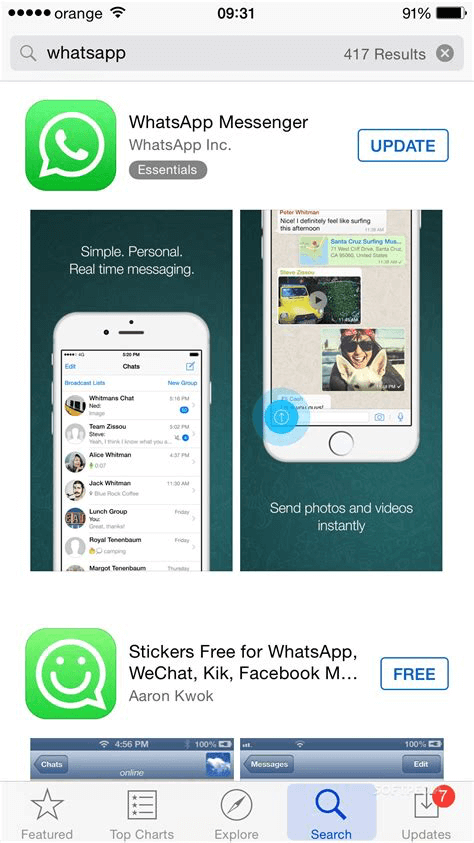
1. Check WhatsApp is available in your current country/region
If you are traveling to a new country or region, and the WhatsApp service had been completely blocked. You can't update or download WhatsApp in App Store. Such as China, Iran, Turkey, Brazil, Sri Lanka. Lean more about which country or region bans WhatsApp.
2. The WhatsApp version is not compatible with current iOS version.
The current version of WhatsApp is 2.18.31 (when I write this article). If you are using the iOS 10 or some old version of iOS, it may be failed when you attempt to update to the latest WhatsApp version. Because some new feature can't run in old version of iOS, so you need update the iOS version to the latest.
3. Check your iPhone free storage.
If you used WhatsApp Messenger for a long time on your iPhone, it will takes up lots of your iPhone storage. So you need check if the free storage of iPhone is enough. Open iPhone, go to Settings -> General -> iPhone Storage. And you can delete some game apps or transfer your photos and videos to the computer to free up iPhone storage.
4. WhatsApp unexpectedly quits
Because of the network or some unkown reasons, WhatsApp may crash under some case. You need quit the app and open it again. Double-click the Home button to show your most recently uses apps. Swipe right or left to find WhatsApp app to close. Or restart your iPhone then open WhatsApp to see if it works as expected.
5. Check iPhone Restrictions
WhatsApp changed with there update in February, 2018 that allowed age to 12+, and if your restrictions are for the age at 9+. You can't see the download or "Get" button in AppStore. You need change the restrictions to 12+ then the icon button will be back.
6. Check iPhone Apple ID
If you downloaded the WhatsApp with a Apple ID before, but you have changed to another Apple ID in your current iPhone. You can't update or download WhatsApp from AppStore. You need to sign out the current Apple ID and sign in with the old Apple ID to update and download the app in App Store.
7. iPhone X download and update from Appstore
If you are using iPhone X, when you tap "Get" button to download WhatsApp. You need double-click the iPhone X’s Side Button to invoke Face ID and start the download. Continue looking at your device and your transaction is validated in no-time. Download begins and the new WhatsApp is installed on your device.
Extra Tip: Backup, Extract, Recover WhatsApp chat messages --WhatsApp Pocket
Use WhatsApp Pocket to extract and recover whatsApp message from iPhone device, iTunes backup, iCloud backup. It will save all your whatsApp Contact, chat messages, audio files, videos, photos. And it support to recover the deleted WhatsApp chat messages without any backup.
1. Download WhatsApp Pocket Application on your computer
Chat WhatsApp messager, Extract and recover WhatsApp message from iPhone, iTunes and iCloud backup.
For Windows & Mac OS X
2. Connect your iPhone with the computer, and run WhatsApp Pocket. Choose your iPhone device under iOS Devices tab

3. After the scanning has completed, all your WhatsApp chats,contacts ,media files will be liseted in WhatsApp Pocket. You can save them on the computer.

About Fireebok Studio
Our article content is to provide solutions to solve the technical issue when we are using iPhone, macOS, WhatsApp and more. If you are interested in the content, you can subscribe to us. And We also develop some high quality applications to provide fully integrated solutions to handle more complex problems. They are free trials and you can access download center to download them at any time.





