Usually, to get more file information on a Mac, you can right-click the file and choose the "Get Info" feature to display details such as file size, creation date, modification date, and more in the pop-up window. However, sometimes this method doesn’t provide detailed video information, such as title, make, model, GPS info, shooting date, and various metadata tags, including rotation, resolution, video and audio frame rates, and bit rates. How can you obtain detailed video information on a Mac? In this article, we will recommend three useful and powerful applications to help you get detailed video information on your Mac.
1. Use Media Meta
Media Meta is a video and audio metadata editor application. The free version of Media Meta allows you to view detailed video information and metadata tags, including video and audio formats, resolution, codec IDs, frame rates, bit rates, aspect ratio, audio sampling rate, GPS latitude and longitude, keywords, descriptions, titles, make, model, copyright, artwork, creation date, shooting date, and more.
To use Media Meta:
1. Download and install the free version of Media Meta on your Mac.
2. Import or drag video files or folders into Media Meta. Click on the video file in Media Meta to view the detailed information mentioned above.
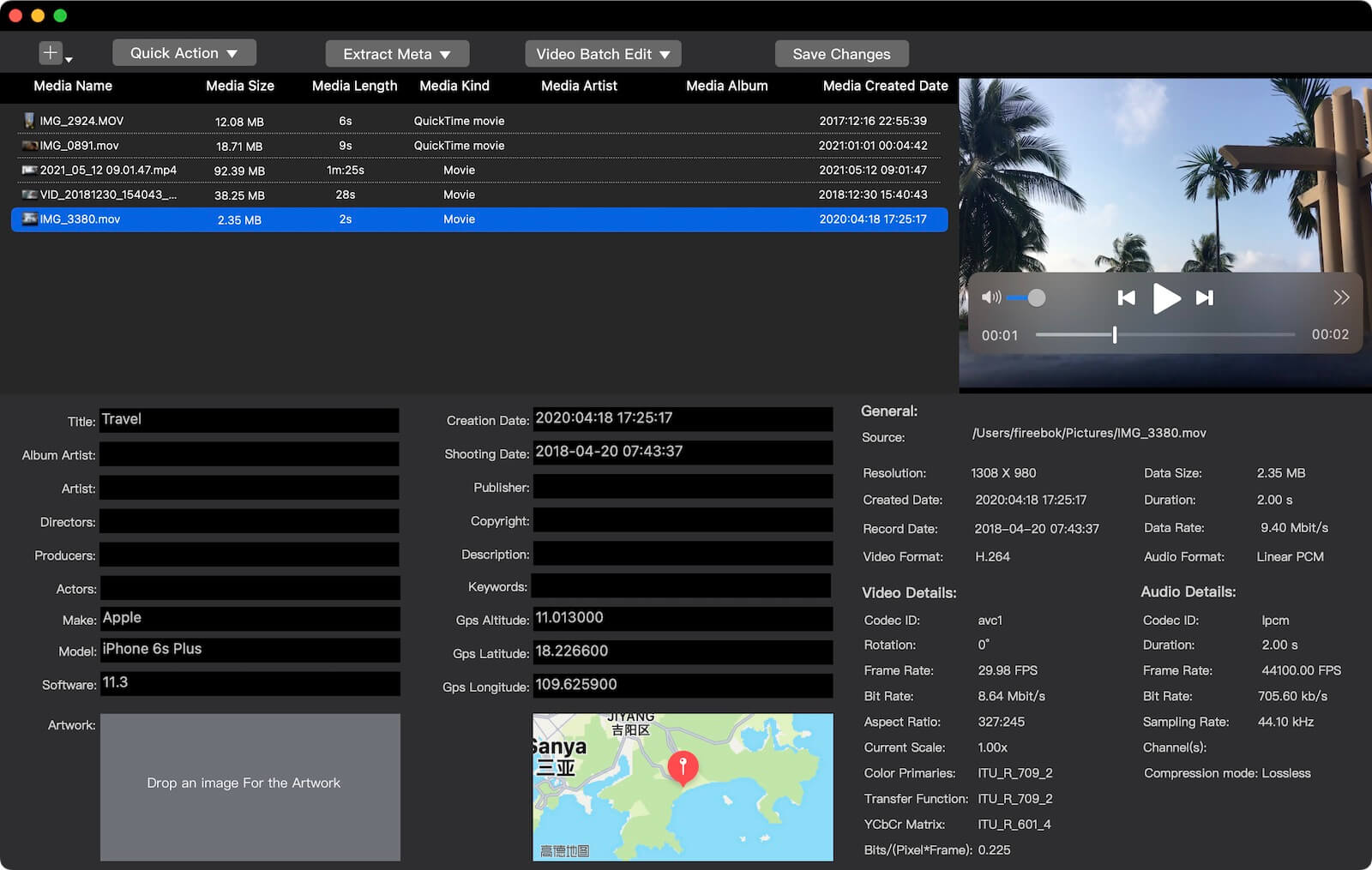
You can upgrade to the paid version to unlock editing functions and batch processing capabilities.
2. Use QuickTime Player
QuickTime Player is a built-in video player application on macOS that also provides a feature to display detailed video information.
To use QuickTime Player:
1. Open a video file with QuickTime Player. Go to the File menu -> "Window" and select "Show Movie Inspector". This will display the detailed video and audio information in the Movie Inspector window.
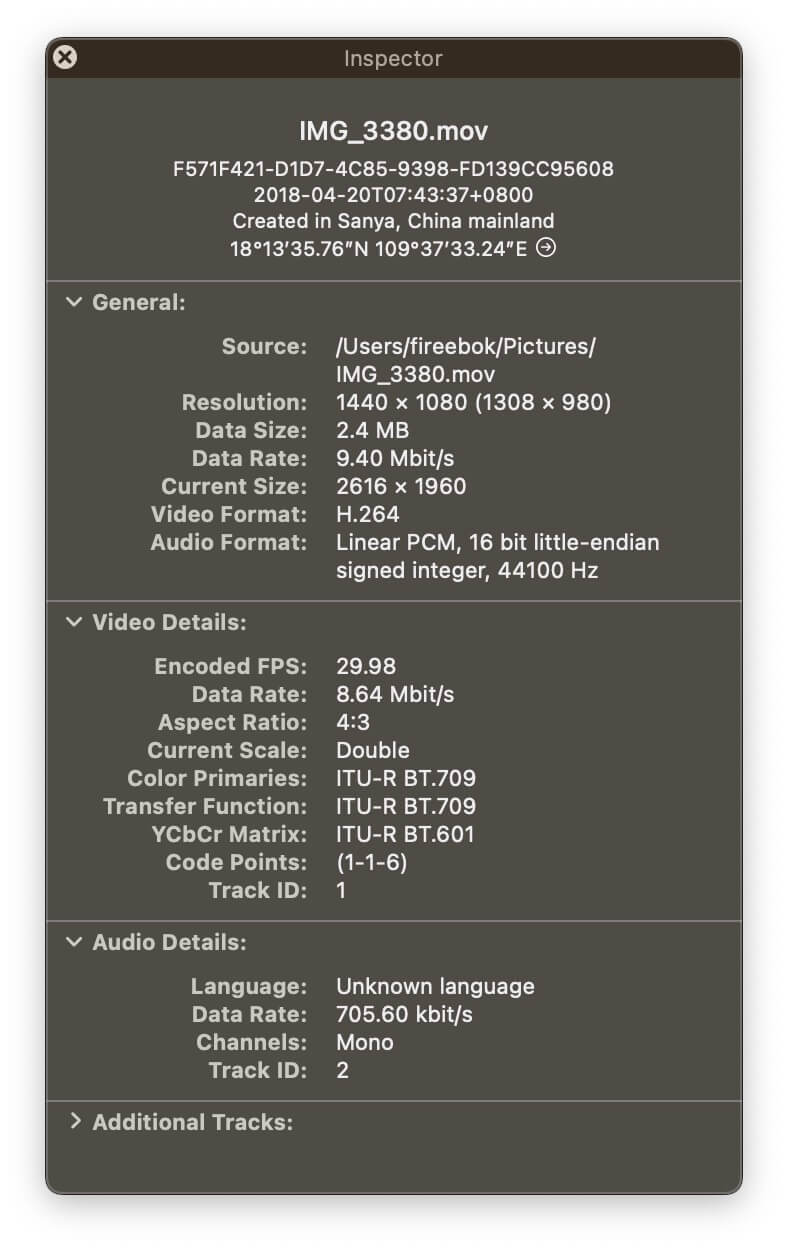
3. Use MediaInfo
MediaInfo is another third-party application for displaying detailed video information on a Mac. It costs $0.99 on the App Store, or you can download an older version for old macOS version for free.
To use MediaInfo:
Open the MediaInfo application, Click the "Open" button to select the video file. MediaInfo will then list the detailed video and audio information.
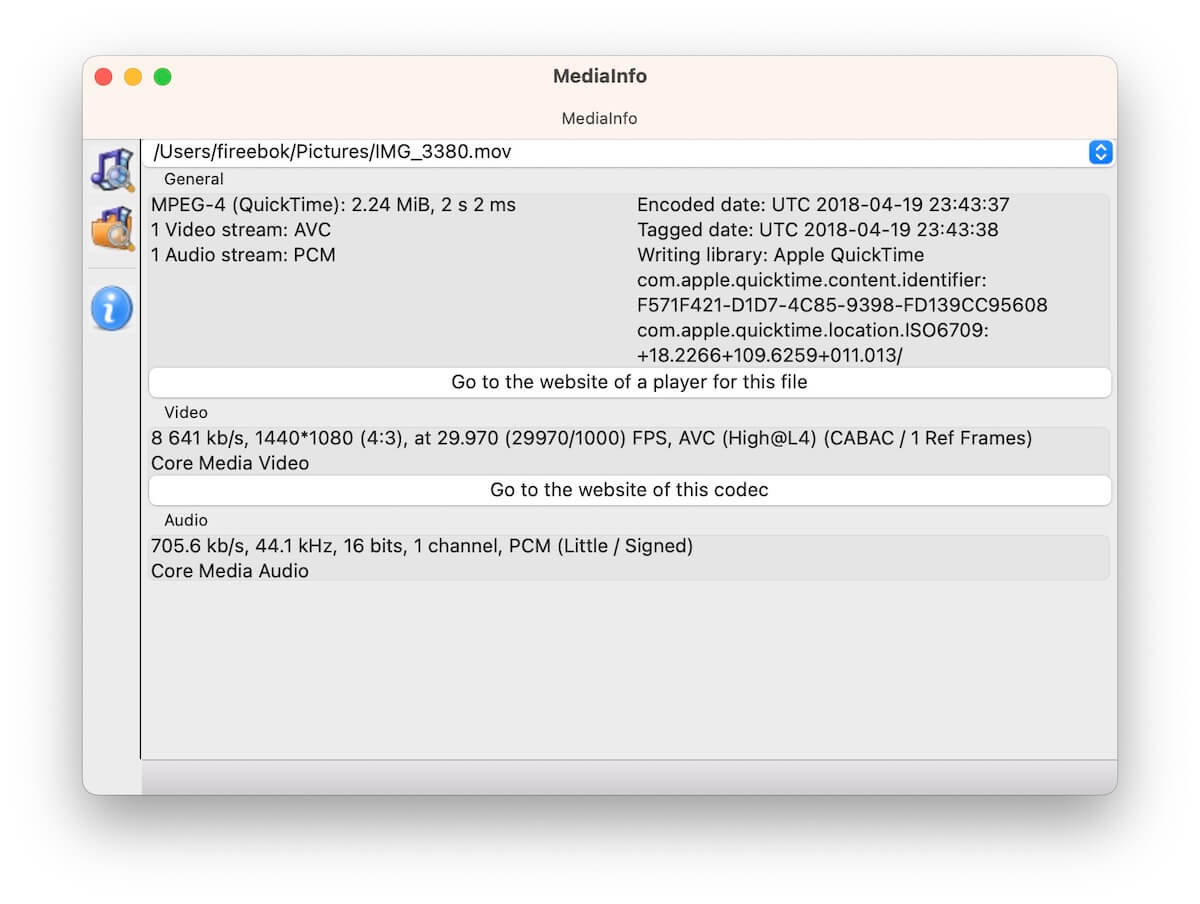
What’s the Difference Between Them?
Media Meta: Supports both viewing and editing detailed video information and metadata tags.
QuickTime Player and MediaInfo: Only support viewing detailed video information.
Choosing one or two of these tools will be sufficient to get detailed video information on your Mac.
About Fireebok Studio
Our article content is to provide solutions to solve the technical issue when we are using iPhone, macOS, WhatsApp and more. If you are interested in the content, you can subscribe to us. And We also develop some high quality applications to provide fully integrated solutions to handle more complex problems. They are free trials and you can access download center to download them at any time.
| Popular Articles & Tips You May Like | ||||
 |
 |
 |
||
| Five ways to recover lost iPhone data | How to reduce WhatsApp storage on iPhone | How to Clean up Your iOS and Boost Your Device's Performance | ||
