The photo date attribute is one of the important and useful file attributes, so it is also clearly divided by the computer's file system into creation date, modification date, capture date(content date), added date. The date attribute of these photos further helps us record when the photo was taken, when it was edited, when the photo was added to the computer, and so on. Many users are prone to confuse the creation date and shooting date as the same time attribute, but in fact they are not the same. In this article, we will discuss what’s the difference between the Capture Date and Creation Date for photos on Mac.
What’s the Capture Date and Creation Date?
The creation date is the date the computer Mac file system records the creation of a photo file on your computer. We can use the Get Info feature to view the creation date. The capture date is recorded in the photo file header using the exif tag "Date Time Original". You need to use Preview app to open the photo and go to file menu item -> Tools -> Show Inspector -> Exif to view.
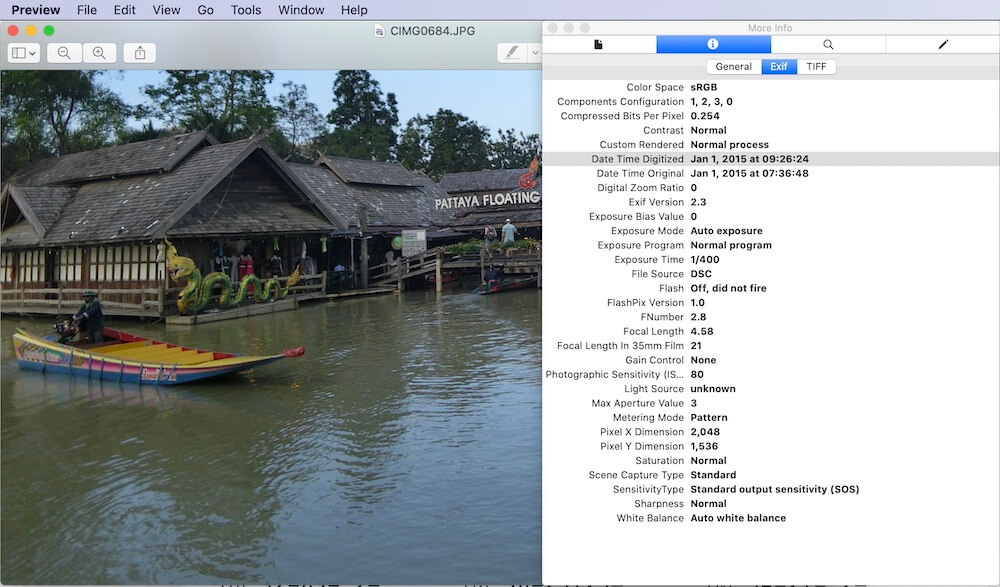
Why are photos different capture and creation dates?
Why are photos different capture and creation dates? When importing camera photos into the Mac Photos application or Finder, the capture date and creation date depend on the photo transfer method, some transfer applications will use the capture date as the creation date, but some will not. If the camera photo was downloaded from iCloud Photos or elsewhere, the macOS file system will use the download date as the creation date, not the capture date.
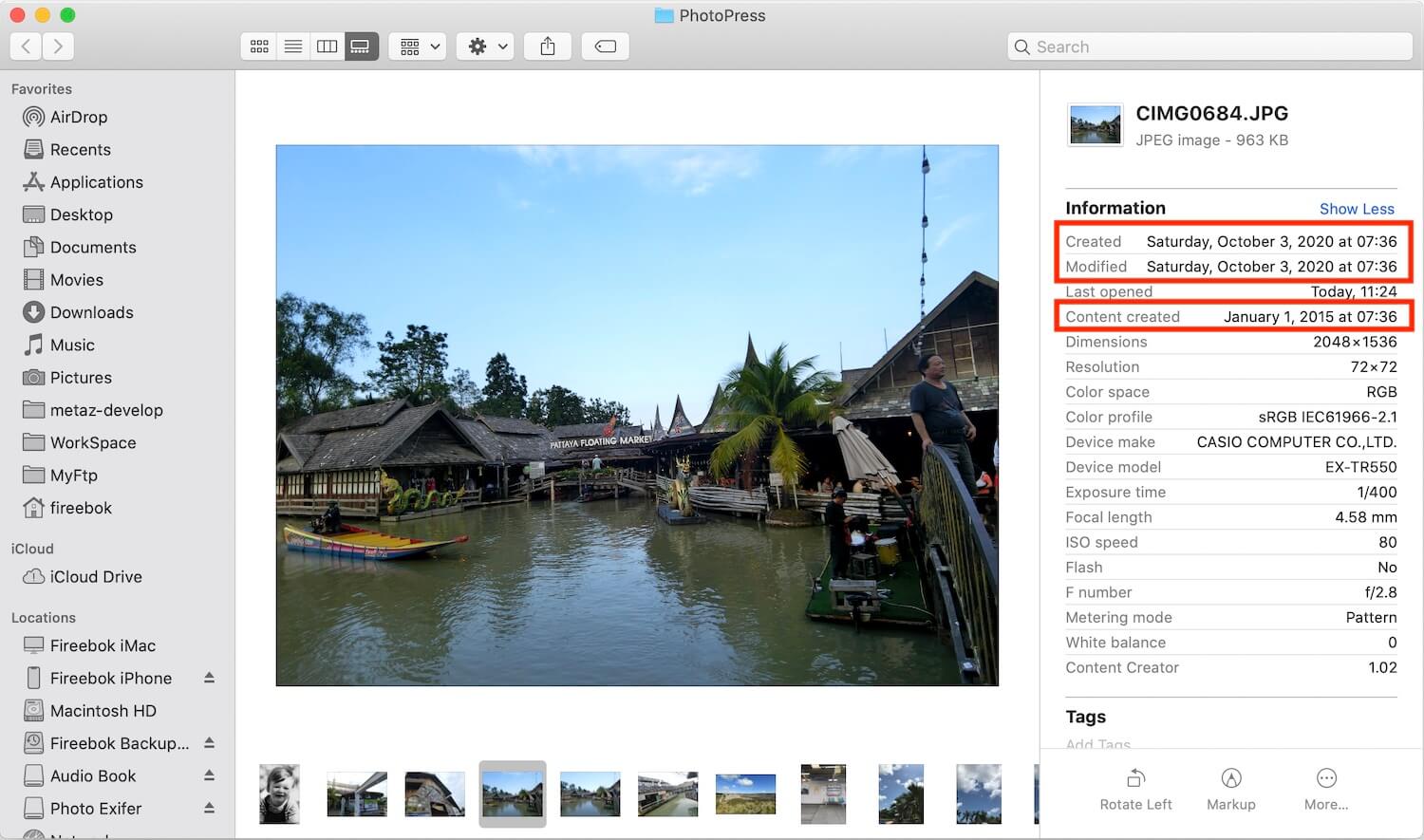
How to keep the Capture Date and Creation Date the same?
In most cases, the creation date may be recorded as the current download or export date, resulting in a different creation date than the capture date. The creation and modification dates of the photo are visible in the photo get info window and in the Finder list. When some of the photos we took in 2012 were shown as the creation date of 2022, this caused us problems later in managing and organizing the photos.
So, it is necessary to keep the capture date and creation date the same on Mac. We use the Photo Exifer app to batch copy the capture date to the creation date with one click. Especially if you have hundreds of thousands of photos to work on, this feature will help you a lot. In addition, it provides the function of adjusting and changing the shooting date to deal with some photos whose shooting date may be incorrect. Download and install Photo Exifer application on your Mac.
Run Photo Exifer application and import photos or photo folder into Photo Exifer, select the imported photos and click Quick Action -> Copy Camera Date to the Creation Date, the Camera Date means the capture date(content date).

If the imported photos contain incorrect capture dates, select the imported photos and click Quick Actions - > Edit Date info, then adjust the capture date and creation date of selected photos.

About Fireebok Studio
Our article content is to provide solutions to solve the technical issue when we are using iPhone, macOS, WhatsApp and more. If you are interested in the content, you can subscribe to us. And We also develop some high quality applications to provide fully integrated solutions to handle more complex problems. They are free trials and you can access download center to download them at any time.
| Popular Articles & Tips You May Like | ||||
 |
 |
 |
||
| Five ways to recover lost iPhone data | How to reduce WhatsApp storage on iPhone | How to Clean up Your iOS and Boost Your Device's Performance | ||

