The official version of macOS Catalina is available just now, one of big changes in macOS Catalina is that Apple divides iTunes into three applications: Apple Music, Apple TV and Podcasts. Many Mac users has upgraded to macOS 10.15, when they open Apple Music and have a try to make an iTunes backup or restore iTunes backup. They can’t find the iPhone Summary page there. So where and how to back up the iPhone without iTunes in macOS Catalina?
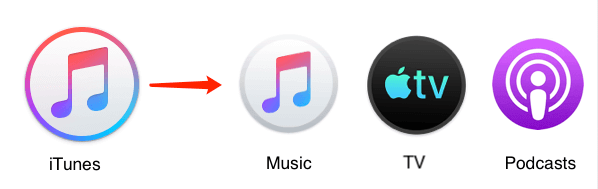
macOS Catalina uses Finder to backup and restore iPhone, iPad and iPod touch device
When you connect your iPhone or other iOS device with a Mac computer that has been upgraded to macOS Catalina, Finder mounts iPhone device as an external drive, and when you click the iPhone icon, you will access iPhone Summary page in the Finder. Now you can choose to backup important iPhone data to iCloud or backup all iPhone data to this Mac and restore iPhone backups as before. Here we choose backup all iPhone data to this mac option to make an iPhone backup.

Where is the iPhone backup location on macOS Catalina?
The backup path is the same as the previous macOS system: ~/Library/Application Support/Mobile Sync/Backup
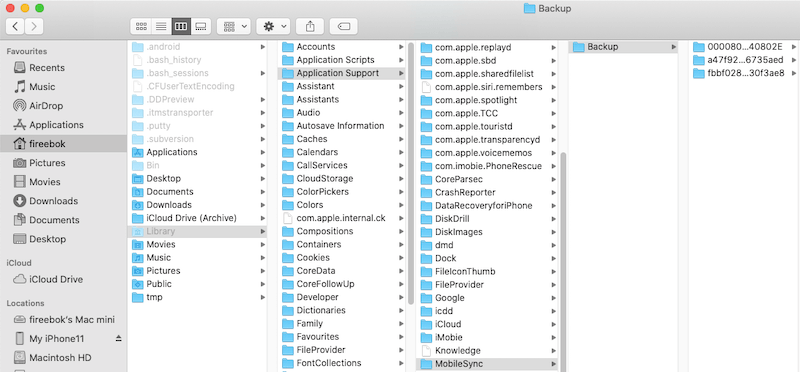
Can we still read and extract iPhone data from iPhone backups in macOS Catalina?
Yes. We can use Fone Rescue to do that. First download and install Fone Rescue on the Mac computer
To enable Fone Rescue to access iTunes backup location. We need to add Fone Rescue.app to the Full Disk Access(System Preferences -> Security & Privacy -> Privacy)

Run Fone Rescue and select Recover From iTunes Backup mode, choose the iPhone backup we made just now.

Preview the backup data in the product and choose them to save.
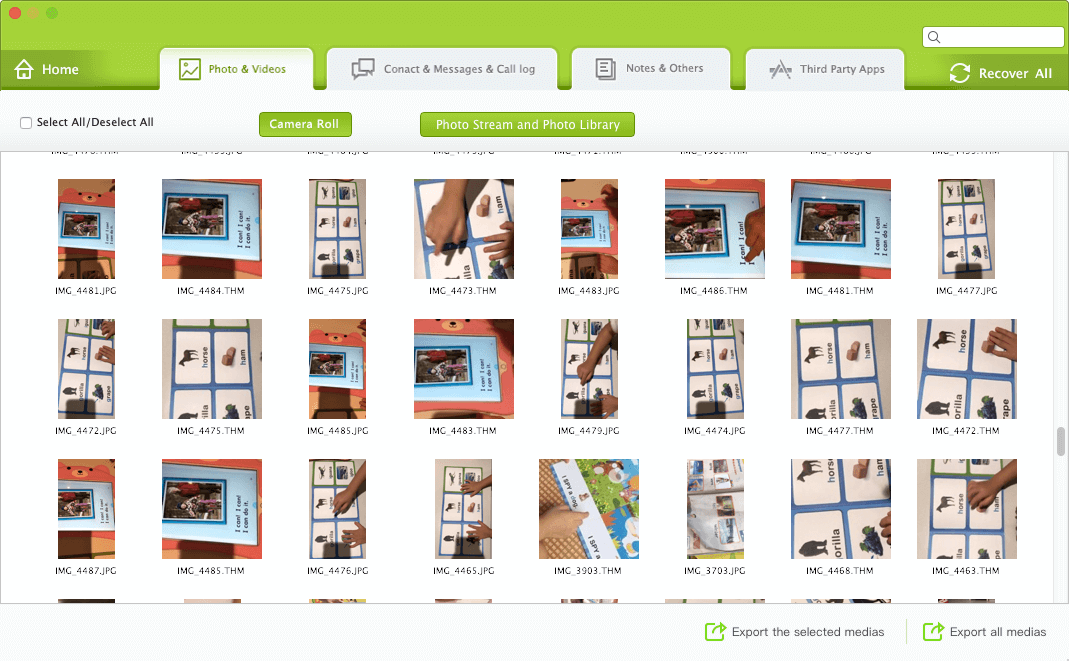
About Fireebok Studio
Our article content is to provide solutions to solve the technical issue when we are using iPhone, macOS, WhatsApp and more. If you are interested in the content, you can subscribe to us. And We also develop some high quality applications to provide fully integrated solutions to handle more complex problems. They are free trials and you can access download center to download them at any time.
| Popular Articles & Tips You May Like | ||||
 |
 |
 |
||
| Five ways to recover lost iPhone data | How to reduce WhatsApp storage on iPhone | How to Clean up Your iOS and Boost Your Device's Performance | ||


