Before the release of iOS 13, Animoji, as a popular sticker feature of the iPhone's iMessage, is only available for iPhone X and iOS 12 and earlier. And it's only for iMessage, and it can't be used by any third-party application. But in the new iOS 13, all iPhone 6S and higher iPhone devices can use this feature, and third-party applications can also use Animoji, including WhatsApp. However, many WhatsApp users report that all Animoji and Memoji sent are Memoji photos, not Memoji stickers. How to use Animoji and Memoji in WhatsApp on iPhone? This article will give you the answer.
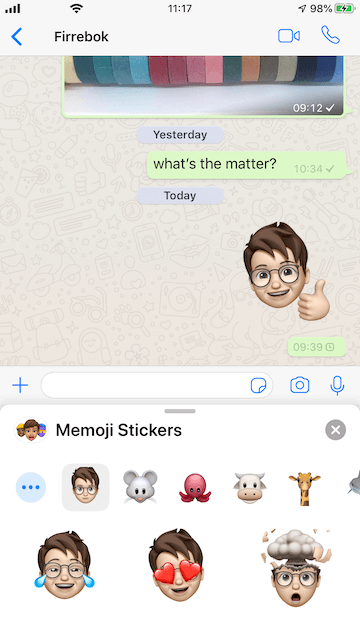
1. Set up your New Memoji or Animoji in iMessage
If you are first time to use Animoji feature, you choose to create a New Memoji.
a). Open iMessage on your iPhone, and tap the Memoji icon on your keyboard to access.
![]()
b). Click … button and choose New Memoji.
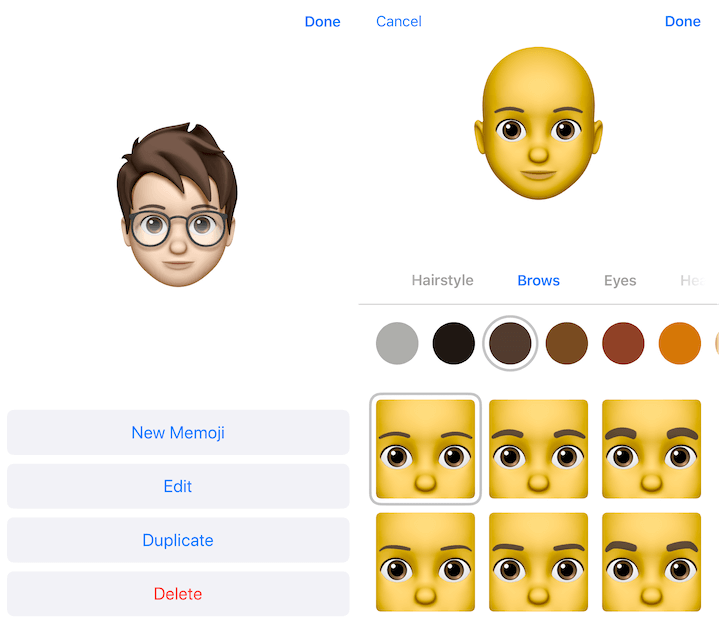
c). Choose the skin, hairstyle, brows, eyes, head, nose and more, then tap Done button to setup a new Memoji or Animoji for yourself. iOS will automatically create a series of emoticons for the Memoji.
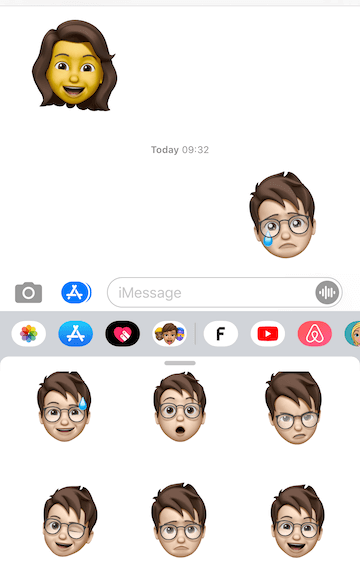
Note: If you can’t find the Memoji icon on your keyboard in iMessage. Please let your friends to send a Memoji sticker in a iMessage chat to activate the Memoji feature.
2. Use Memoji or Animoji in WhatsApp
a). Open WhatsApp application, and access a WhatsApp chat. Tap the keyboard to change to Memoji keyboard.
b). Swipe left to see the the Memoji sticker under FREQUENTLY USED. Then choose a sticker to send in WhatsApp.

c). Click … button to view more Memoji stickers including various animal Memoji stickers.
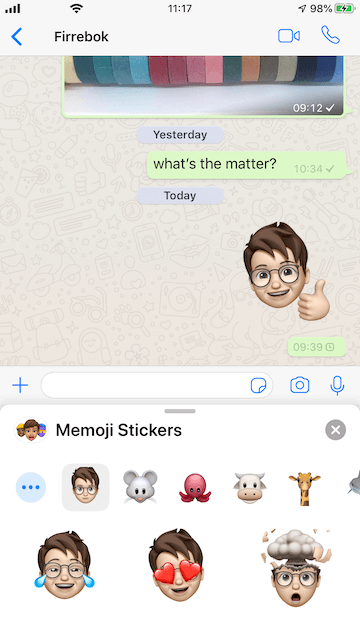
Why Memoji sends as a photo instead of a Memoji sticker in WhatsApp?
a). Update the iOS version to the latest iOS 13. WhatsApp can send the Memoji sticker directly from the Memoji keyboard only in iOS 13.
b). Update the WhatsApp application in AppStore. The latest version of WhatsApp has updated to support Memoji feature.
How to extract WhatsApp media, sticker, WhatApp Chat, WhatsApp Contacts and WhatsApp Call history?
Here we recommend to use WhatsApp Pocket to extract all WhatsApp data. It can save all WhatsApp data including WhatsApp chat history, WhatsApp contacts, WhatsApp call logs, WhatsApp media files and more. It's a desktop computer application, connect your iPhone and run the software to scan the iPhone device, iTunes and iCloud backup.

About Fireebok Studio
Our article content is to provide solutions to solve the technical issue when we are using iPhone, macOS, WhatsApp and more. If you are interested in the content, you can subscribe to us. And We also develop some high quality applications to provide fully integrated solutions to handle more complex problems. They are free trials and you can access download center to download them at any time.



