Messages was recently unable to open on the mac because I got an error prompt that "An internal Messages error occurred. There was a problem with Messages. You need to quit and open Messages again." Messages has to quit and open again. At first I mistakenly thought this was because macOS Mojave was upgraded, but I later found out that Mac OS X Mountain Lion 10.8 had the same error. There is no any official solutions to explain about this issue. In this guide, we will show how to fix this error.
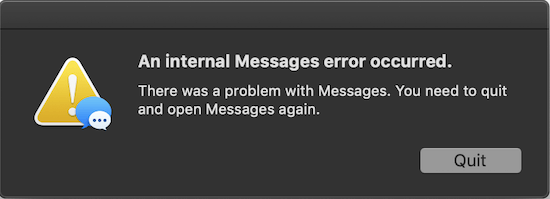
1. Reboot your mac computer
click the Apple () menu -> and click Restart…. Or press the power button (or press Control+Eject) and, when a dialog box appears, click the Restart button.
After the mac startup, run Messages.app again.
2. Turn off Message in iCloud, then turn on again
Run Messages, go to Preferences… -> iMessages -> Settings -> uncheck Enable Message in iCloud.
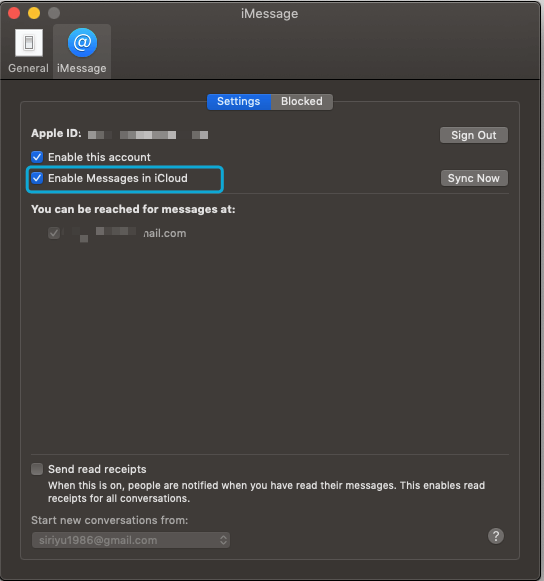
After that, check Enable Message in iCloud, and start sync.
3. Sign out of iCloud and then sign into Messages
Run Messages, go to Preferences… -> iMessages -> Settings, and click Sign out button.
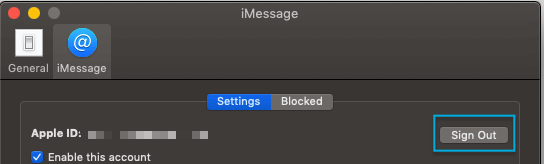
Then enter Apple ID to sign into Messages again.

4. Sign out of iCloud and Delete all Messages data
a). Access Message data location: ~/Library/Messages, and copy all file and folders (Attachments, Chat.db, Chat.db-shm, Chat.db-wal, CloudKitMetaData) under the location to other location. Such as Desktop.
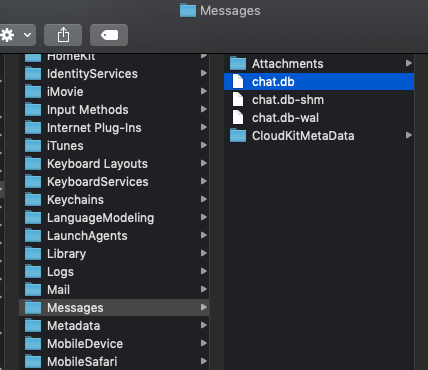
b). Go to Messages Preferences… -> iMessages -> Settings, and click Sign out button.
c). Quit Messages.app
d). Delete all files and folders under ~/Library/Messages.
e). Run Messages.app again.
About Fireebok Studio
Our article content is to provide solutions to solve the technical issue when we are using iPhone, macOS, WhatsApp and more. If you are interested in the content, you can subscribe to us. And We also develop some high quality applications to provide fully integrated solutions to handle more complex problems. They are free trials and you can access download center to download them at any time.
| Popular Articles & Tips You May Like | ||||
 |
 |
 |
||
| Five ways to recover lost iPhone data | How to reduce WhatsApp storage on iPhone | How to Clean up Your iOS and Boost Your Device's Performance | ||

