Many video creators desire their video filenames to reflect the date of recording. This process involves renaming files without replacing their existing names. This need becomes especially pronounced when dealing with hundreds of video clips or more. So, how can one efficiently batch rename videos based on their creation date? If you've encountered this challenge or currently face it, this article offers the optimal solution for Mac users.
1. Utilize the Finder Rename Feature
The Finder's Rename feature is a powerful tool for renaming video files with both names and dates. To employ this feature, Open Finder and locate your video files. Right-click on the selected files, choose the "Rename" option. Select the "Format" dropdown, then pick "Name Format: Name and Date", enter desired text in the "Custom Format" field. Specify whether the date should come before or after the name using the "Where" option. Click the "Rename" button to finalize the process.
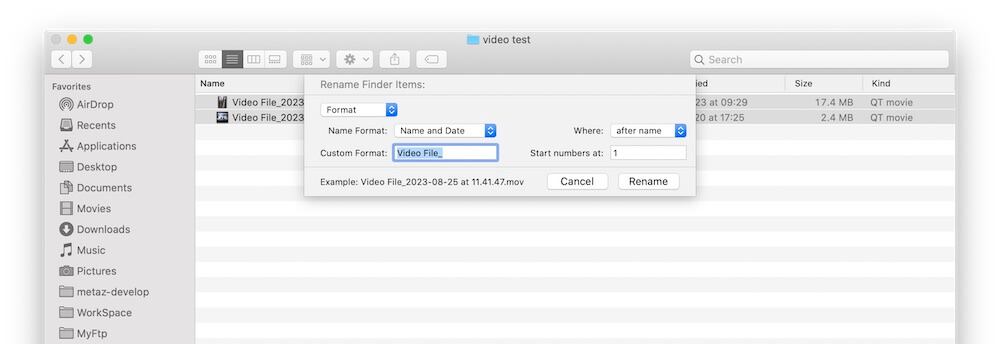
Disadvantages for video files: it employs the custom text entered along with the current macOS system date and time for renaming, rather than the actual recording date of the video. This approach might not make sense when dealing with video files.
2. Leverage Media Meta for Renaming
Media Meta, an application for editing video and audio metadata, provides a solution for batch renaming based on creation dates and other metadata tags. The key advantage is that the creation date of videos corresponds to their recording date, not the macOS system's local creation date. Download and install the Media Meta application on your Mac
Import the videos into the Media Meta app. Select the video files intended for renaming, click on "Quick Action", then choose "Rename selected media file(s)".
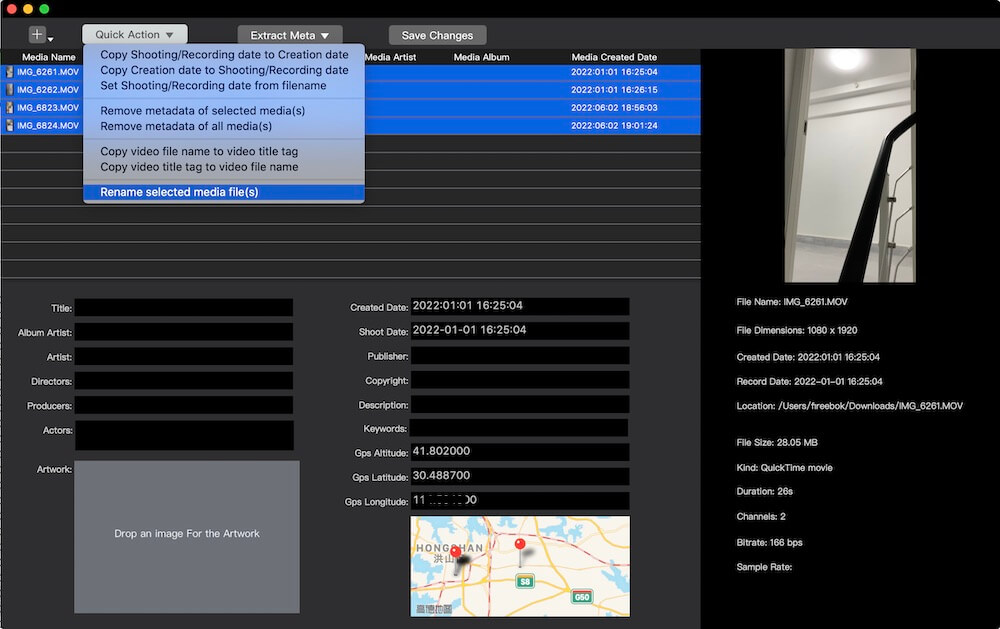
In the subsequent rename window: Opt for "Rename media with media metadata tags", and decide whether to keep or remove the current file name text. Click the "Insert media metadata tags" popup button, and select "Camera date" to insert, and choose to place the camera date at the beginning or end of the filename, then select the preferred date format, such as "YYYY_MM_DD_HH.MM.ss" or another format. Click "Save" to execute the renaming process.
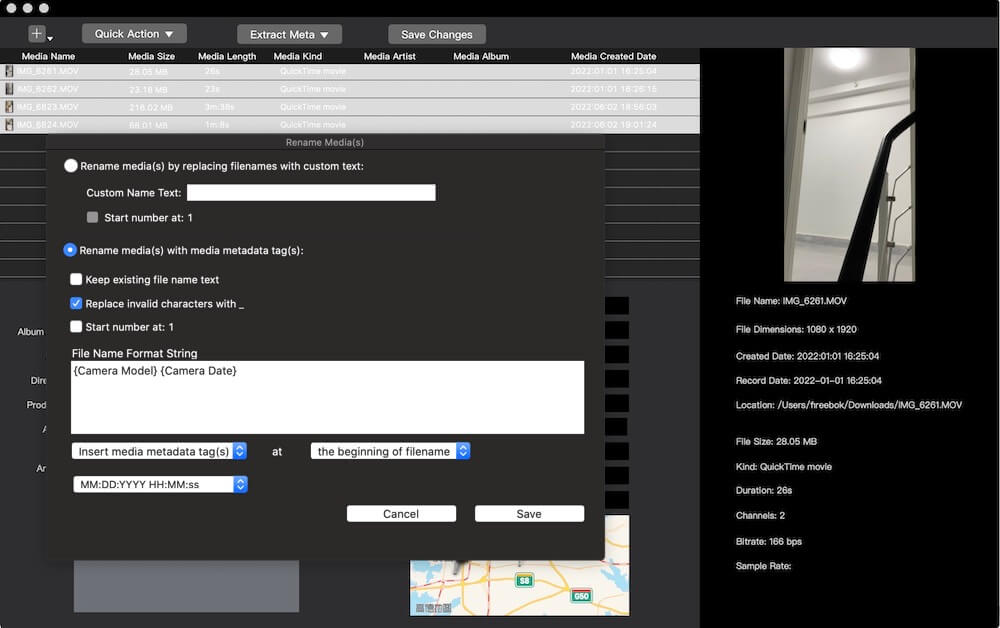
By utilizing the Media Meta application, you can ensure that your video files are accurately renamed based on their actual recording dates, offering a comprehensive solution for this common challenge.
About Fireebok Studio
Our article content is to provide solutions to solve the technical issue when we are using iPhone, macOS, WhatsApp and more. If you are interested in the content, you can subscribe to us. And We also develop some high quality applications to provide fully integrated solutions to handle more complex problems. They are free trials and you can access download center to download them at any time.
| Popular Articles & Tips You May Like | ||||
 |
 |
 |
||
| Five ways to recover lost iPhone data | How to reduce WhatsApp storage on iPhone | How to Clean up Your iOS and Boost Your Device's Performance | ||

