The higher the digital camera's pixels, the larger the corresponding photo file. Some time we can’t upload a photo online or send it as email attachment because the file size of photo is too large. When we reduce the photo by its length and height, it may reduce the size of the photo, but it will lose the quality of the photo and make the photo blurry. Obviously it is not a wise choice, Here we will have a better way to reduce the size of jpg/jpeg photo files without losing the quality of the photo on Mac.
First we recommend PhotoPress
PhotoPress is a free mac application, which can compress the photo file size in batches without losing quality. In addition, it can keep or delete all photo metadata. It has no limit to the file size of imported jpg/jpeg photo, and it will not overwrite the original digital photo.
1. Download and install PhotoPress on your Mac
2. Drag photos into PhotoPress, then it will auto compress the photo. You can compare two jpg/jpeg photos changed before and after, all photo metadata and photo pixels are same.
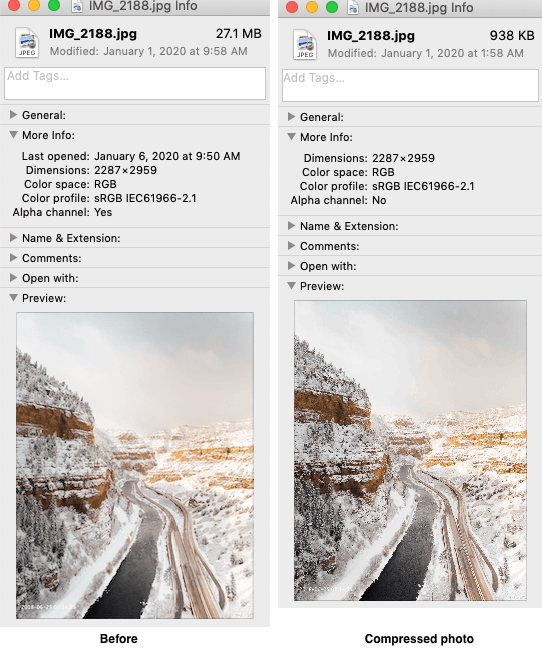
3. The PhotoPress provides the feature to delete the photo metadata, it will further compress the photo without losing the pixels of the photo, so that the file size of the jpg/jpeg photo is smaller. Access the product Preference, and uncheck Keep the metadata option.
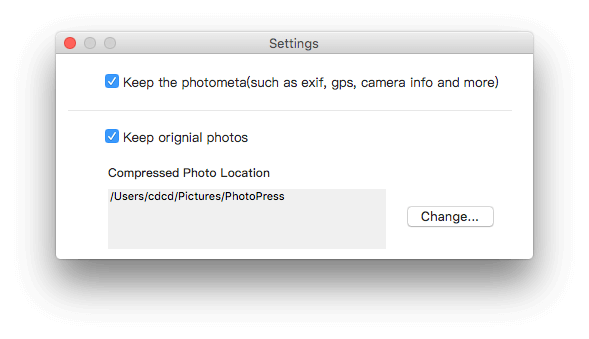
4. Then import and drag photo into PhotoPress, the size of jpg/jpeg photo file will be more smaller.
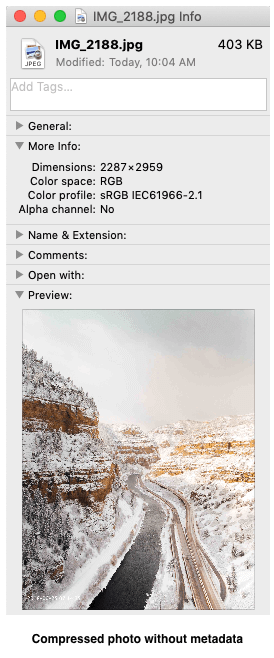
2. Use ImageOptim to reduce the size of jpg photo files
The ImageOptim application is another free mac application that is similar to most features of PhotoPress. However, it cannot process some large jpg/jpeg photo files, and it overwrites the original photos with compressed photos.
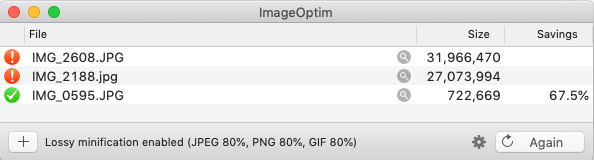
3. Use Preview application to reduce the size of jpg photo files
You need to open the photo with Preview application, then use the File menu -> Export… feature, and select JPEG for Format (uncheck Alpha will make the photo more less), and drag the quality slide to adjust, then click Save button. You cannot batch process many photos, you need to open the photos one by one and export them one by one.

4. Use online tools website to reduce the size of jpg photo files
There are many online compression sites, such as http://www.jpeg-optimizer.com/ etc. You need to upload photos one by one, and the file size of one jpg/jpeg photo cannot exceed 15 MB, otherwise the processing will be wrong sometimes
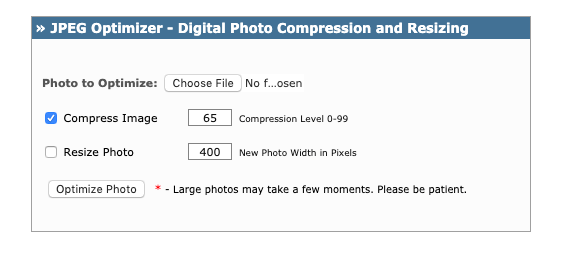
About Fireebok Studio
Our article content is to provide solutions to solve the technical issue when we are using iPhone, macOS, WhatsApp and more. If you are interested in the content, you can subscribe to us. And We also develop some high quality applications to provide fully integrated solutions to handle more complex problems. They are free trials and you can access download center to download them at any time.
| Popular Articles & Tips You May Like | ||||
 |
 |
 |
||
| Five ways to recover lost iPhone data | How to reduce WhatsApp storage on iPhone | How to Clean up Your iOS and Boost Your Device's Performance | ||
