Recently many Mac users reported in Apple communities that they can't login or connect to AppStore on macOS Mojave. Apple uses Apple ID account to download iOS and macSO app from AppStore. Usually when we enter the Apple ID password, it will automatically download the selected application.. But in fact we got the error message "An unexpected error occurred while signing in." or "com.apple.commerce.client error 500" and more. And we can't sign-in or download any app in Mac AppStore success. Here we collected all effective solutions about can't sign-in or connect to Appstore.

First here are solutions from Apple's official:
1. Check the Network connection
2. Visit the Apple System States page, to check if there are interruptions in AppStore server state in your country or region https://www.apple.com/support/systemstatus/
3. Sign out and Sign in your Apple ID account to update your account. (AppStore menu Store -> Sign Out)
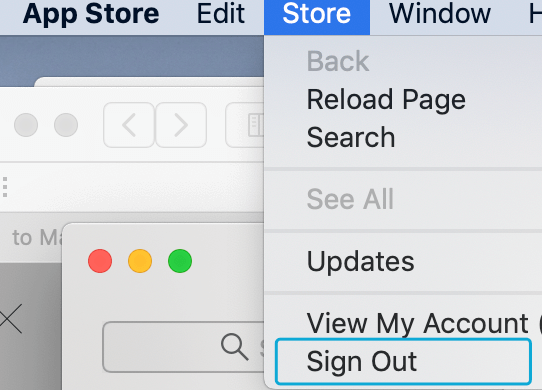
4. Update macOS to the latest version.
5. Check the data and time if they are correctly for your time zone.
If you need to learn more about the above solution, here it is: If you can't connect to the App Store, iTunes Store, or Apple Books. But if you still can't connect to the AppStore, here we will provide some personal solutions to solve this case.
6. Delete AppStore local Cache file
AppStore stores many cache files to speed up loading resource and records and other informations. Once some cache files can't load for some errors may cause this case. Deleted those AppStore cache file may solve it.

Open Finder, hold down the Option key and select the menu Go and choose Library folder from the Finder menu bar. And access the location: ~/Library/Containers/com.apple.appstore/Data/Library/Caches/com.apple.appstore, there are many local AppStore local cache files. Delete all files, then restart AppStore and run it again.
7. Reset Mac App Store settings
If you are facing the error "com.apple.commerce.client error 500" or other error about com.apple.commerce.client, reset your Mac AppStore settings will solve it. Here need to use the Terminal.app (/Applications/Utilities).
1. Quit Mac AppStore.
2. Open Terminal and copy this commend defaults write com.apple.appstore.commerce Storefront -string "$(defaults read com.apple.appstore.commerce Storefront | sed s/,8/,13/)"
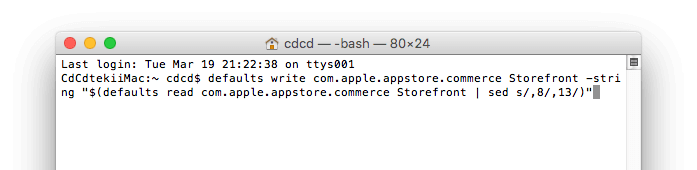
3. Hit enter to complete.
4. Run Appstore again.
About Fireebok Studio
Our article content is to provide solutions to solve the technical issue when we are using iPhone, macOS, WhatsApp and more. If you are interested in the content, you can subscribe to us. And We also develop some high quality applications to provide fully integrated solutions to handle more complex problems. They are free trials and you can access download center to download them at any time.




