Since Mac computer use the SSD hard disk as the computer storage drive, the basic version of MacBook Air and MacBook Pro have 128GB and 256GB of disk storage. After a long period of use, many Apple users feedback that the mac computer’s hard disk is full, and they did all of the recommendation to optimize the storage, but it doesn’t work. Most of the mac storage still shows that takes up by System. If your mac disk is experiencing this issue, this article will provide 5 ways to help you to solve it.
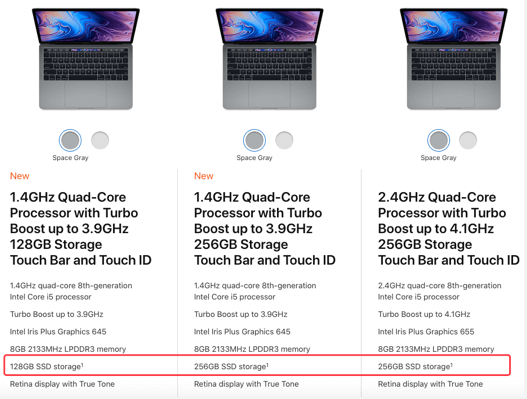
1. Clean up Application Cache and Log files
When you use About this Mac -> Storage -> Manage… to view Application, it only calculates the size of the application itself, but does not include the cache files that are generated when these applications are run. Some applications have many cache files, and deleting them will not effect the application’s use, but it may save you disk storage space.
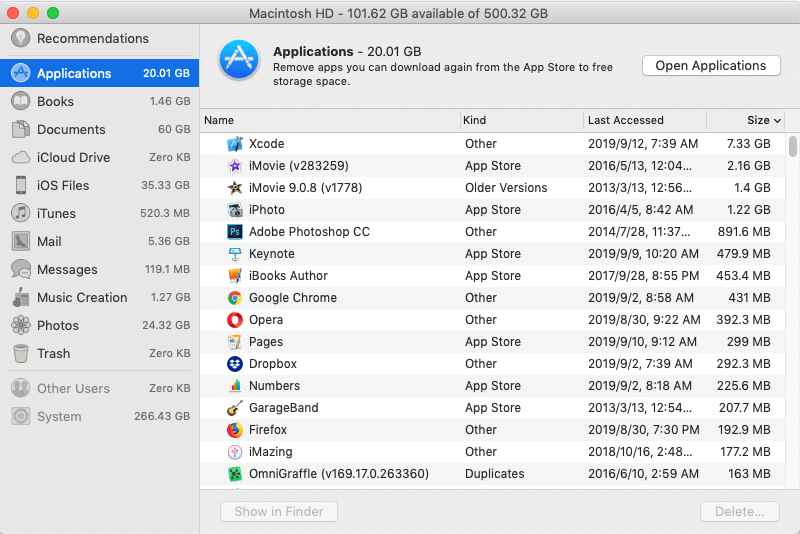
Access the cache location ~/Library/Caches, there are many application cache files, some are macOS native application cache, the other are the-third party application cache. If you are a computer rookie, I don’t suggest you to remove them one by one manually, and some cache files are in other location, I recommend to use PowerSuite to delete them completely.
Download and install PowerSuite . Run PowerSuite application -> Select Clean Up -> Click Start Scan -> Click Quick Access. Select Application Caches and Logs, then delete them.

2. Clean up browser data
Open a website page on your computer that will keep your website history, website cache and website images, website cookies and more website data. When you visit thousands of website pages, it stores a lot of web data. PowerSuite lists Web history, Web Form Values, Web Session Settings, Web Caches, Web Download Files, Web Cookie Files. It supports Safari, Chrome, Firefox and Opera browsers. You can select some of the web data you want to delete in PowerSuite.
3. Clean up iOS and iTunes data
When you connect your iOS device and sync with your computer, it stores some iTunes Sync application data, iTunes podcasts and backups on your computer. PowerSuite lists iOS Update Files, iTunes Sync Application, iOS photo Cache, iTunes Podcasts.
4. Clean up Large Files
If you store some large files on your hard drive, such as HD movies, some large project files and more. They will take up many disk storage space. Click  button to view large files and copy or backup some important files to the external disk, then delete larges files that are no longer needed from the computer.
button to view large files and copy or backup some important files to the external disk, then delete larges files that are no longer needed from the computer.
5. Clean up Duplicate Files
After many copy and paste operations, it will generate a large number of duplicate files in the computer, and many duplicate files can be deleted. Run PowerSuite -> Select Find Duplicate Files -> Choose the current user home folder to scan -> Click Auto Check -> Delete the selected duplicate files.

After completing the above 5 tips, it should help you to save lots of computer storage space.
About Fireebok Studio
Our article content is to provide solutions to solve the technical issue when we are using iPhone, macOS, WhatsApp and more. If you are interested in the content, you can subscribe to us. And We also develop some high quality applications to provide fully integrated solutions to handle more complex problems. They are free trials and you can access download center to download them at any time.
| Popular Articles & Tips You May Like | ||||
 |
 |
 |
||
| Five ways to recover lost iPhone data | How to reduce WhatsApp storage on iPhone | How to Clean up Your iOS and Boost Your Device's Performance | ||
