Many Mac users have upgraded macOS to macOS Catalina, and the new macOS brings some new features, but at the same time we have encountered some new problems in the process of use. Some Mac users reported that after updating to macOS Catalina, they encountered Wifi unable to connect. Although they have successfully joined Wifi, Safari and other Mac apps still can't connect to the Internet. If you are one of them, we offer 5 solutions to help you to solve it.
1. Turn Wifi off and Turn on
The easiest way is to turn off Wifi and then turn on Wifi. It will help the router to release the old ip address and renew ip address.
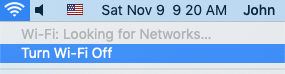
2. Restart your router and modem
Check the power connection, unplug the power from your router and modem, wait for 30 second. Then plug the power back into the router and modem.

3. Create a new Wifi network
Go to System Preferences -> Network -> click + button to create a new Wifi connection. Choose Interface: Wi-Fi, Service Name: Wi- Fi 2 and click Create button. Select the Wifi 2 on the left window, and choose a network name to join.
![]()
4. Remove the Security network software or VPN software
If you recently install other Security network and VPN software, remove them.
a). Uninstall the application itself and application data.

b). Remove the VPN profiles and VPN connect settings
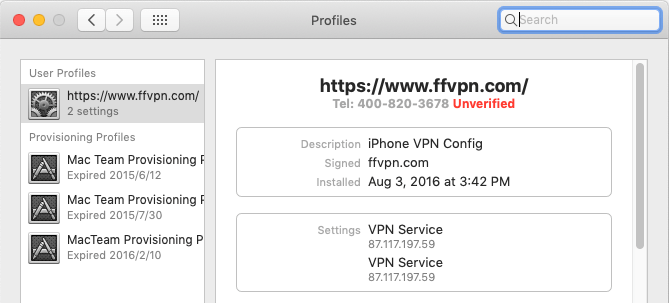
5. Boot into safe mode then reboot into normal mode
Boot into safe mode: Start or restart your Mac, then immediately press and hold the Shift key. Release the Shift key when you see the login window.
| More Related Articles | ||||
 |
1. How to encrypt Safari bookmarks on Mac? 2. How to fix your macOS system storage is so huge |
|||
About Fireebok Studio
Our article content is to provide solutions to solve the technical issue when we are using iPhone, macOS, WhatsApp and more. If you are interested in the content, you can subscribe to us. And We also develop some high quality applications to provide fully integrated solutions to handle more complex problems. They are free trials and you can access download center to download them at any time.
| Popular Articles & Tips You May Like | ||||
 |
 |
 |
||
| Five ways to recover lost iPhone data | How to reduce WhatsApp storage on iPhone | How to Clean up Your iOS and Boost Your Device's Performance | ||
