Have you ever experienced pop-ups on your Mac that "cleanparametered" or “InitialSkilld" will damage your computer? There are two options -“Show in Finder” and “Ok”, but it doesn’t do anything after clicking them. These pop-ups are usually old background processes, or some old plug-ins, some old startup items. They have not been updated or have expired in the new macOS. How to remove them from your Mac?
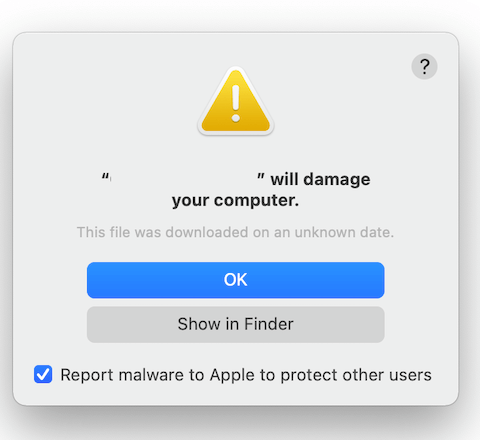
After upgrading your version of macOS, especially after macOS Catalina and later, macOS does not support 32-bit executable programs. Mac gatekeeper identify some old unavailable services and processes and consider them harmful to your computer. When we need to remove them from the computer, we can't search and find them in the finder. Here are two ways to remove them.
1. Use Active Monitor
When you encounter these pop-ups, don’t close it. Please open Activity Monitor.app(/Applications/Utilities), and find the corresponding process there. For example, I find the SafariBookmarkSyncAgent process in Activity Monitor, and click the info button at the top of window, and then click Open Files and Ports tab in the pop-up window, it will list the full location of process.
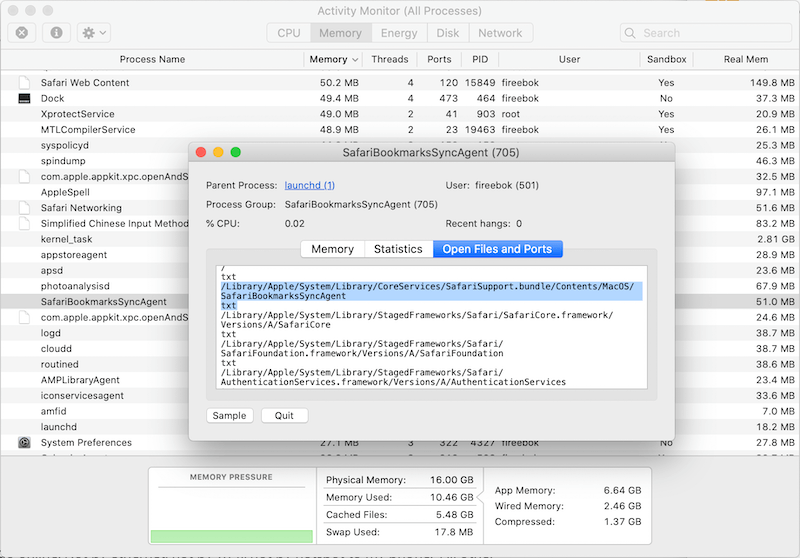
Now you can view and access the full path of the process in Finder, and then remove it from the Mac.
2. Use PowerSuite
In addition to using Activity Monitor, we recommend using PowerSuite to delete them from the Mac, which is a third-party disk utility application. Most pop-up processes are startup items, first we use PowerSuite to delete old startup items from the Mac. Download and install PowerSuite on your Mac.
Run PowerSuite and choose Startup Boost feature, it will list all startup items there. And then change the state of the unneeded startup item to OFF, and click Apply Changes button to save.

Next, we use PowerSuite to delete all 32- bit applications and their related files on your Mac. Click App Uninstaller feature, and click scan all applications. After the scan is complete, click the sort option -From 32 bit to 64 bit to sort all applications, and then select 32 bit applications, click the Remove button to delete them.

| More Related Articles | ||||
 |
1. Mac run slowly after upgrading to MacOS Big Sur? 2. How to view and browse iPhone backup in macOS Big Sur? |
|||
About Fireebok Studio
Our article content is to provide solutions to solve the technical issue when we are using iPhone, macOS, WhatsApp and more. If you are interested in the content, you can subscribe to us. And We also develop some high quality applications to provide fully integrated solutions to handle more complex problems. They are free trials and you can access download center to download them at any time.
| Popular Articles & Tips You May Like | ||||
 |
 |
 |
||
| Five ways to recover lost iPhone data | How to reduce WhatsApp storage on iPhone | How to Clean up Your iOS and Boost Your Device's Performance | ||