The WhatsApp application inside provides backup settings to back up all WhatsApp chat messages, media files and other data on the iPhone, and once we need to reinstall WhatsApp from this iPhone or other iPhone device, after downloading and logging into the WhatsApp app, you can see the Restore Chat history from the iCloud option to restore all WhatsApp backup data. However, if a message “Couldn’t restore chat history” pops up, click the Retry without successful. How to fix this issue? The following article will give you 4 effective ways to solve it.
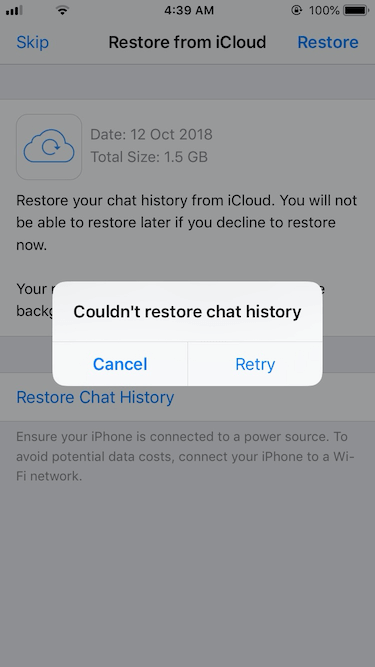
1. Check iCloud backup system state
Visit https://www.apple.com/support/systemstatus/ in a browser, and check to see if the iCloud backup is available in the Apple system state for the current time period.
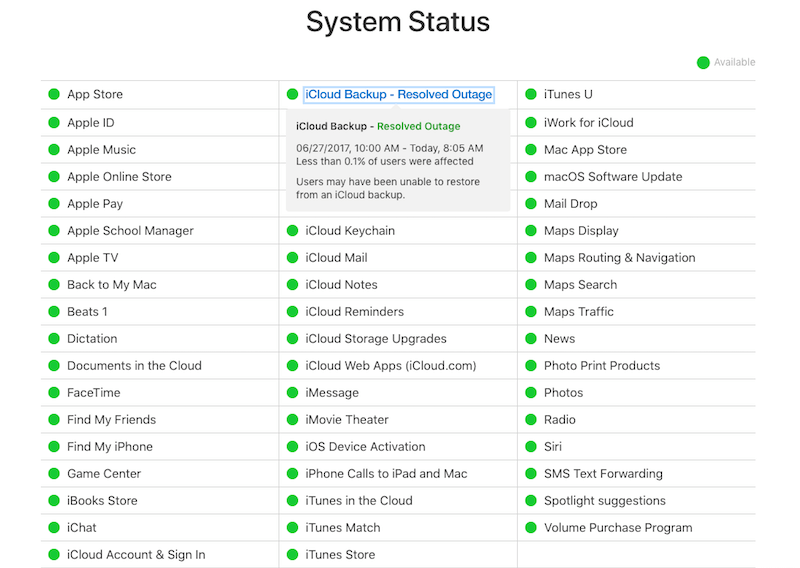
2. Connect a stable wifi Network
If your WhatsApp backup contains a lot of WhatsApp data, it will continue to consume a lot of network traffic. It is necessary to connect it to a stable wifi network for a long time to download WhatsApp iCloud backups instead of cellular data.
3. Check the iPhone free storage
Check the remaining storage space on your current iPhone, to make sure your iPhone has enough free storage to store WhatsApp backup data. Otherwise, the restore process cannot be started. Go to iPhone Settings - > General - > iPhone Storage - > View iPhone storage usage to make sure free storage is larger than the total size of WhatsApp iCloud backups. If not, delete some apps or photos, videos, to free up more iPhone storage space.

4. Restore WhatApp iCloud backup with WhatsApp Pocket
If all of the above is normal, but WhatsApp still can't restore the chat history. You can skip the restore process in WhatsApp application, and then use WhatsApp Pocket to recover the WhatsApp chat history, which is a third-party software to export and recover WhatsApp data from the iPhone device, iTunes or iCloud backup.
a). Download and install WhatsApp Pocket on a Mac, make sure the Apple ID of the Mac is the same as the iPhone's Apple ID.
b). Turn on iCloud Drive on this Mac, run WhatsApp Pocket.

c). Click and expand the iCloud Backup account under the iCloud Backup tab, click WhatsApp chat to scan. After the scan is complete, you will see WhatApp data from the WhatApp iCloud backup.

And then you can export and save WhatsApp chat history and media files in the WhatsApp Pocket.
About Fireebok Studio
Our article content is to provide solutions to solve the technical issue when we are using iPhone, macOS, WhatsApp and more. If you are interested in the content, you can subscribe to us. And We also develop some high quality applications to provide fully integrated solutions to handle more complex problems. They are free trials and you can access download center to download them at any time.





