Safari history keeps all records where you’ve browsed in the past, including all webpages you visited, Safari recent searches history, website cookies, icon for webpages and more. In this article, it will guide you on how to remove these Safari history records and how to automatically clear Safari browsing history and cache on Mac.
How to clear Safari browsing history on Mac?
Open the Safari app on the Mac, choose History menu -> Clear History

Then choose how far you want to delete the browsing history in the pop-up window.
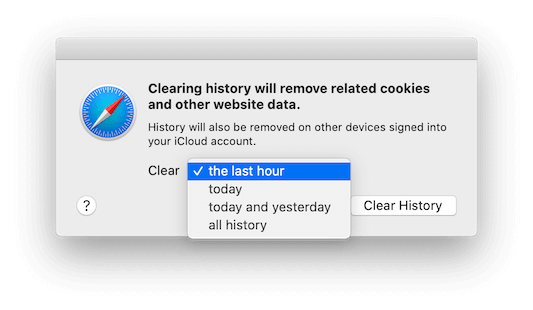
How to auto clear Safari browsing history on Mac?
Open the Safari app on the Mac, go to Preferences.. menu -> General, and choose remove history items: After one day, After one week or other options to automatically clear.

How to auto clear Safari browsing history and cache with the third-party software?
PowerSuite provides a auto-clean up feature to clear browsers(Safari, Chrome, Firefox and Opera) history and caches, application caches, application logs and macOS system logs, and auto clean up duplicate files, large files, old file and more deletion rules for the selected folder.
Download and install PowerSuite on the Mac, run PowerSuite and select Automatic tab.

Select the Auto clean up time frequency check button and choose a time frequency: Daily, Every Week, Two Weeks, Monthly, Two Months to automatically clean up.
And then select the Clean up objects: Application Caches, Logs, Web Caches, Web History, Trash, Failed Download Files. Or add the custom folder under Custom Cleanup Objects tab
| More Related Articles | ||||
 |
1. How to encrypt Safari bookmarks on Mac? 2. How to fix your macOS system storage is so huge |
|||
About Fireebok Studio
Our article content is to provide solutions to solve the technical issue when we are using iPhone, macOS, WhatsApp and more. If you are interested in the content, you can subscribe to us. And We also develop some high quality applications to provide fully integrated solutions to handle more complex problems. They are free trials and you can access download center to download them at any time.
| Popular Articles & Tips You May Like | ||||
 |
 |
 |
||
| Five ways to recover lost iPhone data | How to reduce WhatsApp storage on iPhone | How to Clean up Your iOS and Boost Your Device's Performance | ||
