Final Cut Pro X is a professional video editing software, one of famous Apple software product. It's very popular with many users, especially after the 7.3 release, until the current version of the 10.3.

It supports multi-core processors, supports GPU acceleration, supports background rendering and content auto-analysis, edits various resolutions from SD to 5K, handles larger projects, supports larger frame sizes for more memory processing Multi-frame number, but also presents a more intense multi-level effect. But some user feedback that they lost the Final Cut Pro X project files during the version updating, moving project files or other sudden delete operations. In this article we discuss how to retrieve your lost Final Cut Pro X project files.
Final Cut Pro 10.1 or later, your work content will be saved in libraries. Each library contains multiple events and projects in the same location, and it tracks all your media files, your editing decisions, and the associated metadata. You view and define storage locations for media, Motion content, cache files, and library backup files using the Library Properties inspector. You can store these files within the library or in external folders.
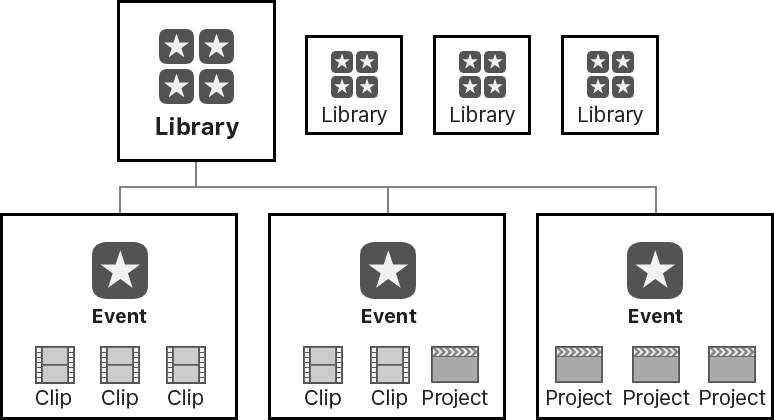
1. Restore a library from Final Cut Pro X automatic backups
Final Cut Pro makes automatic library backups at regular intervals. Backups include the database portion of libraries only, not the media files. Backups are saved with the time and date in the filename. By default, Final Cut Pro saves backups to the Final Cut Pro Backups folder in the Movies folder. Final Cut Pro automatically deletes library backups that are more than several days old.
Step 1: In the Libraries sidebar, select the library you want to restore.
Step 2: Choose File > Open Library > From Backup
Step 3: Click the “Restore from” pop-up menu and choose a backup from a specific time and date, or click Other and navigate to a different backup file to open. Then the backup will be added as a library in the Libraries sidebar.
2. Restore lost source media file or the backups of the library database
When regenerate optimized and proxy files from the original media, Original media files are not deleted by default. But if you delete the source media files or library database from your storage device for other reason. Final Cut Pro X can't provide a recover solution to retrieve them. You need use the third-party data recovery which can recover deleted Final Cut Pro X project file on Mac.
Here are the steps to use the 3rd-party software--Fireebok Data Recovery that can easily recover your lost Final Cut Pro X data regardless of the circumstances leading up to the loss. This is very easy to use, even if you have never used a data recovery tool and very efficient.
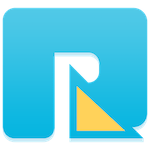
- Data Recovery
Recover data lost due to accidental deleting, formatting, virus infection,
and other unknown reasons.
Step 1. Download the program to your computer and once installed, Choose your Final Cut Pro X storage volume. By fault, it will be Macintosh HD. If you have ever changed the storage location in different volume or disk drive, just choose the right one.
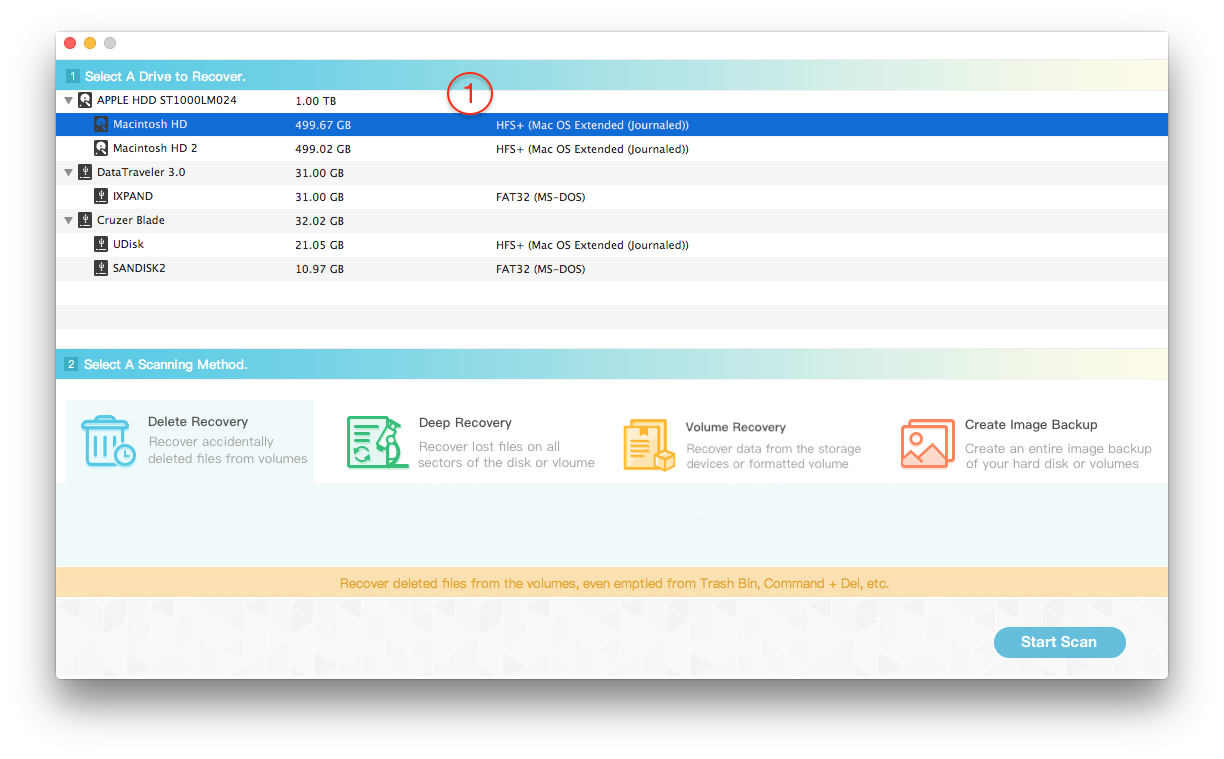
2. Choose the recovery mode that best suits your situation. If you delete them in a short time, select Delete Recovery mode. If you delete them before a week, select Deep Recovery mode. Here we choose the deleted recovery mode
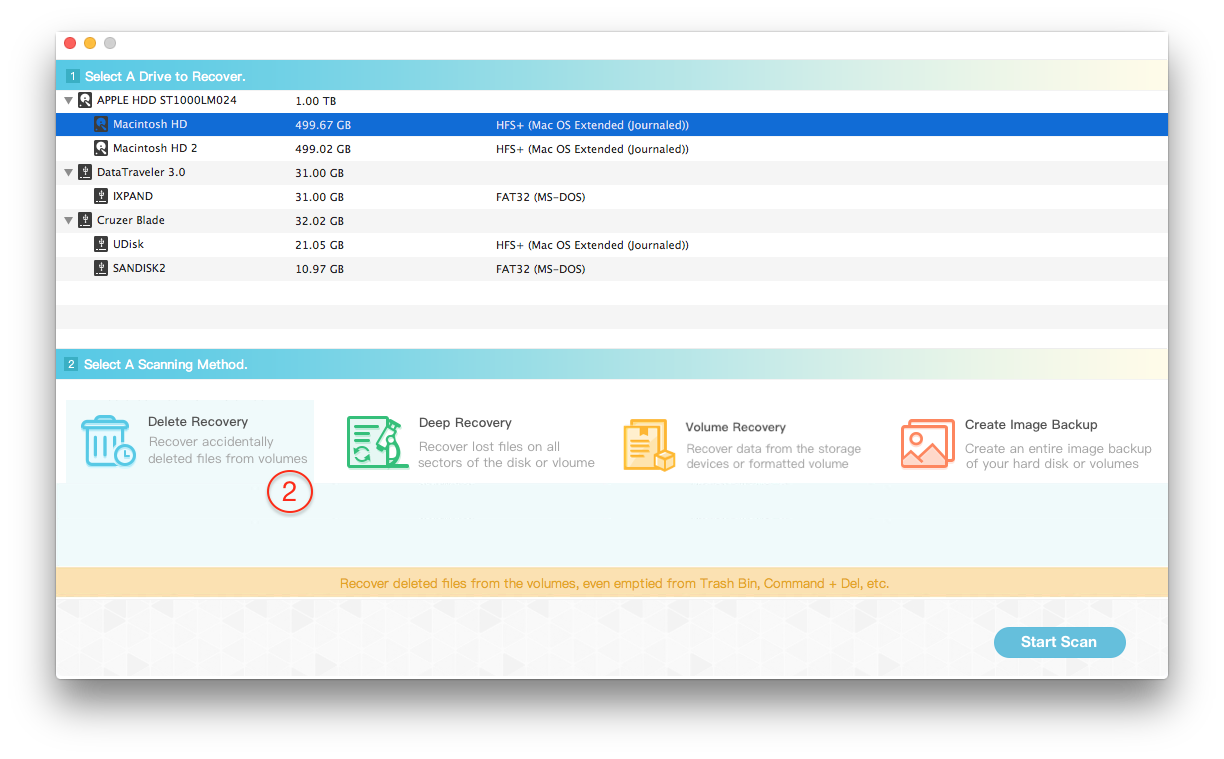
3. After the scanning has completed, you can preview the media files and save them on the computer.
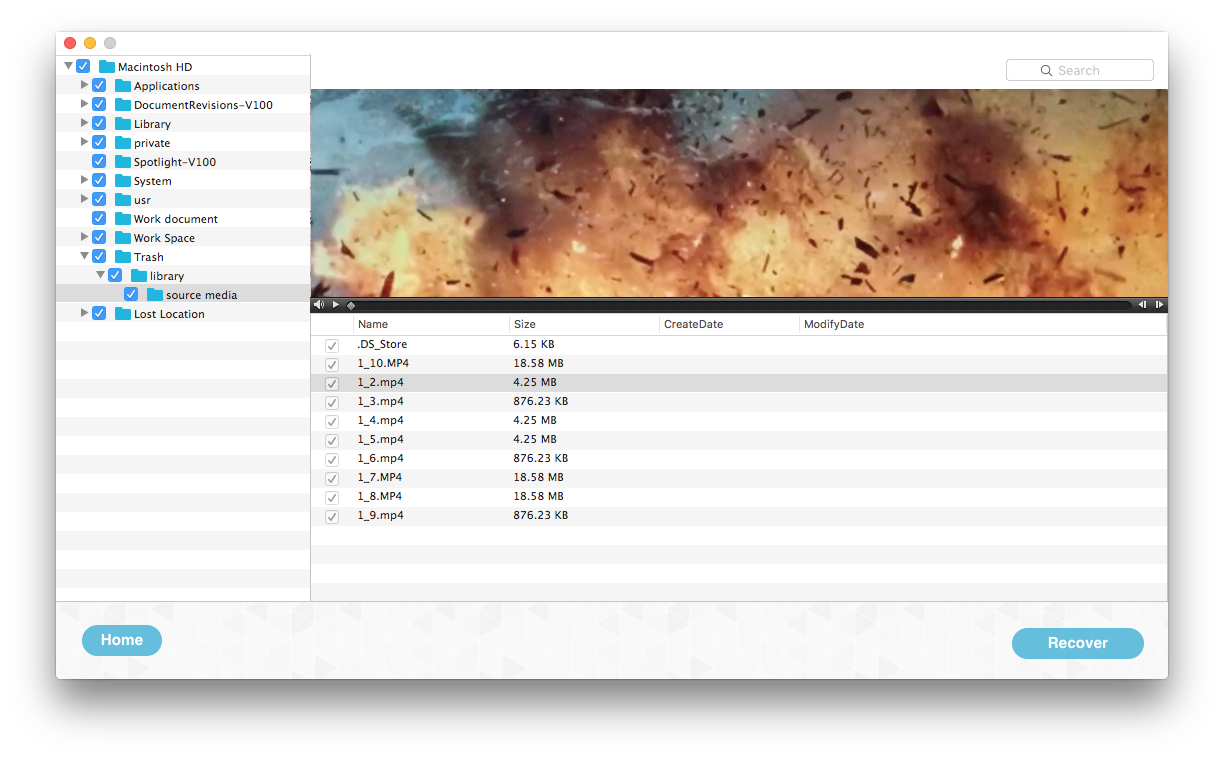
Note: Please do not save the recovered files to the same voluem to avoid overwriting the original data during the saving process.
How to prevent loss of Final Cut Pro X data?
1. Complete any active projects before the update
When you update from the old version of Final Cut Pro to new version, your projects and events are updated. These updated files can't be used with earlier versions of Final Cut Pro X. You can create a backup of the currently installed version of the Final Cut Pro X application, your projects, and your events before you update in case you need them later. So you should complete any active projects before updating to a new version of Final Cut Pro X.
2. Back up the Final Cut Pro X app
When you update Final Cut Pro X, the latest version replaces the current version you have installed. Before updating to Final Cut Pro X 10.1 – 10.2.3 or later, you can save a copy of the currently installed version as a backup.
Create a new folder in the Applications folder. Rename this folder using the name and version of the app you're backing up (for example, "Final Cut Pro X 10.0.9"). Then create a compressed copy of the Final Cut Pro.app. Move the "Final Cut Pro.zip" file into the folder you created
3. Back up your Final Cut Pro X projects and events
You should back up to a storage device or partition different from the one where you store the media files used with Final Cut Pro. When backing up your Final Cut Pro X projects and events, be sure to place copies of them inside a new backup folder. This prevents Final Cut Pro X from updating and opening your backup projects and events. Follow these steps to back up projects and events from Final Cut Pro X version 10.0.9 and earlier:
1. Connect an external storage device large enough to hold your project and media files. Make sure the device appears in the Finder.
2. In Final Cut Pro X, Control-click your project in the project Library and choose Duplicate project.
3. Select an option to specify what is duplicated: Duplicate Project Only, Duplicate Project and Referenced Events, Duplicate Project + Used Clips
4. If you want to include render files, select the option to Include Render Files.
5. Click OK.
About Fireebok Studio
Our article content is to provide solutions to solve the technical issue when we are using iPhone, macOS, WhatsApp and more. If you are interested in the content, you can subscribe to us. And We also develop some high quality applications to provide fully integrated solutions to handle more complex problems. They are free trials and you can access download center to download them at any time.





