Apple uses Heic(High-Efficiency Image Container) as iPhone’s default photo format, which can store a photo with a resolution up to 3840 x 2160 pixels, which can be better worked with the iPhone Retain display. But not all computers and mobile phone systems support the Heic photo format. When we transfer and download iPhone photos to the computer, we are used to using jpg as a compatible photo format for better sharing and acceptance. So how to quickly convert Heic photos to JPG photos? In this article, we will provide some free tips to convert Heic photo to JPG on macOS Monterey.
1. Convert HEIC to JPG with Preview
Open a Heic photo with Preview application, go to File menu -> Export… -> and then choose JPEG in the Format option, and click Save button, it will convert the current Heic photo to jpg photo.

2. Batch Convert HEIC to JPG
If you have a large number of Heic photos that need to be converted to jpg photos, here we recommend Photo Exifer, which provides a free function, one-click batch conversion of Heic photos to JPG. Download and install Photo Exifer, import photos into Photo Exifer, select photos and click Quick Action -> Convert HEIC to JPG, it will be done.
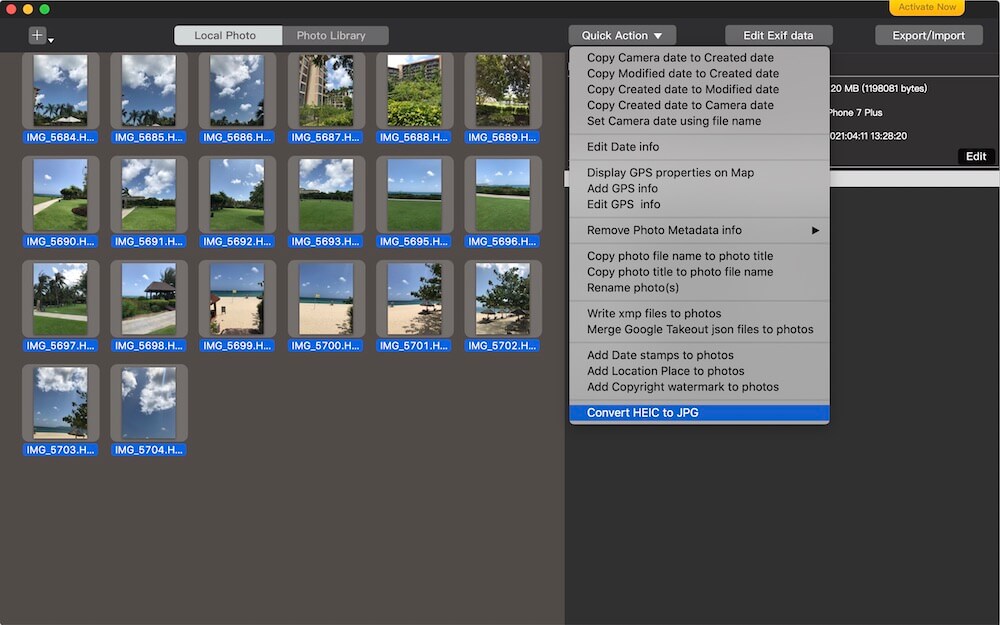
3. Transfer iPhone photos using JPG
iPhone also provides the function of using JPG photo format to transfer HEIC photos to the computer. Go to iPhone Settings -> Photos -> Select Automatic in the TRANSFER TO MAC OR PC option, it will use the compatible format JPG.
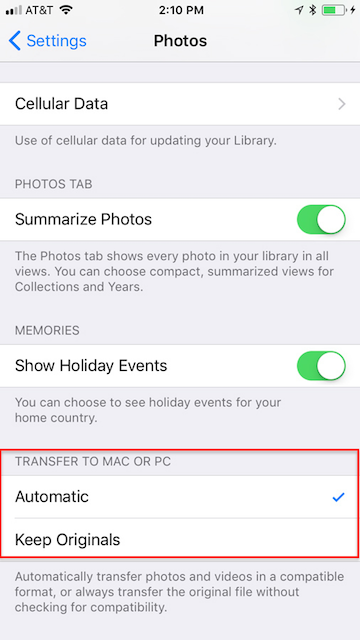
| More Related Articles | ||||
 |
1. How to find and remove duplicate photos from Photos? 2. How to batch rename photos within the Photos app on Mac? |
|||
About Fireebok Studio
Our article content is to provide solutions to solve the technical issue when we are using iPhone, macOS, WhatsApp and more. If you are interested in the content, you can subscribe to us. And We also develop some high quality applications to provide fully integrated solutions to handle more complex problems. They are free trials and you can access download center to download them at any time.
| Popular Articles & Tips You May Like | ||||
 |
 |
 |
||
| Five ways to recover lost iPhone data | How to reduce WhatsApp storage on iPhone | How to Clean up Your iOS and Boost Your Device's Performance | ||