GIFs are widely supported across social media platforms, messaging apps, and websites, making them easy to share and view without the need for special video players. They’re ideal for showcasing a quick tutorial, highlighting a key moment, or providing a sneak peek of content. Unlike static images or standard videos, GIFs autoplay in a loop, making them especially effective on website banners and other prominent areas.
You can create GIFs from a sequence of images using specialized GIF-making software or convert small video clips to GIFs in just a few clicks. In this article, we’ll guide you on how to convert video clips to GIFs individually or in batches on a Mac.
Prepare Your Video Clips
Before starting the conversion, you can use QuickTime Player or another video-editing application to trim your videos, capturing only the highlights as short video clips (a few seconds long) to convert to GIFs. If you’ve already prepared your video clips, follow the steps below to get started.
1. Use Keynote to Convert a Video to GIF
Open the Keynote app and create a new and blank project. Insert or drag and drop your video clip into Keynote.
Go to File -> Export To -> Animated GIF…. In the export window, select your desired resolution and frame rate, then click Next… to choose a location to save your GIF file.
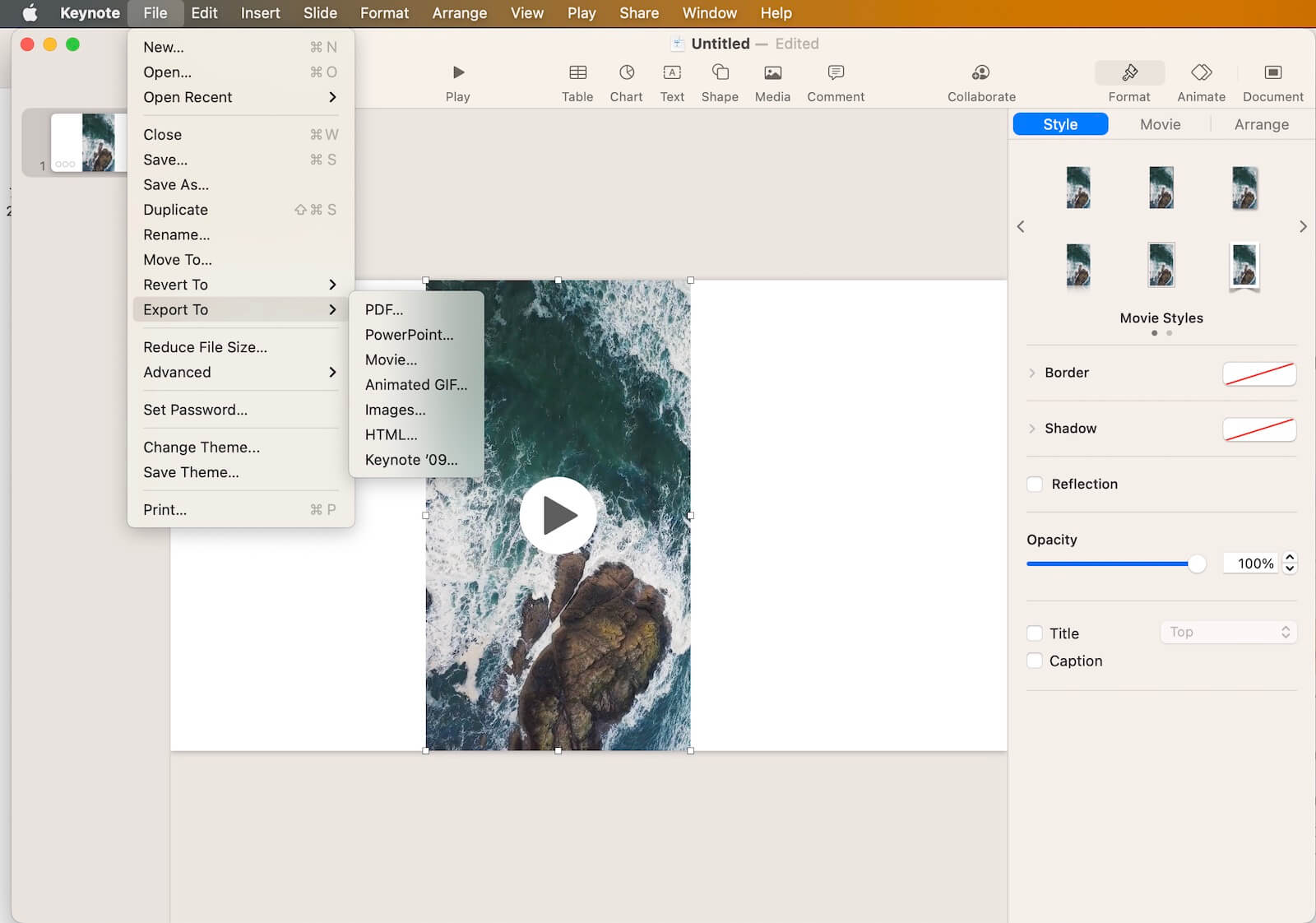
2. Use VideoBulk for Batch Conversion of Videos to GIF
If you have multiple video clips to convert, using Keynote to export each one manually can be time-consuming. Instead, try VideoBulk, a batch video editor that offers various bulk-processing options, including batch conversion of videos to GIFs.
Download and install VideoBulk on your Mac. Open the VideoBulk app, then import your video clips. Select the videos you wish to convert, then click Convert -> Convert to GIF. VideoBulk will process and convert the selected video files to GIF format.
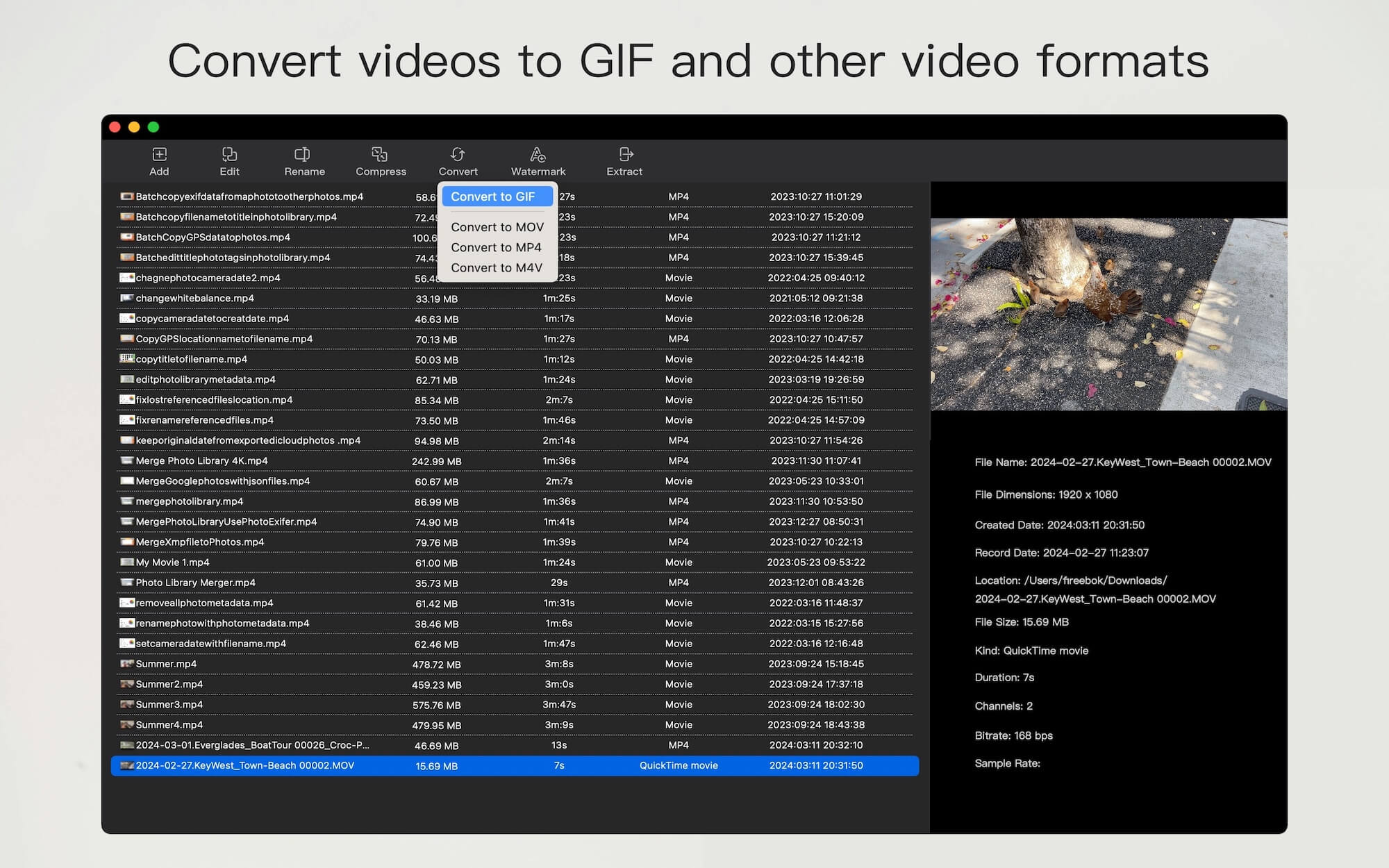
| More Related Articles | ||||
 |
1. How to encrypt Safari bookmarks on Mac? 2. How to fix your macOS system storage is so huge |
|||
About Fireebok Studio
Our article content is to provide solutions to solve the technical issue when we are using iPhone, macOS, WhatsApp and more. If you are interested in the content, you can subscribe to us. And We also develop some high quality applications to provide fully integrated solutions to handle more complex problems. They are free trials and you can access download center to download them at any time.
| Popular Articles & Tips You May Like | ||||
 |
 |
 |
||
| Five ways to recover lost iPhone data | How to reduce WhatsApp storage on iPhone | How to Clean up Your iOS and Boost Your Device's Performance | ||