If your photos of photo library come from many places, such as syncing from iPhone device, camera, Google Photos, iCloud photos, etc. In the process of frequent synchronization and transmission, duplicate photos and videos are often generated. If a large number of these duplicate photos and videos exist in different albums, it is difficult to find them manually.
There are many duplicate photo remover software that claim that they can find and delete duplicate photos from Mac Photos, some of which can only delete the original photos from the photo library folder, but cannot change the photo library database. In addition, the Photos application will also generate some thumbnails and cache files, which will still be displayed in the Photos application. Some softwares can indeed find and delete duplicate files, but they only support photos, not video files.
On the other hand, when the photo library contains many duplicate videos, they will take up a lot of disk space. In this article, we will show you how to correctly find and remove duplicate videos from macOS Photos. First of all, we need to download and install Photo Exifer on the Mac, which is one of the few that can support deleting duplicate photos and video from the original photo library folder and photo library database.
Run Photo Exifer on the Mac, if you’re using macOS 10.14, please add Photo Exifer to Full Disk Access list to access photo library.
Click Photo Library to scan all photos and videos in Mac Photos, and then click Quick Action -> Find and delete duplicate photos in Photo library to scan and find duplicate photos and videos.
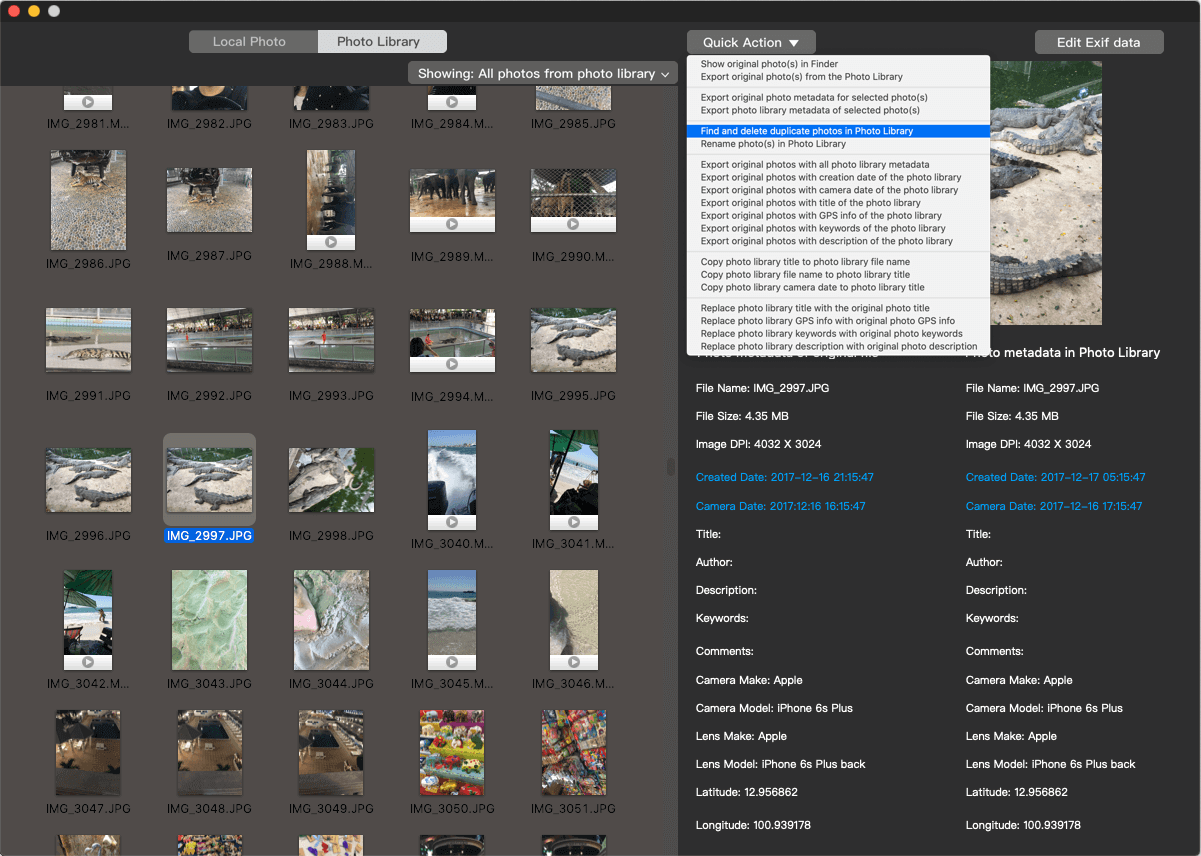
After the scanning is complete, click the Auto Check button to automatically select duplicate photos videos, and then click the Delete button to remove them from photo library.
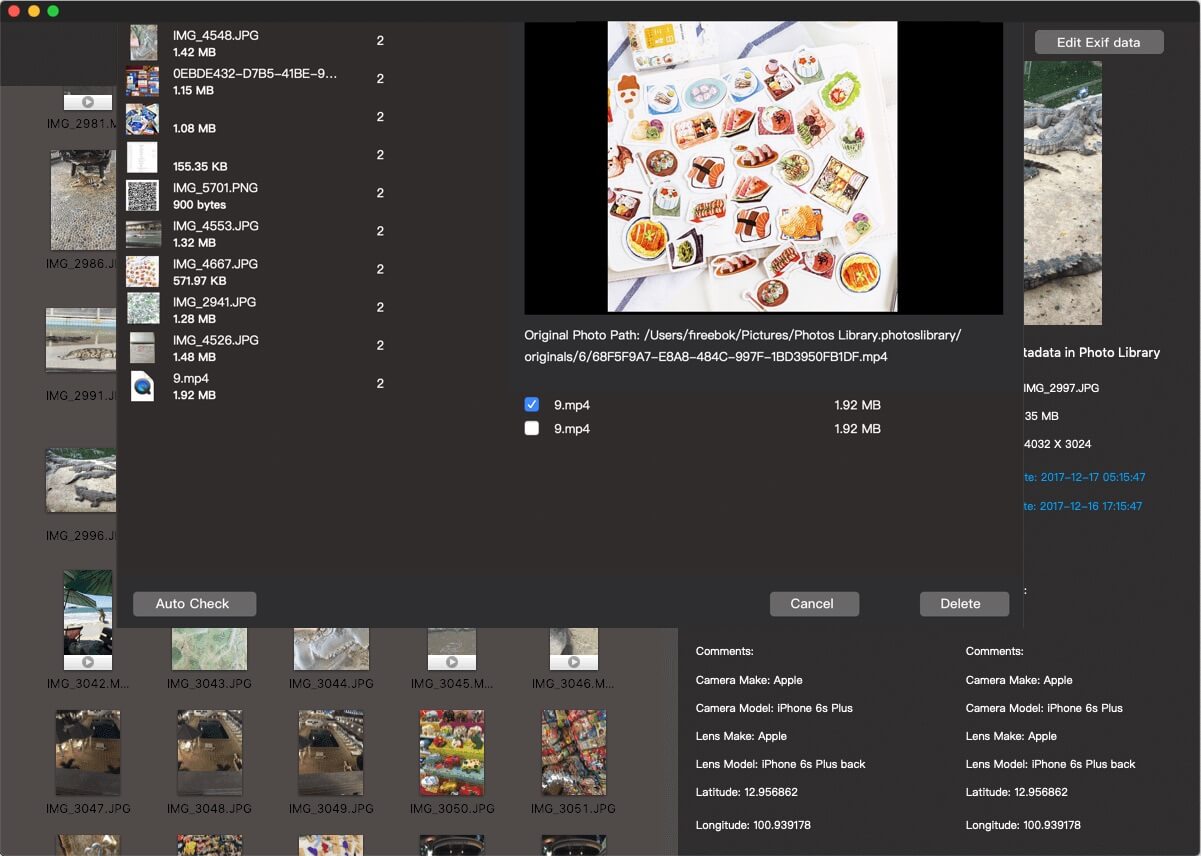
To make changes to photo library database, you need to close Mac Photos application when finding and deleting duplicate photos and videos. After the deletion, run Mac Photos application again, those duplicate photos and video will disappear.
| More Related Articles | ||||
 |
1. Mac run slowly after upgrading to MacOS Big Sur? 2. How to view and browse iPhone backup in macOS Big Sur? |
|||
About Fireebok Studio
Our article content is to provide solutions to solve the technical issue when we are using iPhone, macOS, WhatsApp and more. If you are interested in the content, you can subscribe to us. And We also develop some high quality applications to provide fully integrated solutions to handle more complex problems. They are free trials and you can access download center to download them at any time.
| Popular Articles & Tips You May Like | ||||
 |
 |
 |
||
| Five ways to recover lost iPhone data | How to reduce WhatsApp storage on iPhone | How to Clean up Your iOS and Boost Your Device's Performance | ||