Some iPhone users feedback that their iPhone and iPad can’t activate because the screen displays an error message that “Unable to Activate - - An update is required to activate your iPhone. Learn more about apple.com/support”. It seems that current carrier cannot verify and activate your iPhone or iPad device with current iOS version. If you are experiencing this issue, this article will provide three solutions to help you to fix it.

1. Take out the Sim card and put it back in
Make sure your device is connected t a Wifi or cellular network.
To pop open the SIM tray, insert a paper clip or a SIM-eject tool into the hole beside the tray. Push in, towards the iPhone, but don’t force it. If you're having difficulty ejecting the SIM tray, take your device to your carrier or an Apple Store for help. After you remove your SIM card from the tray, place the SIM card into the tray again. Then insert the tray into the device completely and in the same orientation that you removed it.
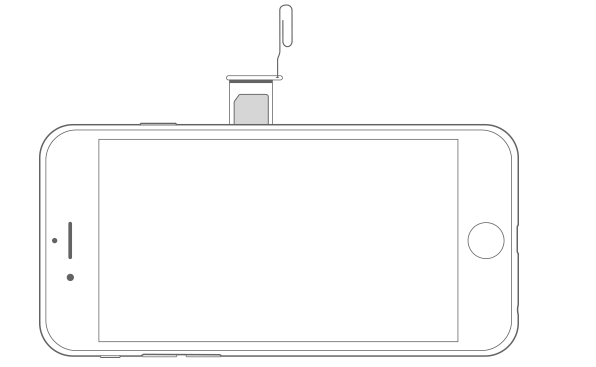
When you insert a new SIM card into your iPhone or iPad, it will download and update the carrier settings for your new carrier.
2. Dual Sim settings issue
iPhone XS, iPhone XS Max, and iPhone XR can Dual Sim card with a nano-SIM and an eSIM. Your carrier or carriers must support Dual SIM with an eSIM, and both cellular plans must be from the same carrier. And find out which wireless carriers in your country or region offer cellular plans on an eSIM, either activated by QR code or in an app. https://support.apple.com/en-us/HT209096 If your iPhone plan is eligible for Dual SIM service, and you can’t set up your eSIM card on iPhone. Please contact with your carrier.
3. Install update package for your iOS version and carrier settings
If the current carrier cannot verify and activate your iPhone or iPad device with current iOS version. You need to install a update package, it’s different from iOS update package, which you can’t download and update in iPhone Settings > General > Software Update.
a). Connect your iPhone with the computer and open iTunes, you may see this alert: "A software update is required to connect to your iOS device. Would you like to download and install this update now?"
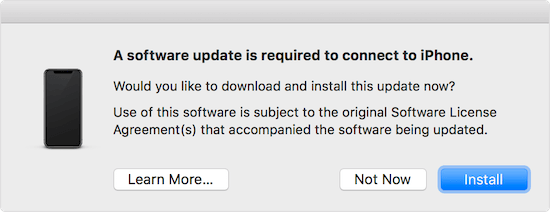
Click Install to download and install the software.
b). Force iPhone to install the update package
If you connect iPhone with the computer and open iTune, there is no the above installation window, you need to force iPhone to install the update package.
- - Backup your iPhone and iPad with iTunes.
- - Put your iOS device in Recovery mode:
• iPhone 8 or later: Press and hold the Side button and one of the volume buttons until the power-off slider appears. Drag the slider to turn off your device. Connect your device to your computer while holding the Side button. Keep holding the Side button until you see the recovery-mode screen.
• iPhone 7, iPhone 7 Plus, and iPod touch (7th generation): Press and hold the Side (or Top) button until the power-off slider appears. Drag the slider to turn off your device. Connect your device to your computer while holding the Volume Down button. Keep holding the Volume Down button until you see the recovery-mode screen.
• iPad with Home button, iPhone 6s or earlier, and iPod touch (6th generation) or earlier: Press and hold the Side (or Top) button until the power-off slider appears. Drag the slider to turn off your device. Connect your device to your computer while holding the Home button. Keep holding the Home button until you see the recovery-mode screen.
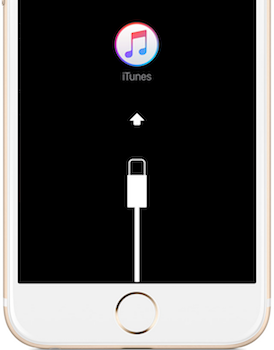
- - Connect the iPhone with iTunes, then you will see the window to Restore and Update. Choose Update option, iTunes will reinstall iOS without erasing your data. Wait iTunes to download and install the software for your device. Then everything will work again.

| More Related Articles | ||||
 |
1. How to recover forgotten iPhone restriction passcode 2. How to prevent iTunes from overwriting previous iPhone backup? |
|||
About Fireebok Studio
Our article content is to provide solutions to solve the technical issue when we are using iPhone, macOS, WhatsApp and more. If you are interested in the content, you can subscribe to us. And We also develop some high quality applications to provide fully integrated solutions to handle more complex problems. They are free trials and you can access download center to download them at any time.
| Popular Articles & Tips You May Like | ||||
 |
 |
 |
||
| How to Recover Deleted Text Messages from Your iPhone | How to Extract WhatsApp Messages from Your iCloud Backup | How to Free up Space on Your iPhone, iPad or iPod | ||