If lots of your important notes suddenly disappeared, or deleted for some reason from your iPhone. How can you restore them? Here we collect 6 ways to restore the disappeared, deleted and lost iPhone notes, even they will work in latest iOS 11 and later version. If you are facing the same problem, it will help you to solve it.
Where is your notes storage location, or where we should restore from?
Open Notes in your iPhone, you can view iCloud and ON MY iPHONE tab. If your notes is under iCloud -> Notes, it means that you are using iCloud for your note. All iCloud note will be stored in iCloud server. If you deleted an iCloud note, it may still store in iCloud server or other iOS device with the same iCloud account. If your notes is under ON MY iPHONE -> Notes, it means that you store the notes only on your iPhone device, unless you have backed up with iTunes or iCloud.
1. Check the Recently Deleted Folder
No matter you store notes on iPhone or iCloud, when your notes were accidentally deleted, they will be moved to the Recently Deleted folder, you can view and recover notes in the Recently Deleted folder for up to 30 days before they’re permanently removed. Select a note on the left, then click Move To... in the toolbar. Then choose the recovery Note folder, the note moves to the Notes folder.

2. Check your iCloud server
If you store the notes on iCloud, I recommend you to login www.iCloud.com on a broswer to see if you can see any of your notes there.

3. Check your iOS device with the same iCloud account
If your iPhone and iPad has the same iCloud account, when you store the notes on iCloud in your iPhone. All those notes will sync to the your iPad Notes. Just open Notes on your iPad, and find them under iCloud folder -> Notes folder. If you can't sure if your other iOS device has synced your iCloud notes, you can go to your iPhone Settings -> Accounts & Passwords to check if any of your other accounts support notes and turn them on to see if the notes are on a different account.
4. Restore notes from iTunes backup
If you have ever backup your iPhone with iTunes before the notes disappeared or deleted, you can restore the iTunes backup to restore the notes. When you restore the iTunes backup, note that restoring a backup will replace the entire contents of the phone with the contents of that iTunes backup, not just the notes.
If you need only restore the notes, or you can' sure that iTunes backup contains the disappeared or deleted note. Here I recommend to use an iPhone data recovery tool - Fone Resuce. it will scan all your iTunes backup, you can view all iTunes contents, such as photos, messages, contacts, notes, and more, you can select the file types and file contents to restore.
Download iPhone Data Recovery here, and install it on your computer. It doesn't need connect your iPhone with the computer, it means that it will work even if your iPhone has lost.

- Fone Rescue
Recover lost or deleted SMS, contacts, photos, videos, notes and more for
your iPhone with ease.
For Window & Mac OS X
Step 1: Launch the program and Select "Recover from iTunes backup" mode, then choose an iTunes backup and click "Start Scan" button.

Step 2: After the scanning has completed, you can preview all iTunes contents, and choose the iPhone note data to restore.

5. Restore notes from iCloud backup
If you turn on iCloud backup on your iPhone, it will automatically backup your iPhone data. So you can restore the iCloud backup to restore the notes. As the same to restore the iTunes backup, When you restore the iCloud backup, note that restoring a backup will replace the entire contents of the phone with the contents of that iCloud backup, not just the notes.
Therefore, you can also use iPhone data recovery to extract iCloud backup, then view all iCloud contents and choose some iPhone data to restore them.
Download iPhone Data Recovery -Fone Rescue here, and install it on your computer. It doesn't need connect your iPhone with the computer, and it needs the computer connects the internet.
Step 1: Launch the program and Select "Recover from iCloud Backup" mode, then login with your Apple ID.
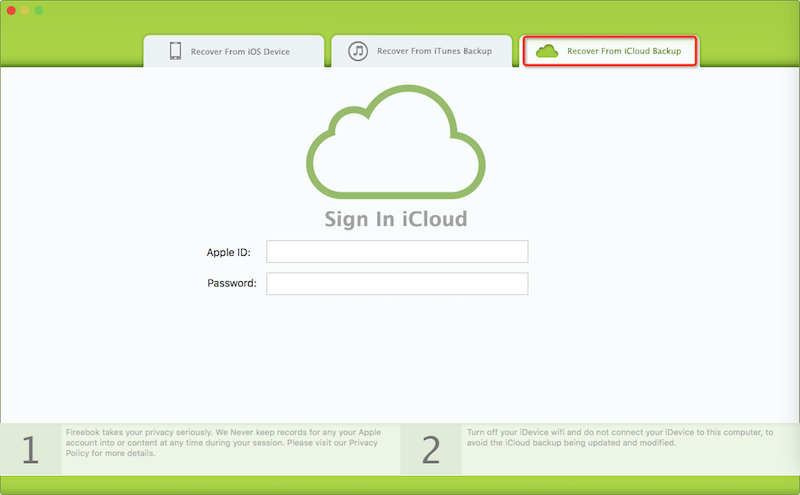
Step 2: All your iCloud backups will be displayed under the table. Select one for your iCloud backup and click "Download" button.
Step 3: After the scanning iCloud backup has completed, you can preview all iCloud contents, and choose the iPhone note data to restore

6. Restore notes from iPhone device
If you didn't have any backup when the notes has been disappeared or deleted, you can still restore them from the iPhone device. If you store the notes on the iPhone device, when you deleted the notes, it just been marked the deleted in the iPhone database. So you still have a chance to restore the note data from iPhone device.
Download iPhone Data Recovery - Fone Rescue here, and install it on your computer. Connect your iPhone with the computer by the USB cable.
Step 1: Launch the program and Select "Recover from iOS Device" mode, and click "Start Scan" button. It will scan your iPhone automatically.

Step 2: After scanning, you will find all found data will be showed below. You can choose a tab to preview the detailed of your data. And choose the iPhone note data to recover

Note: If you need to restore the notes when the iPhone Notes App can't open or crash every time. You can get help here from another article about How to fix: Apple Notes keeps crashing in iOS 11
| More Related Articles | ||||
 |
1. How to recover forgotten iPhone restriction passcode 2. How to prevent iTunes from overwriting previous iPhone backup? |
|||
About Fireebok Studio
Our article content is to provide solutions to solve the technical issue when we are using iPhone, macOS, WhatsApp and more. If you are interested in the content, you can subscribe to us. And We also develop some high quality applications to provide fully integrated solutions to handle more complex problems. They are free trials and you can access download center to download them at any time.
| Popular Articles & Tips You May Like | ||||
 |
 |
 |
||
| How to Recover Deleted Text Messages from Your iPhone | How to Extract WhatsApp Messages from Your iCloud Backup | How to Free up Space on Your iPhone, iPad or iPod | ||

