Encountering date and timestamp issues with videos on your Mac can be frustrating, especially when transferring files from iPhone via Airdrop or downloading from iCloud. In this article, we will explore solutions to address these common problems and ensure accurate date and time information for your videos.
Understanding Video Date Taken and Date Created in Finder
The "actual date taken" of a video refers to the specific date when the video was initially recorded, sourced from the video metadata embedded in the video content. On the other hand, the Video Date Created in Finder represents the date and time stamp indicating when the file was initially created within the Mac File system.
Viewing Video Metadata including Original Date and Time
To access the original date and time information of your video, please open the video file with QuickTime Player application. Navigate to File menu -> Window -> Show Movie Inspector. This will reveal a window containing the video's original data and time, along with GPS data and other relevant video details.
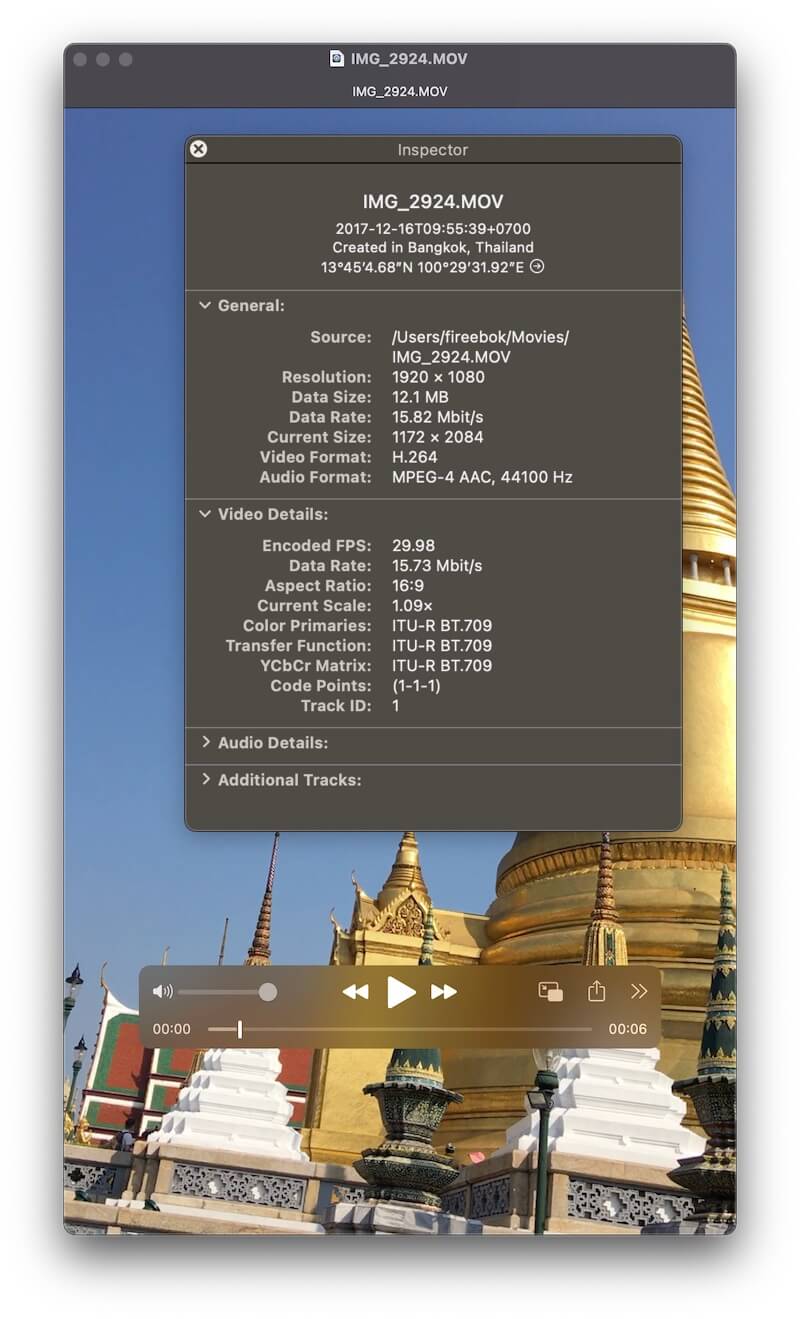
Adjusting Video's Date Taken and Date Created
To adjust the Date Taken and Date Created attributes of a video, utilize the video metadata editor- Media Meta application. This application offers a variety of features that allow you to adjust the date and time stamp of a video, along with other video metadata editing capabilities. Download and install Media Meta app on your Mac. Launch the application and import your video files.
If the Video's Date Taken is correct but Video Date Created is incorrect, select the video files, and click Quick Action -> Copy Shooting/Recording date to Creation date.
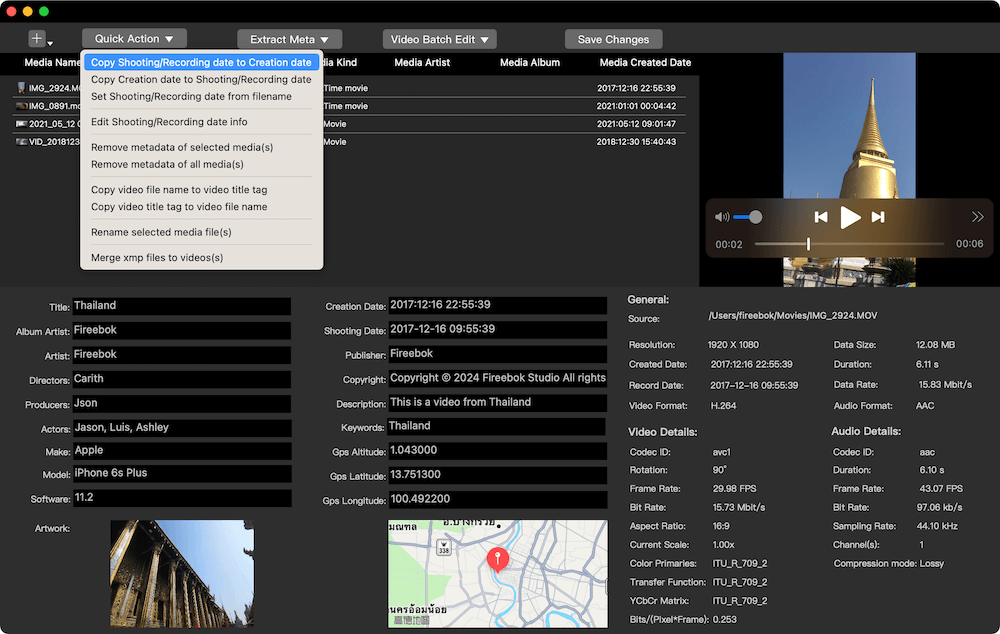
If both the Video's Date Taken and Video Date Created need correction, select the video files and click Quick Action -> Edit Shooting/Recording date info. A window will appear, allowing you to add or subtract years, months, days, hours, minutes, or seconds. Click "Save changes" to apply the adjustments.
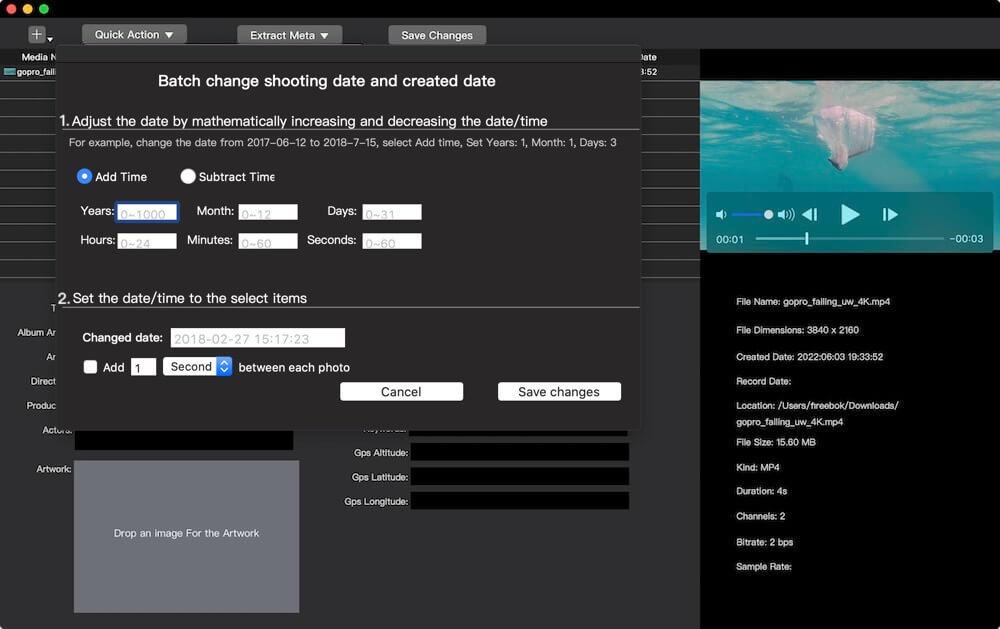
In cases where the video file name contains the correct date and timestamp, click Quick Action -> Set Shooting/Recording date from file name.
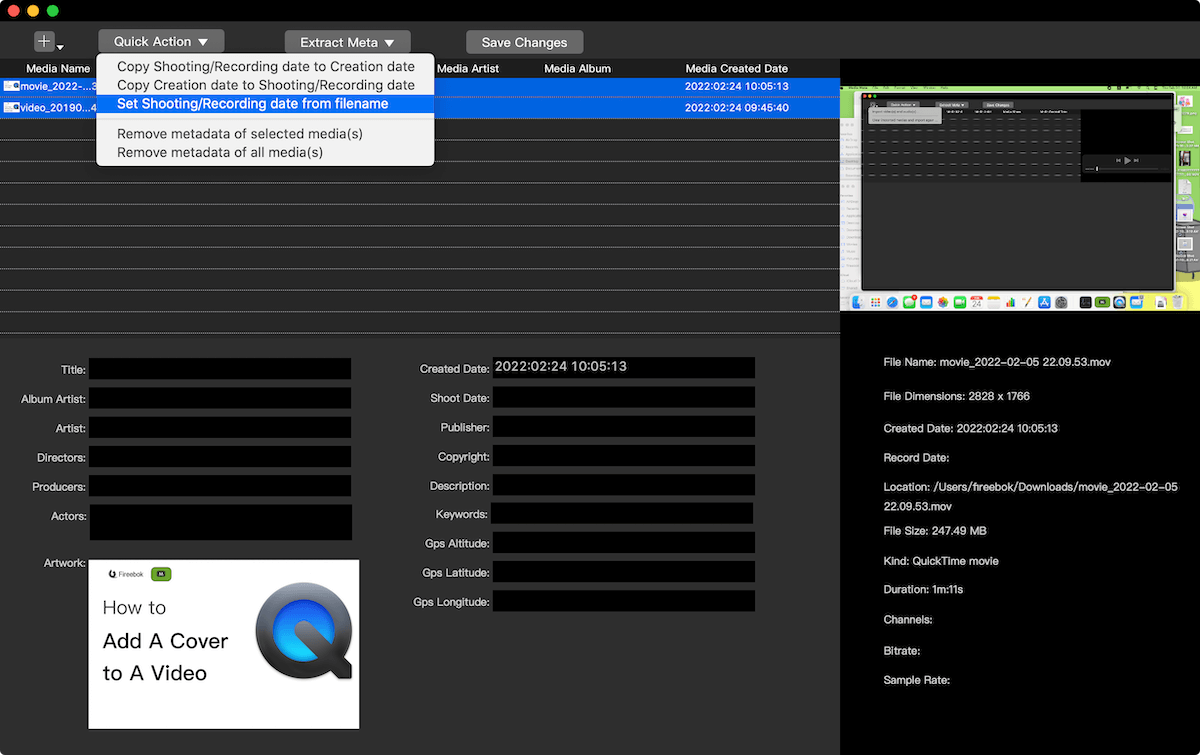
About Fireebok Studio
Our article content is to provide solutions to solve the technical issue when we are using iPhone, macOS, WhatsApp and more. If you are interested in the content, you can subscribe to us. And We also develop some high quality applications to provide fully integrated solutions to handle more complex problems. They are free trials and you can access download center to download them at any time.
| Popular Articles & Tips You May Like | ||||
 |
 |
 |
||
| Five ways to recover lost iPhone data | How to reduce WhatsApp storage on iPhone | How to Clean up Your iOS and Boost Your Device's Performance | ||
