Some iPhone users reported that they found some duplicate photo when import new iPhone photos to Mac Photo Library. Most of these duplicate photos are coming from sent or received via WhatsApp, Messages, AirDrop and other applications. In order not to mess up the entire Mac photo library, is there any way to solve this problem?
Why this happened? Some duplicate photos have the same photo content but different photo formats, one is JPEG and the other is HEIC. And Mac Photos can’t detect them as duplicate photos when importing. By default, iPhone uses High Efficiency as the camera shooting capture(HEIF/HEV format).

And you can change to Most Compatible as the camera shooting capture(Go to iPhone Settings -> Camera -> Formats), it will no longer use HEIC as the photo format, and all photos taken will use the JPEG format. Or change the photo transfer setting from “Keep Originals” to “Automatic” option (Go to iPhone Settings -> Photos -> Transfer to Mac or PC). It will automatically use the JPEG photo format to transfer photos to the Mac photo library.
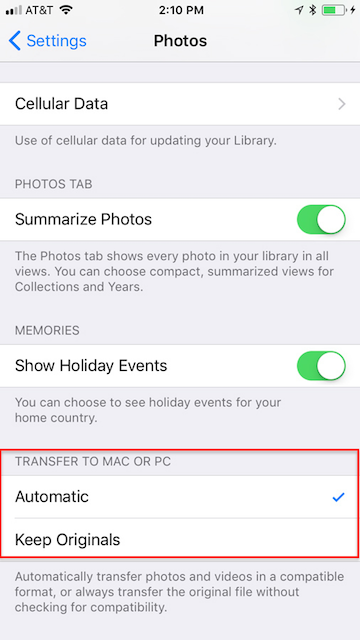
For the photos already in the photo library as duplicates, we can use Photo Exifer to delete them with one click. Here are the steps to delete duplicate photos directly from the photo library with Photo Exifer.
Download and install Photo Exifer on your Mac, Run Photo Exifer and click Photo Library tab to scan and read all photos in Photo Library.
After the scan is complete, click Quick Action button -> choose the “Find and remove duplicate photos in Photo Library” menu item.
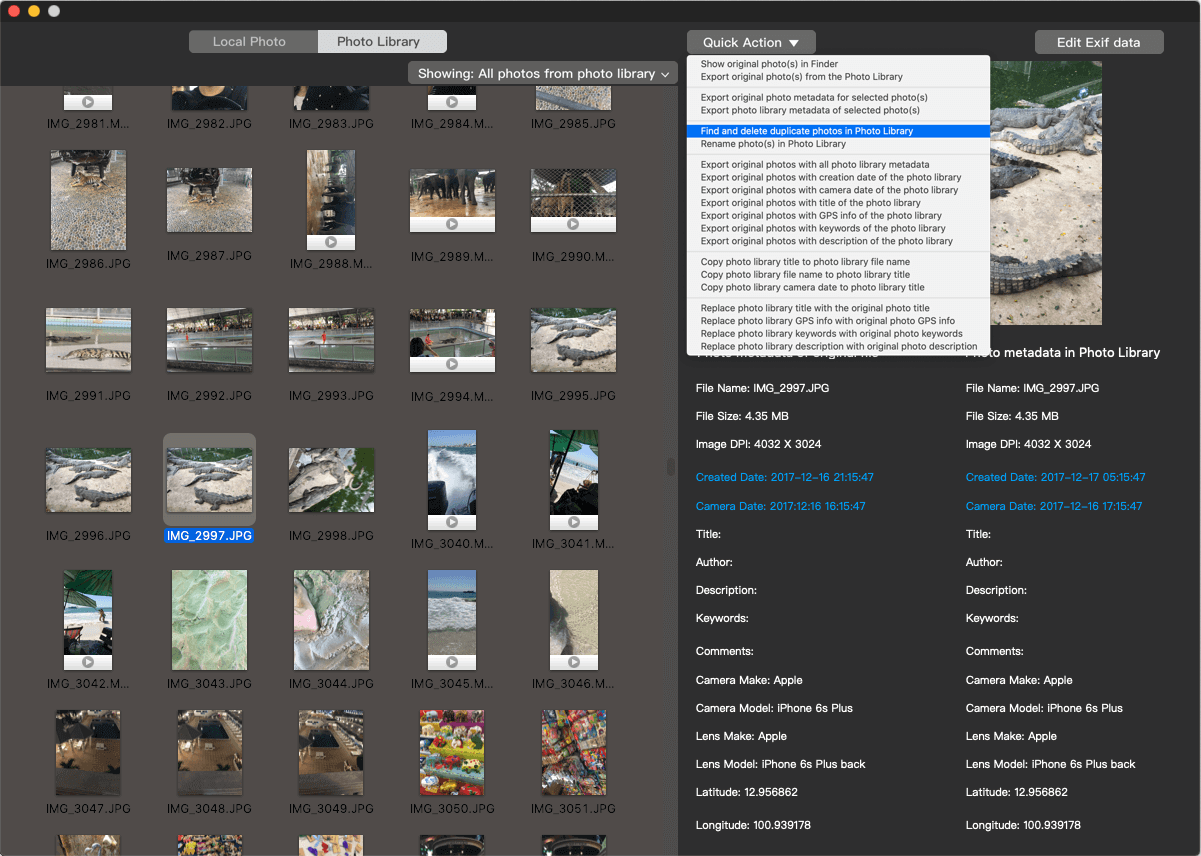
Click the Auto Check button to automatically select duplicate photos, or manually select duplicate photos, click the Delete button to remove them.

When you open Photos application again, the duplicate photos will disappear.
| More Related Articles | ||||
 |
1. How to fix your macOS system storage is so huge 2. How to view and browse iPhone backup in macOS Big Sur? |
|||
About Fireebok Studio
Our article content is to provide solutions to solve the technical issue when we are using iPhone, macOS, WhatsApp and more. If you are interested in the content, you can subscribe to us. And We also develop some high quality applications to provide fully integrated solutions to handle more complex problems. They are free trials and you can access download center to download them at any time.
| Popular Articles & Tips You May Like | ||||
 |
 |
 |
||
| Five ways to recover lost iPhone data | How to reduce WhatsApp storage on iPhone | How to Clean up Your iOS and Boost Your Device's Performance | ||