Usually downloading and installing a 2.5GB macOS upgrade package may take about 10-15 minutes, but it takes more than half an hour to download the portion of remaining 10 minutes to remaining 5 minutes, after that it got stuck for a few hours with a warning message "An error occurred while downloading update. Please check your Internet connection and retry”. How do you fix it if you're upgrading the macOS 11.2 update and are experiencing the same problem? This article will provide some solutions to address it.
1. Quit all antivirus Mac apps
Disable all antivirus Mac apps(like Avast Security, ESET Cyber Security). MacOS Big Sur has more powerful gatekeeper and noatrize feature to detect and refuse the malicious software, and Mac doesn't needs a third party security application. In addition, it may conflict with Mac’s own built-in Security (gatekeeper and noatrize feature). And then restart the computer to update it again.
2. Check the Network and change DNS
On your Mac, choose Apple menu -> System Preferences -> Network, it will display the network connection and network address. Have a try to change the default Domain Name System (DNS) server settings on your computer, click Advanced button -> click on the DNS tab, and then click on the + icon, you can add and use google public DNS(8.8.8.8) to have a try.
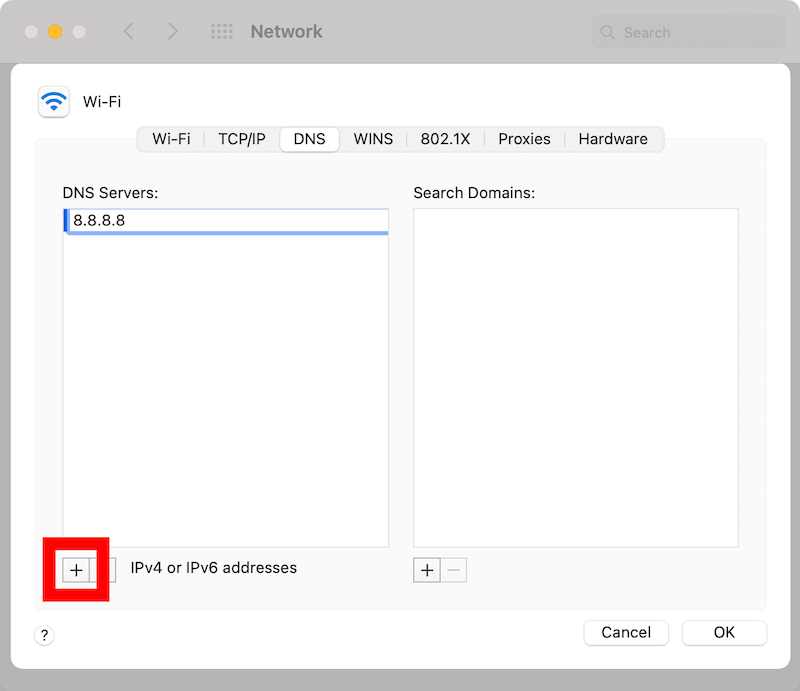
3. Check the Apple System state
Visit https://www.apple.com/support/systemstatus/ in a browser, and check to see if App Store is available in the Apple system state for the current time period.
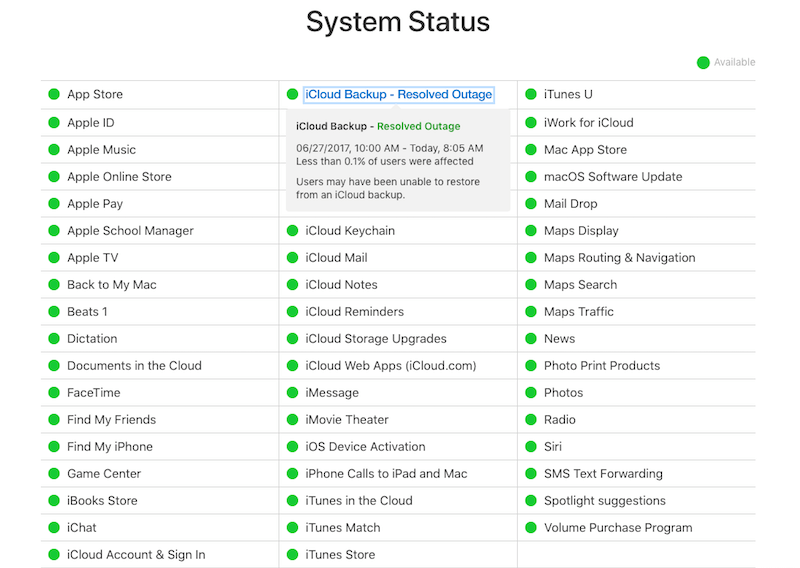
4. Check the available storage space on your Mac
On your Mac, choose Apple menu -> click About This Mac -> Storage, to view the available storage of the Mac disk.
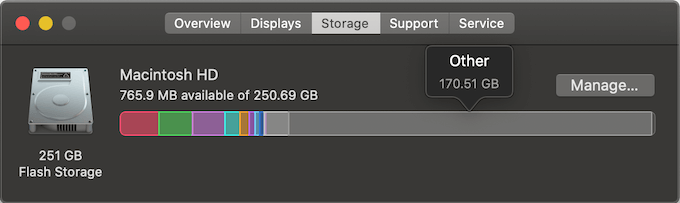
Click Manage… button to view how much storage space each file type uses on this Mac, and then you can click the Delete… button to remove some applications and other files from this Mac.

Or you can use a third-party application PowerSuite to remove unnecessary junk files with one click.

5. Clear AppStore Cache
Remove the AppStore Cache files to refresh AppStore. Access /~Library/Caches/com.apple.appstore in Finder, and delete cache files. And then restart your Mac
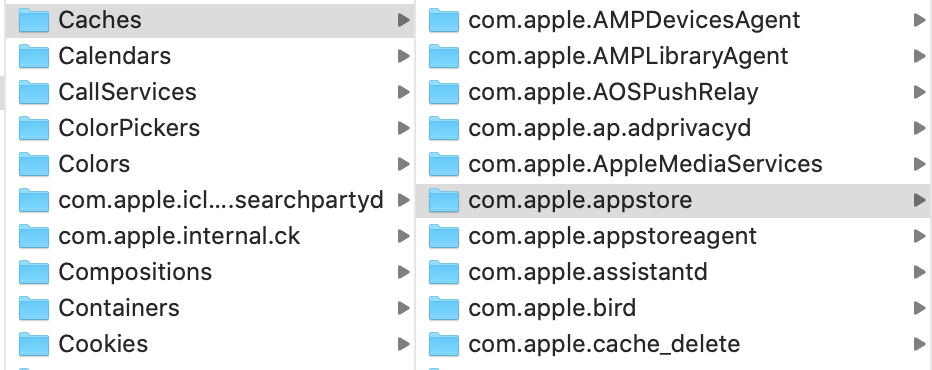
| More Related Articles | ||||
 |
1. Mac run slowly after upgrading to MacOS Big Sur? 2. How to view and browse iPhone backup in macOS Big Sur? |
|||
About Fireebok Studio
Our article content is to provide solutions to solve the technical issue when we are using iPhone, macOS, WhatsApp and more. If you are interested in the content, you can subscribe to us. And We also develop some high quality applications to provide fully integrated solutions to handle more complex problems. They are free trials and you can access download center to download them at any time.
| Popular Articles & Tips You May Like | ||||
 |
 |
 |
||
| Five ways to recover lost iPhone data | How to reduce WhatsApp storage on iPhone | How to Clean up Your iOS and Boost Your Device's Performance | ||