Apple released the official MacOS Big Sur a few days ago, which comes with a new user interface design and many new features for Safari, Maps and Messages and more applications. Unfortunately, many Mac users report that they can't install MacOS Big Sur, how to solve it? This article will provide detailed steps to fix it if you can't download and install MacOS Big Sur on Mac.

Prepare before you begin:
a. Backup your Mac with Time Machine
Connect the external hard drive to the Mac, and run Time Machine to make a backup before the update. To avoid losing any data during the macOS update process.
b. Check your Mac model
Go to the Apple menu, and choose About This Mac to check the Mac model, and the following Mac models are supported:
MacBook (2015 or later), MacBook Air (2013 or later), MacBook Pro (Late 2013 or later), Mac mini (2014 or later), iMac (2014 or later), iMac Pro (2017 or later), Mac Pro (2013 or later)

c. Check the current macOS version
If your Mac model is a supported model, check the current macOS, when your Mac is running OS X Mavericks 10.9 or later, you can upgrade directly to macOS Big Sur. If you’re running Mountain Lion 10.8, you will need to upgrade to El Capitan 10.11 first.
How to download and install MacOS Big Sur?
If you’re running any release from macOS 10.13 to 10.9, you can upgrade to macOS Big Sur from the App Store, just search ‘macOS Big Sur’ in App Store to download and install.
Go to the Apple menu, then choose “System Preferences”, select the “Software Update” control panel, select to update ‘macOS Big Sur’
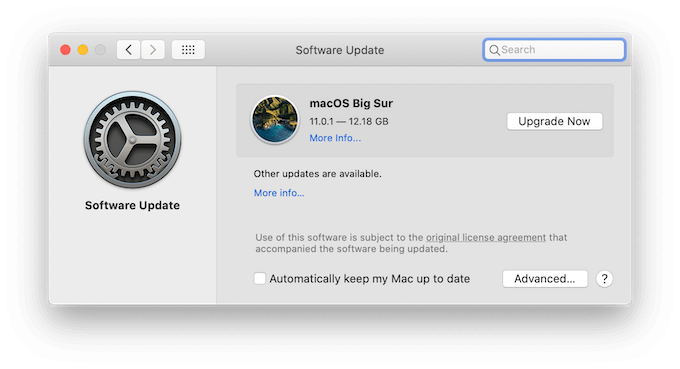
If you have an error downloading or installing a MacOS Big Sur package, see the solution below
1. Check the free storage of Mac Startup volume
The file size of MacOS Big Sur installation package is about 12.18 GB, it requires at least 35.5GB available storage to install on the startup volume. Go to the Apple menu, click About This Mac -> Storage, to view the free storage of the startup disk.
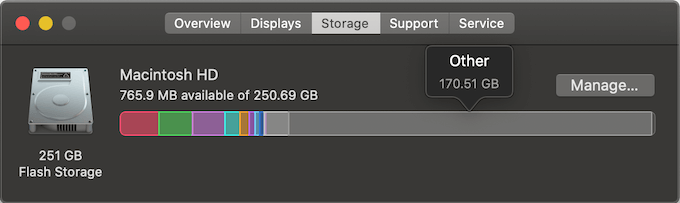
If the free storage of the startup volume is less than 35.5GB, please click “Manage…” button to delete some unnecessary files and applications from the Mac.

If you still can’t get more storage space after deleting some files, you can use the PowerSuite to free up Mac storage by deleting application caches, logs, large files and duplicate files with one click.

2. Quit the third-party virus detection app
If you Mac installed any third-party virus detection tool on Mac, please quit it. It can conflict with Mac’s own built-in Security gatekeeper and noatrize feature. Quit the antivirus app, and then install the MacOS Big Sur installation package again.
In addition, macOS Catalina and MacOS Big Sur has powerful gatekeeper and noatrize feature to detect and refuse the malicious software than old macOS. Mac computer doesn't needs a third party security application, any application can’t access your user data and system data in macOS Catalina without your permission.
3. Install MacOS Big Sur in the Safe mode
If you still can’t install MacOS Big Sur on the current Mac, you can have a try to update and install in the Safe mode. How to access the Mac Safe Mode: Start or restart your Mac, then immediately press and hold the Shift key. Release the Shift key when you see the login window, your computer doesn’t need to hold any keys/buttons during startup. And access the System Preferences -> Software Update in the Mac Safe mode.
| More Related Articles | ||||
 |
1. How to encrypt Safari bookmarks on Mac? 2. How to fix your macOS system storage is so huge |
|||
About Fireebok Studio
Our article content is to provide solutions to solve the technical issue when we are using iPhone, macOS, WhatsApp and more. If you are interested in the content, you can subscribe to us. And We also develop some high quality applications to provide fully integrated solutions to handle more complex problems. They are free trials and you can access download center to download them at any time.
| Popular Articles & Tips You May Like | ||||
 |
 |
 |
||
| Five ways to recover lost iPhone data | How to reduce WhatsApp storage on iPhone | How to Clean up Your iOS and Boost Your Device's Performance | ||
