In some older macOS versions, we updated all mac software including macOS update in the Mac AppStore. But since MacOS Mojave and later, we need to check if macOS Mojave has new updates. We need to go to System Preferences -> Software Updates to check if there are new updates to the mac system. Recently I plan to update the current macOS Mojave 10.14 to the latest version of macOS Mojave 10.14.5. However, after macOS downloaded the software update installation package, macOS installation error. We can search for a lot of solutions about how to fix the installation when upgrading to a new Mac OS. But there is no way to fix a small mac OS updates during installation. If you are stuck in a new macOS update issue, this article will help you resolve this issue.

1. Free up mac storage and try to install
Although an macOS update installation package may be a few gigabytes of files, it requires more storage when it starts to install. If the free storage of the computer is not enough, the installation will fail. Choose About This Mac from the Apple () menu -> Storage -> Manage…. You can choose to empty Trash, delete unneeded large files from Document and Downloads folder and other recommendations for optimizing your storage.
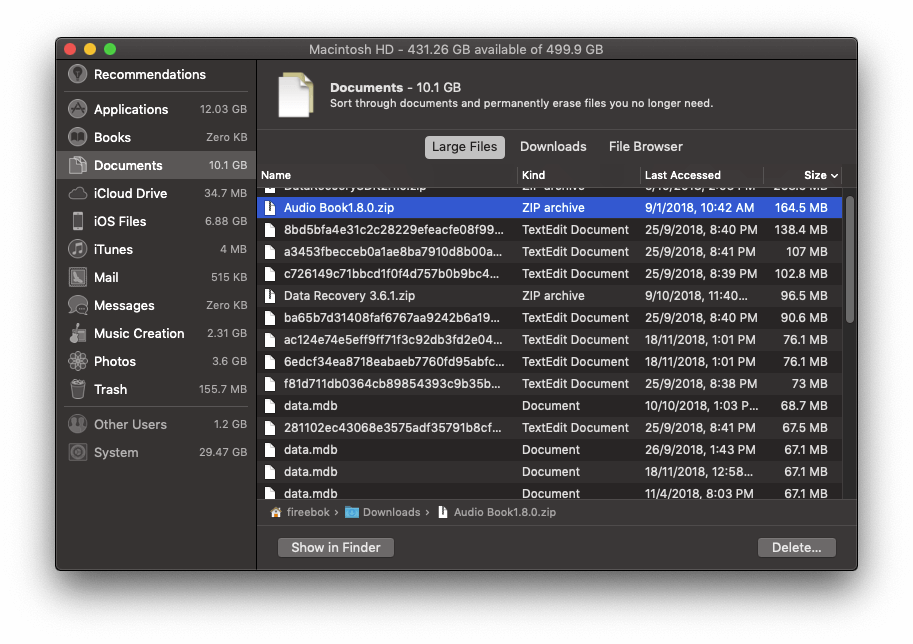
Here we use PowerSuite to free up more storage, delete app junk files, web cache, iTunes Podcast, large files and more from the computer. Download PowerSuite and Run PowerSuite and choose the Clean Up feature.

2. Download the update package(.dmg) from Apple support, and install it manually.
If your computer has enough storage but the install still can’t complete. You need to download the update package(.dmg) from Apple and install it manually.
Search “site:support.apple.com download macOS 10.14* update” with google, you will find the macOS 10.14 update package. Here are download links for macOS 10.14.1 ~10.14.5 update installation package:
macOS 10.14.1: https://support.apple.com/kb/DL1981?viewlocale=en_US&locale=en_US
macOS 10.14.2: https://support.apple.com/kb/DL1986
macOS 10.14.3: https://support.apple.com/kb/DL1991?viewlocale=en_US&locale=en_US
macOS 10.14.4: https://support.apple.com/kb/DL1994?viewlocale=en_US&locale=en_US
macOS 10.14.4: https://support.apple.com/kb/DL2001?locale=en_US
Note: Each installation package has the System Requirements: For example, you need to install the macOS 10.14.5 update, and you need the current macOS to be 10.14.4.
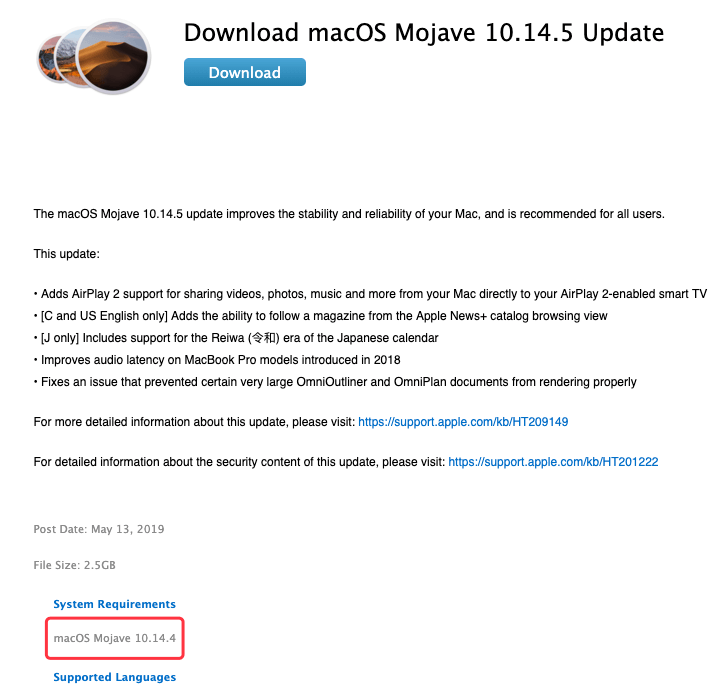
To install macOS 10.14.5 from macOS 10.14, I downloaded and installed macOS 10.14.1, then downloaded and installed macOS 10.14.2, then downloaded and installed macOS 10.14.3, then downloaded and installed macOS 10.14.4. Finally, downloaded and installed macOS 10.14.5. It’s a long time to complete all installations.
If you encounter an installation package installation failure, have a try to download and install the Combo update package(.dmg) from Apple support. Search “site:support.apple.com download macOS 10.14* combo update” with google, you will find the macOS 10.14 Combo update package.
If you are using macOS 10.12, macOS 10.13, you can also download and install those update installation package from Apple. Just search “site:support.apple.com download macOS 10.12* update” or “site:support.apple.com download macOS 10.13* update” with google.
About Fireebok Studio
Our article content is to provide solutions to solve the technical issue when we are using iPhone, macOS, WhatsApp and more. If you are interested in the content, you can subscribe to us. And We also develop some high quality applications to provide fully integrated solutions to handle more complex problems. They are free trials and you can access download center to download them at any time.




