After updating to macOS Sequoia, some users have reported that when they open the Contacts app, all their contacts seem to have disappeared. Restarting the computer or using Safe Mode doesn’t seem to help. Interestingly, contacts in FaceTime, Messages, and Mail appear unaffected. If you're facing this issue where your contacts are not visible in macOS, this guide will help you retrieve them using a few methods.
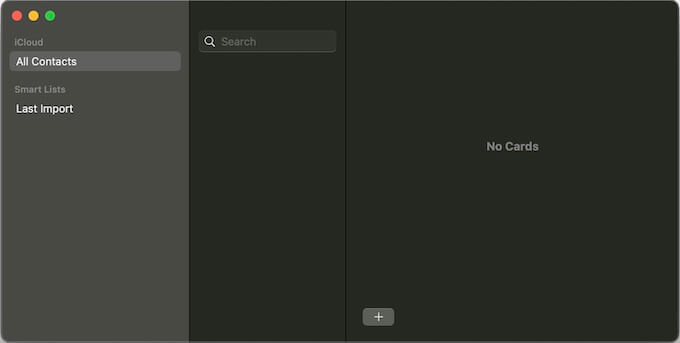
1. Disable and Re-enable iCloud Contacts
If you're using iCloud to sync your contacts, try disabling and re-enabling the iCloud Contacts feature to refresh and reload the contact data.
Open the Contacts app. Go to Settings > Accounts. Uncheck the “Enable this account” option for iCloud Contacts. Wait for a moment, then check the “Enable this account” box again.
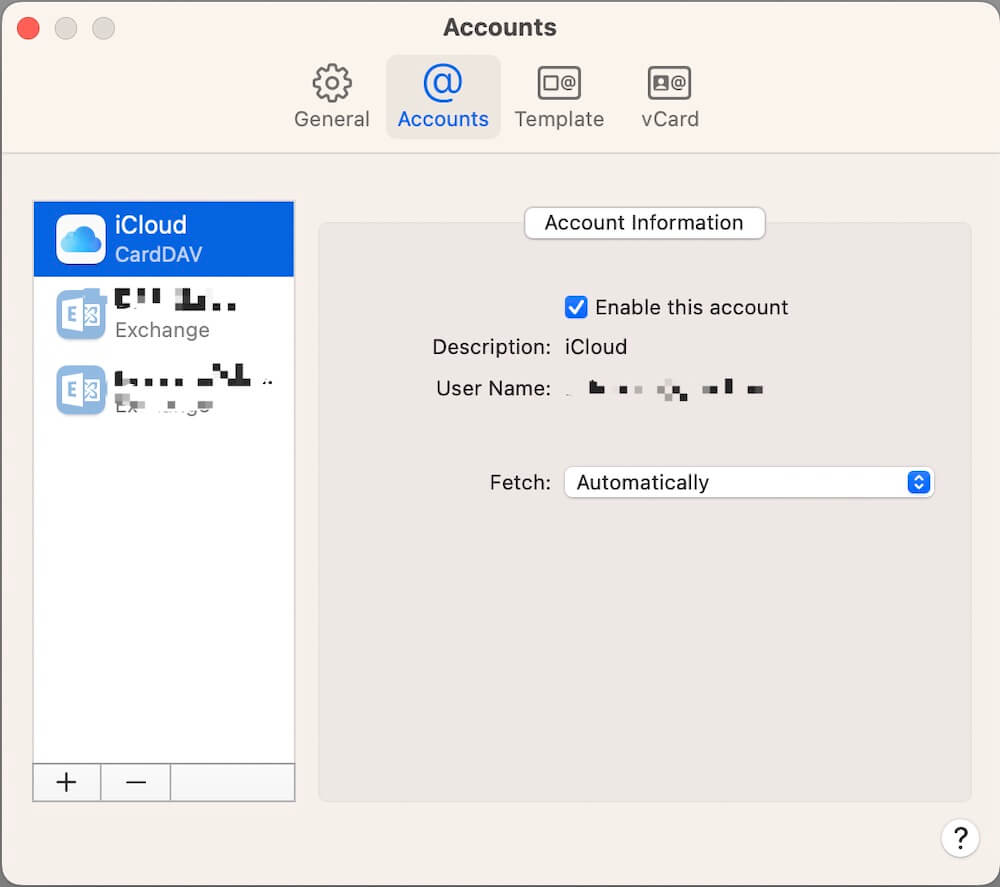
This process forces iCloud to sync your contacts again, which should make them reappear in the Contacts app.
2. Backup and Delete the AddressBook Folder
The Contacts database on your Mac is stored in the AddressBook folder. Deleting and recreating this folder can help resolve database-related issues.
Open Finder and navigate to ~/Library/Application Support/AddressBook. Copy the entire AddressBook folder to your Desktop as a backup. Delete the AddressBook folder. Open the Contacts app, which will recreate the database and sync your contacts.
3. Export VCard Files from iCloud
You can also manually export your contacts from iCloud and import them back into your Contacts app.
Go to iCloud.com, and log in with your Apple ID. Open Contacts. Click the Settings gear icon at the bottom left and select Export vCard… to save your contacts to your Mac. Open the saved VCard file to import it into the Contacts app.

4. Extract Contacts from iPhone or iOS Backup
If you don’t use iCloud to sync contacts, but your contacts are stored on your iPhone or in an iOS backup, you can retrieve them using a third-party tool like Fone Rescue. This tool allows you to extract contacts, photos, and other data from an iPhone or a backup. Download and install Fone Rescue on your Mac.
Connect your iPhone to your Mac and run the Fone Rescue application. Choose to scan either your iPhone or a backup file for data. Select Contacts and export them to your Mac as a VCard file. Open the VCard file to import the contacts back into your Contacts app.
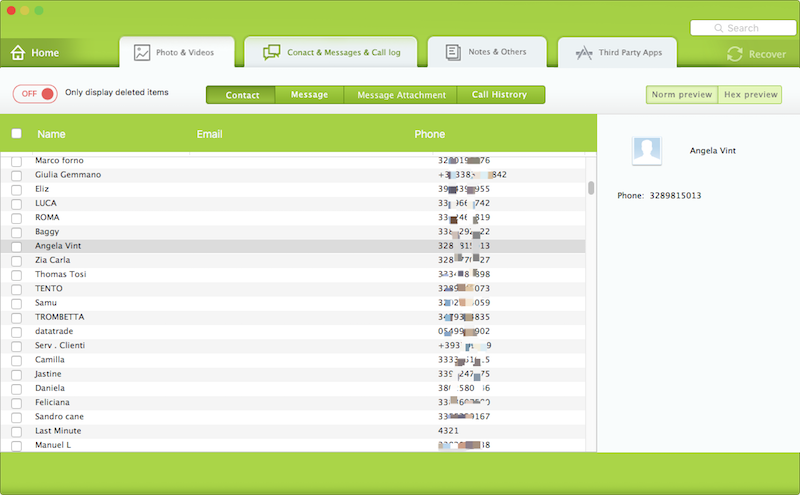
| More Related Articles | ||||
 |
1. Mac run slowly after upgrading to MacOS Big Sur? 2. How to view and browse iPhone backup in macOS Big Sur? |
|||
About Fireebok Studio
Our article content is to provide solutions to solve the technical issue when we are using iPhone, macOS, WhatsApp and more. If you are interested in the content, you can subscribe to us. And We also develop some high quality applications to provide fully integrated solutions to handle more complex problems. They are free trials and you can access download center to download them at any time.
| Popular Articles & Tips You May Like | ||||
 |
 |
 |
||
| Five ways to recover lost iPhone data | How to reduce WhatsApp storage on iPhone | How to Clean up Your iOS and Boost Your Device's Performance | ||