Some Mac users have reported that adding a new Safari bookmark will be added to the top of the bookmarks list in macOS 12.3 and later. Other Mac users reported that not only new Safari bookmarks, but their existing bookmarks were also randomly sorted. Even after manually changing to the desired order, the bookmarks will be rearranged the next time Safari is opened. How to fix this issue? Luckily there are some quick and easy solutions in this article.
1. Clear Safari cache and history
By default, Safari doesn’t provide the feature to remove the Cache data, unless you access Preferences -> Advanced -> enable the “Show Develop menu in menu bar” checkbox. Then you can find the Develop in the Safari menu, and choose Empty Caches under the Develop menu.

Open Safari application, and then choose History menu -> Clear History, and then choose how far(the last hour, today, today and yesterday, all history) you want to delete the browsing history in the pop-up window.

2. Turn off iCloud Safari bookmarks
To avoid iCloud Safari bookmark sync affecting Mac Safari bookmarks, have a try to turn off iCloud Safari bookmarks on Mac. Quit Safari. Choose Apple menu > System Preferences, and then click Apple ID, click iCloud, deselect Safari, close System Preferences and wait about a minute. Restart your Mac and see if the issue still exists.
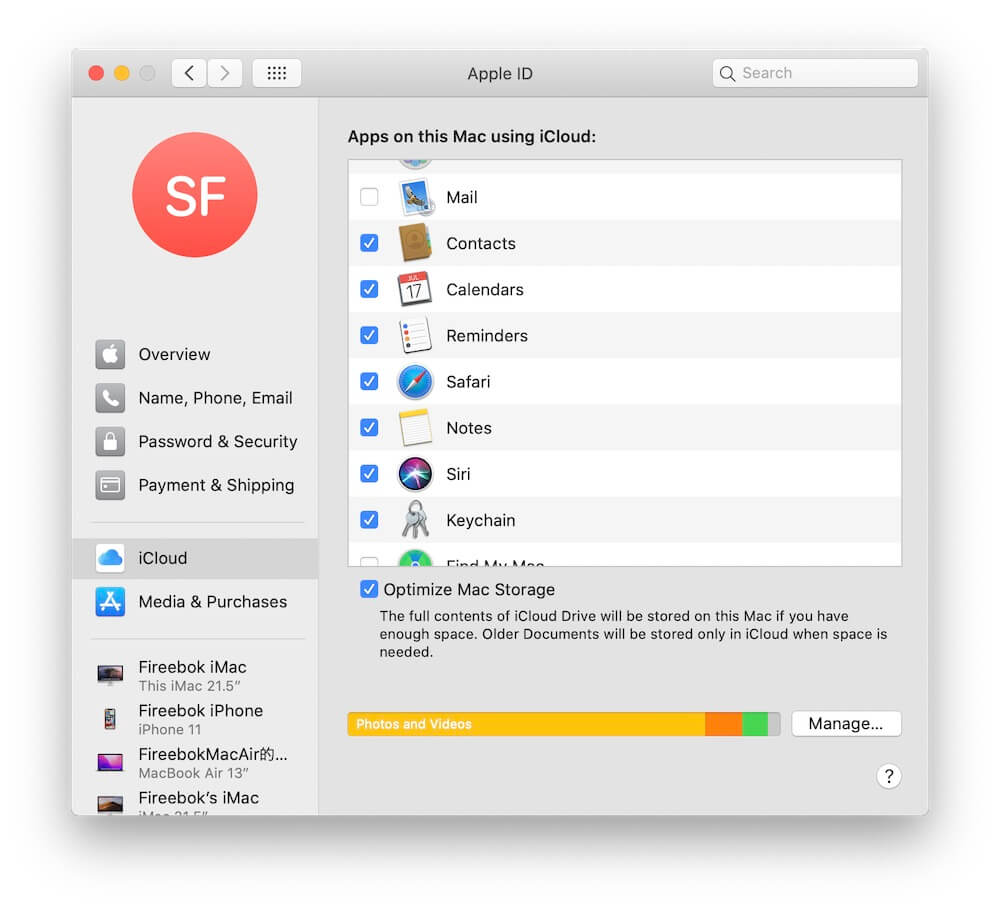
3. Backup and export Safari bookmarks
In the Safari app on your Mac, choose File > Export > Bookmarks. The exported file is called “Safari Bookmarks.html.” You can backup this bookmark file. To import the exported bookmarks in Safari, choose File > Import From > Bookmarks HTML Files and then import the file named “Safari Bookmarks.html.”

4. Use One Bookmark to sort Safari bookmarks
The One Bookmark app is a third-party bookmark manager for macOS that manages Safari, Chrome, Firefox, Opera, and other browsers on your Mac. It can sort all Safari bookmarks and bookmark folders. Download and install One Bookmark application on your Mac.
Run One Bookmark application, and select Manage Safari BookMarks tab, click the Sort bookmark by button, you can choose Sort by name A~Z Folder First, Sort by name A~Z URL First, Sort by Address A~Z Folder First, Sort by Address A~Z Folder First option. Then click the Apply Changes button to save the sorting.

In addition, it also supports finding and removing duplicate bookmarks and dead bookmarks.

| More Related Articles | ||||
 |
1. How to find and remove duplicate photos from Photos? 2. How to batch rename photos within the Photos app on Mac? |
|||
About Fireebok Studio
Our article content is to provide solutions to solve the technical issue when we are using iPhone, macOS, WhatsApp and more. If you are interested in the content, you can subscribe to us. And We also develop some high quality applications to provide fully integrated solutions to handle more complex problems. They are free trials and you can access download center to download them at any time.
| Popular Articles & Tips You May Like | ||||
 |
 |
 |
||
| Five ways to recover lost iPhone data | How to reduce WhatsApp storage on iPhone | How to Clean up Your iOS and Boost Your Device's Performance | ||