Recently my friend switched his computer from PC to Mac, he transferred everything from the PC to the Mac, including lots of photos. After importing photos to Photos for Mac application, then he found a problem, when he viewed the properties -> Details, the photo date is normal in Windows. However, the date of some photos is wrong in Photos for Mac for some reason. What’s the reason and how to fix it?
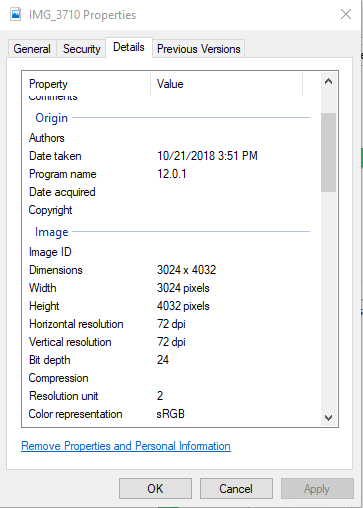
In this case, when we use get info in Finder to view the created date and modified date of the photo, and open it with Preview Tools -> Show Inspector -> Select Exif tab to view the Date Time Digitized(camera shooing). We will find the camera shooting date or creation date of the photo is incorrect. To fix this issue, we need to change the the wrong camera shooting date or creation date.

The camera shooting date is incorrect or not exist in photo metadata
If the camera date is wrong in the photo metadata, you will see the wrong photo date. And if the camera shooting date can’t be found in the exif photo metadata, Photos will use a creation date as the photo date. Here we use Photo Exifer to change or add the camera shooting date for your photos on Mac.
a). Download and install Photo Exifer on your Mac

b). Run Photo Exifer, import photos into Photo Exifer. Select photos on the left, click the Quick Action -> Edit date info. Change the Digitized date (camera date) and click Save change.
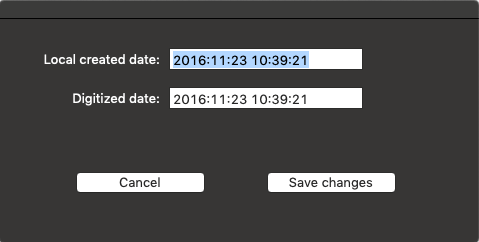
c). It also supports the batch change of photo date, when you select multiple photos.

The camera shooing date is incorrect or not exist in photo metadata
Run Photo Exifer, import photos into Photo Exifer. Select photos on the left, click the Quick Action -> Copy camera date to created date, and Copy modified date to created date. Or use Edit date info menu item as above.

About Fireebok Studio
Our article content is to provide solutions to solve the technical issue when we are using iPhone, macOS, WhatsApp and more. If you are interested in the content, you can subscribe to us. And We also develop some high quality applications to provide fully integrated solutions to handle more complex problems. They are free trials and you can access download center to download them at any time.
| Popular Articles & Tips You May Like | ||||
 |
 |
 |
||
| Five ways to recover lost iPhone data | How to reduce WhatsApp storage on iPhone | How to Clean up Your iOS and Boost Your Device's Performance | ||
