Have you ever occurred proximity sensor issues during making WhatsApp calls or listening WhatApp voice notes? The iPhone proximity sensor is designed for detecting distance of the phone from our skin or any other object, and it is used to disable the Touchscreen when we receive a Phone Call and the phone is held near our Ear to Avoid any Unintentional Input.
When your hand or face closer to the sensor, your WhatApp screen will keep black, the audio paused and volume mutes. How to fix this proximity sensor issues? Don’t worry, the below solutions will solve this issue on iPhone.
1. Remove iPhone case or Screen protector
Many users like to put a case or screen protector on the iPhone, but these accessories may interfere with the sensor. Make sure any accessory is for your Model and is Installed Properly. Also make sure that the font or back cover of the iPhone is Not Covering the Sensor. Or remove these accessories from the iPhone and then test it again.

2. Adjust iPhone 3D Touch Sensitivity
There is no iPhone setting that can disable the proximity sensor directly, but we can change the Phone 3D Touch Sensitivity, avoid activating the sensor in some unnecessary situations. Go to iPhone Settings -> Accessibility -> Touch -> AssistiveTouch -> scroll down and find TRACKING SENSITIVITY, and then slow down its value.

3. Reset iPhone Settings
Have a try to reset all iPhone settings, Go to iPhone Settings -> General -> Transfer or Reset iPhone (Reset iPhone in the old iOS version) -> Reset -> Reset All Settings.
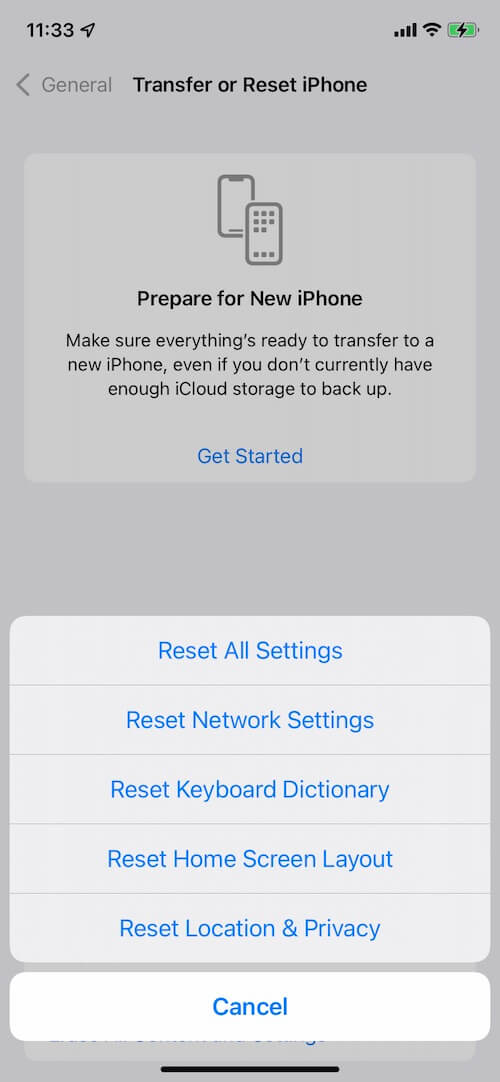
4. Reinstall WhatsApp application
If this problem only occurs in WhatsApp, and not in any other applications or use cases, such as in regular phone calls. You can have a try to remove WhatsApp application, and then reinstall WhatApp application. Before the deletion, we recommend backing your WhatsApp data with iCloud or the computer. Here we use WhatsApp Pocket which is a desktop application can backup, extract and recover WhatsApp data from the iPhone device, iTunes and iCloud backup. It can quickly back up all huge WhatsApp data, including WhatsApp chats, WhatsApp contacts, WhatsApp calls, and WhatsApp media files. In addition, it can also create different timeline WhatsApp backups.

About Fireebok Studio
Our article content is to provide solutions to solve the technical issue when we are using iPhone, macOS, WhatsApp and more. If you are interested in the content, you can subscribe to us. And We also develop some high quality applications to provide fully integrated solutions to handle more complex problems. They are free trials and you can access download center to download them at any time.



