Have you ever transferred voice memos from your iPhone to your computer? All voice memo files are named by default by the original date and timestamp. But when we rename the voice memo files and save them to an external drive, they lose metadata when recording the original date and time. We often encounter this tricky problem on our computers when using voice memo files. In last article, we have discussed where are voice memos stored on the Mac and how to export them. In this article, we'll discuss how to fix these lost original timestamp metadata for voice memos.
After turning on Voice Memos for iCloud on your iPhone and Mac, you can sync all iPhone voice memos on our Macs, and export voice memos files directly from Voice Memos Application on Mac. If you don’t know how to export voice memos files from Voice Memos Application on Mac, please see our last article.

A voice memos is an m4a audio files, and each one containing audio metadata for the original recording timestamp. The creation date of voice memos usually replaced with the current date and time during exporting and saving process. We need an application tool that can read the original recording timestamp of voice memos, and change the creation date.
We recommend using Media Meta, which is a video and audio metadata editor application for Mac. It can detect and edit the recording date, creation date, audio title, audio artist, audio album, audio artwork, audio copyright and more metadata. Download and install Media Meta application on your Mac.
Run Media Meta, and import voice memos files into Media Meta, or import an entire directory tree of voice memos files, and then select the imported voice memos files in Media Meta.
a). Click the Quick Action -> and choose the “Copy Shooting/Recording date to Creation date” menu item, and then the creation date of voice memos files will be change to the original recording timestamp.
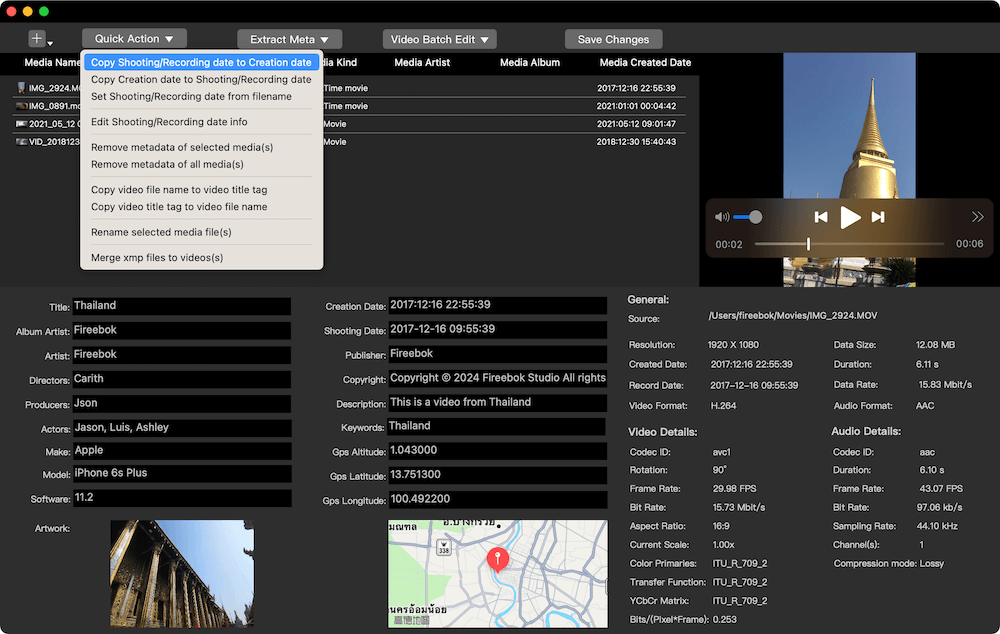
b). Or you can change the value of Created Date and Shoot Date/Recording Date to change the created date and shooting date for audio and video files, and click Save Changes button.
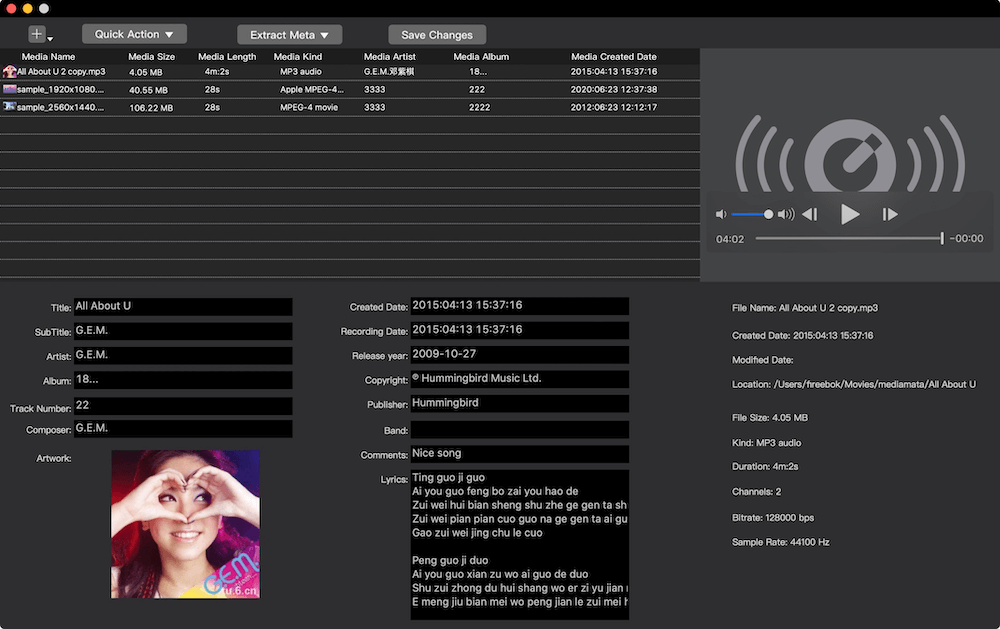
The changed voice memo files are saved to the default storage location and the original voice memo files are not overwritten.
About Fireebok Studio
Our article content is to provide solutions to solve the technical issue when we are using iPhone, macOS, WhatsApp and more. If you are interested in the content, you can subscribe to us. And We also develop some high quality applications to provide fully integrated solutions to handle more complex problems. They are free trials and you can access download center to download them at any time.
| Popular Articles & Tips You May Like | ||||
 |
 |
 |
||
| Five ways to recover lost iPhone data | How to reduce WhatsApp storage on iPhone | How to Clean up Your iOS and Boost Your Device's Performance | ||
