When exporting unmodified original photos from the Photos application on Mac, there is an option called "Export IPTC as XMP." If this option is selected, the exported result will consist of a photo and an XMP file. The XMP file contains IPTC (International Press Telecommunications Council) Photo Metadata, which includes details such as the date, title, description, copyright, and location of the image.

Including IPTC photo metadata can assist photographers in better organizing and managing their photos. If the IPTC data from the XMP file can be merged with the JPG photo, the XMP file becomes valuable. Fortunately, there is software available that provides this merging capability.
Photo Exifer is a photo metadata editor application that includes a feature to merge XMP files with JPG photos in batch. To begin, download and install the Photo Exifer app on your Mac.
Launch the Photo Exifer app and click on Quick Action, then select "Write XMP File to Photos", and select "Open Xmp Folder". Then open the folder in Finder where your photos and XMP files are stored. Photo Exifer will automatically read the IPTC photo metadata from the XMP files and write them to the corresponding photos in batch. Once the merging process is complete, Photo Exifer will open the folder containing the modified photos.
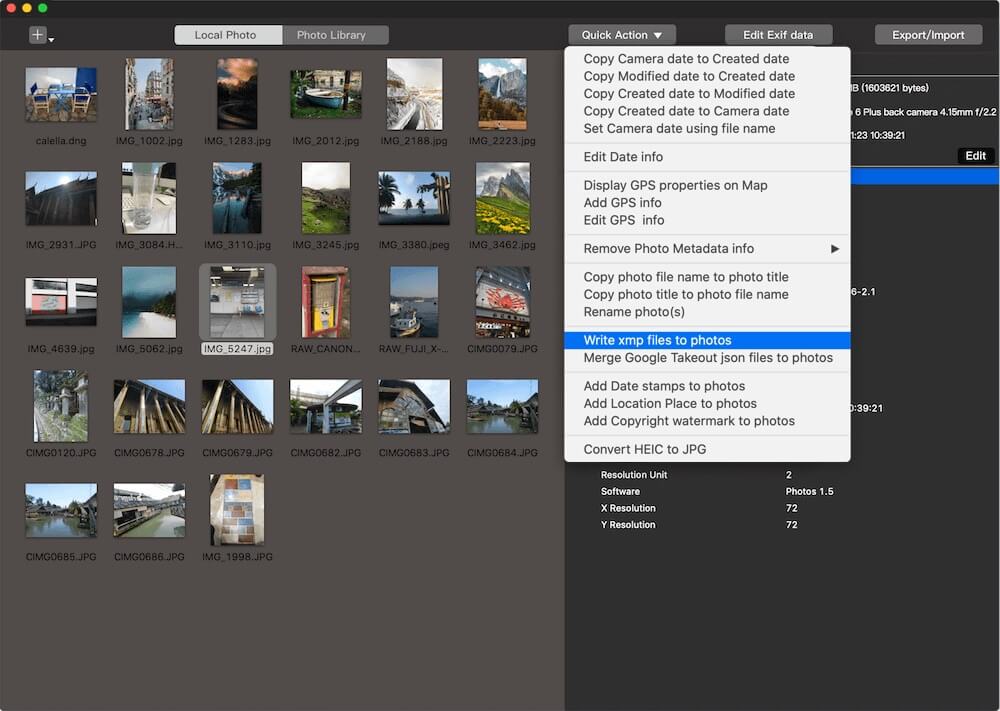
If you need to modify other photo metadata tags apart from IPTC, click on the "Edit Exif Data" button. Here, you can change values such as the title, description, keywords, copyright, camera and lens information, orientation, white balance, GPS information, and more. Once you have made the desired changes, click the "Apply" button to save them.

In addition to merging XMP files with JPG photos, Photo Exifer supports editing photo metadata from iCloud Photos and the Photo Library. It also provides features such as finding and deleting duplicate photos.
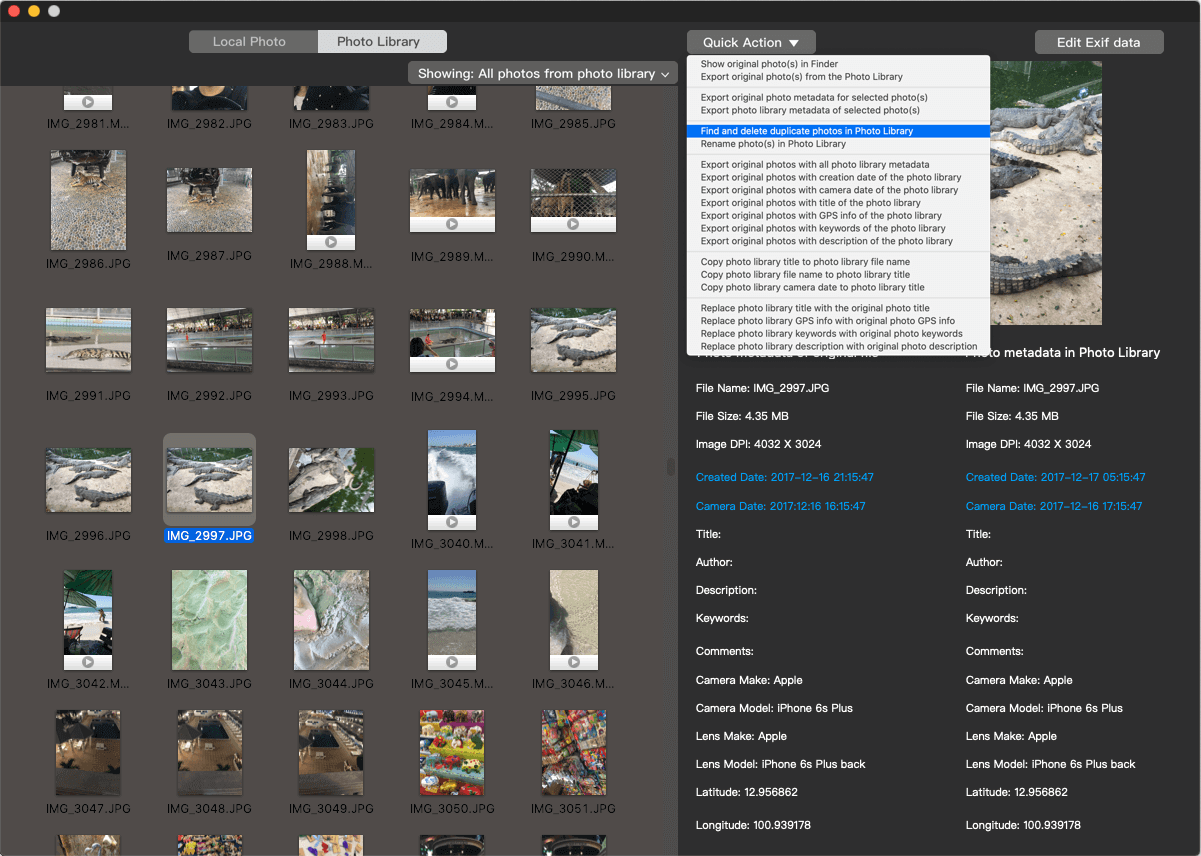
| More Related Articles | ||||
 |
1. How to fix your macOS system storage is so huge 2. 7 ways to retrieve the missing desktop files on Mac |
|||
About Fireebok Studio
Our article content is to provide solutions to solve the technical issue when we are using iPhone, macOS, WhatsApp and more. If you are interested in the content, you can subscribe to us. And We also develop some high quality applications to provide fully integrated solutions to handle more complex problems. They are free trials and you can access download center to download them at any time.
| Popular Articles & Tips You May Like | ||||
 |
 |
 |
||
| Five ways to recover lost iPhone data | How to reduce WhatsApp storage on iPhone | How to Clean up Your iOS and Boost Your Device's Performance | ||