Apple is always looking for more high-definition photos and video for iPhone, Apple introduced new photos and video format: HEIF and HEVC in iOS11. On the other hand, it will save the iPhone's storage space.
About HEIC, HEIF and HEVC
HEIC file is a HEIF Image. High Efficiency Image File Format (HEIF) is a standard created by the MPEG group as basically a still-image container format that uses the High Efficiency Video Codec (HEVC, or H.265), which Apple is also adopting in iOS 11.
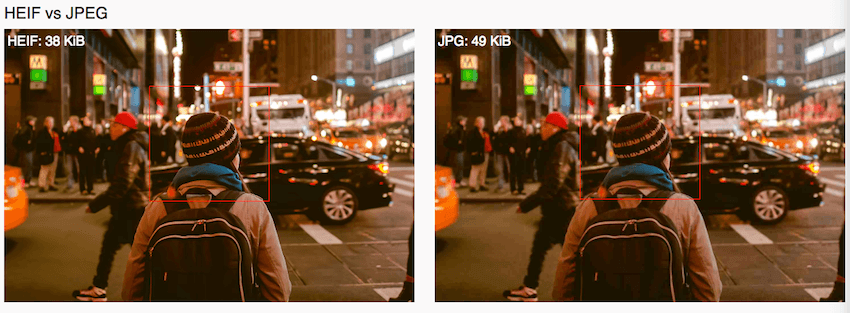
iOS 11 use the HEVC codec to compress your iPhone video, but they'll still be MOV and MPEG-4 files when you export them. Again, this means your videos will take up less space than they would in H.264 while keeping in the storage.
If you’re using an iPhone 7 or later, or the latest generation of iPad Pro models, your devices will capture photos or videos using this new format. You can reset it under Camera -> Formats

How to export the HEIC, HEIF and HEVC file to your Mac or PC?
When you connect your iPhone 7 or later with the computer and opened the Image Capture or other third-app to transfer those media files. Every image you had captured on my iPhone was listed as a JPEG—despite the fact that they had been captured as HEIC or HEIF files.
If you want to force an iOS device to transfer the original file formats, regardless of compatibility, you can do that. Just change the Transfer to Mac or PC setting in the Photos area of the Settings app to Keep Originals. At that point, HEIC, HEIF and HEVC files will go to your destination regardless of the recipient’s capability to read them. HEIF images come across as .heif files that can’t be read on my Mac running Sierra; HEVC files come across as unplayable QuickTime movies.)
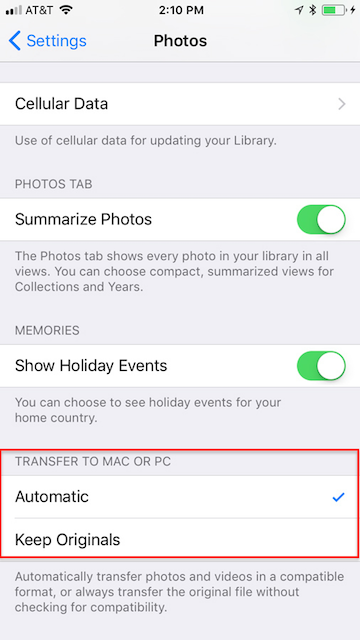
Then start transferring your photos and video to the computer. Here we use Fireebok iPhone Cleaner to tranfer.

- iPhone Cleaner
Save disk space, organize the files and enhance the performance of your iPhone,
iPad or iPod touch.
For Window & Mac OS X
1. Connect your iPhone with the computer and run iPhone cleaner --- click "Deep Clean Mode"
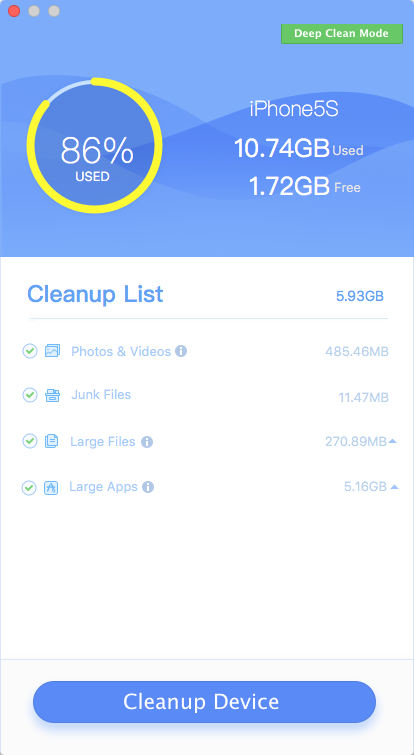
2. Select "Device Manage" tab, Click "Photo".
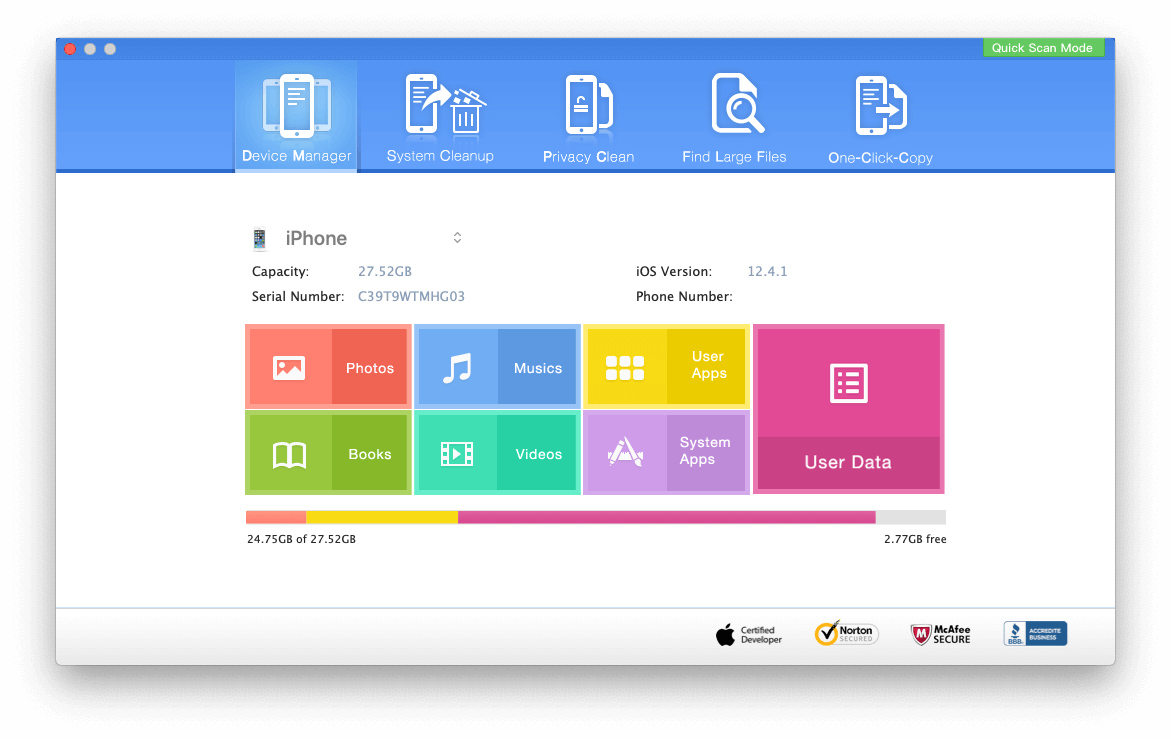
So how to open the HEIC, HEIF and HEVC file on the Mac or PC?
After you save those media files on the computer, they can't be opened by the system's default application. Here we collect some free-convert online solution for you. It support to upload your heic, heif and hevc file to convert them to jpg, mp4 and other file format with one click.
1. Aconvert --can also convert all kinds of document, image, icon, video, audio and archive files online for free. https://www.aconvert.com/image/heif-to-jpg/
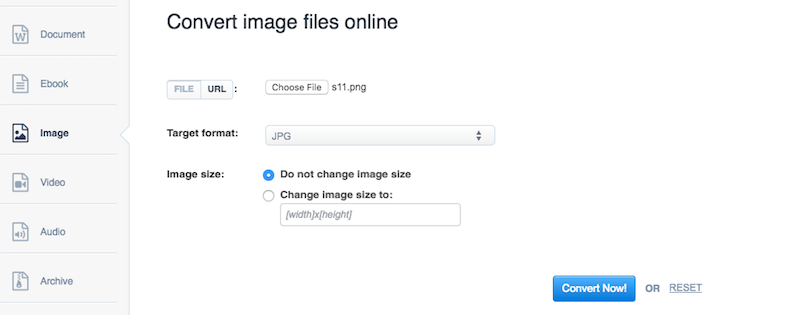
2. Convertio-- https://convertio.co/hevc-mp4/
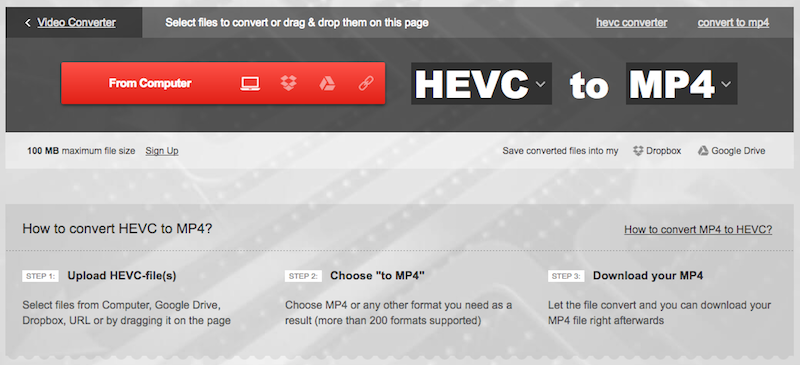
About Fireebok Studio
Our article content is to provide solutions to solve the technical issue when we are using iPhone, macOS, WhatsApp and more. If you are interested in the content, you can subscribe to us. And We also develop some high quality applications to provide fully integrated solutions to handle more complex problems. They are free trials and you can access download center to download them at any time.





