MacOS supports creating multiple users with different personalization settings and different user permissions. Go to your Mac Apple menu -> System Preferences, then click Users & Groups -> click the Add(+) button to create a new Mac user. Meanwhile, it also supports deleting the selected user by click the Remove(-) button to delete. When we delete a user, it also deletes all user data, including desktop, documents, music, pictures, download folders under that user. If we have deleted a user, how to restore and recover the deleted user folder data inside it?

When you remove a Mac user, there will be 4 operation to choose: "Save the home folder as a disk image”, “Leave the user’s home folder as is”, “Remove the user’s home folder from the computer”, “Delete a sharing-only user or a group”. A sharing-only user doesn’t have a home folder, here we just discuss 3 other cases.
If you select the option “Save the home folder as a disk image”: it will archives all the user’s documents and information so the user can be restored later if needed. The disk image is saved in /Users/Deleted Users/. You can open the dmg file to view and copy all user folder and data to recover them.
If you select the option “Leave the user’s home folder as is”: it will remain all the user’s documents and information in the home folder /Users. You can access the folder path to restore data at any time.
If you select the option “Remove the user’s home folder from the computer”: all the user’s documents and information will be deleted from the computer and Mac storage space will be freed. We need to use the application tool to recover those deleted user folder and data.
Restore the Deleted User folder with Time Machine
If your have used the Time Machine application to backup your entire Mac disk before the deletion, it will be the first choice to restore it from a Time Machine backup. Click the Time Machine icon in the menu bar to access Time Machine, choose the date of Time Machine backup what you need, then click to select it, and then click Restore.
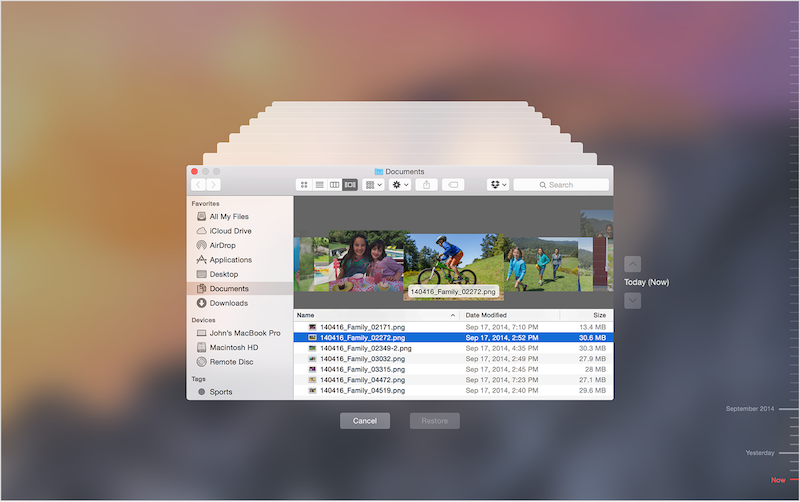
Recover Deleted User Folder Without Time Machine
If you don’t have Time Machine backup, we still have chance to recover Deleted User Folder from the Mac disk with Fireebok Data Recovery application, which has 5 scan and recovery modes that support recovery of deleted Mac files and folders. Download and install Fireebok Data Recovery app on your Mac.
Run Fireebok Data Recovery application, and then select the Mac disk drive, and click Delete Recovery mode, and click Start Scan button to scan.
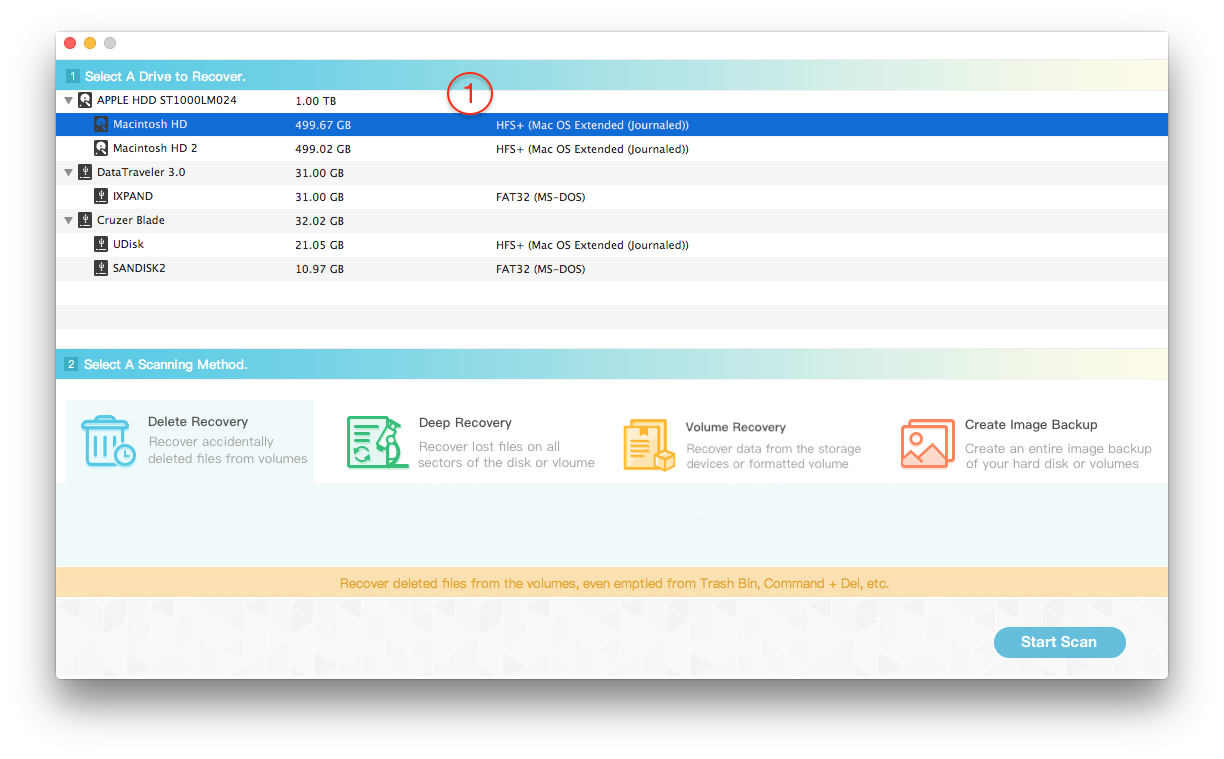
Wait for a while to complete the scan, then click the scanned files and folders to preview, select the deleted user folder, and click the "Recover" button to recover.
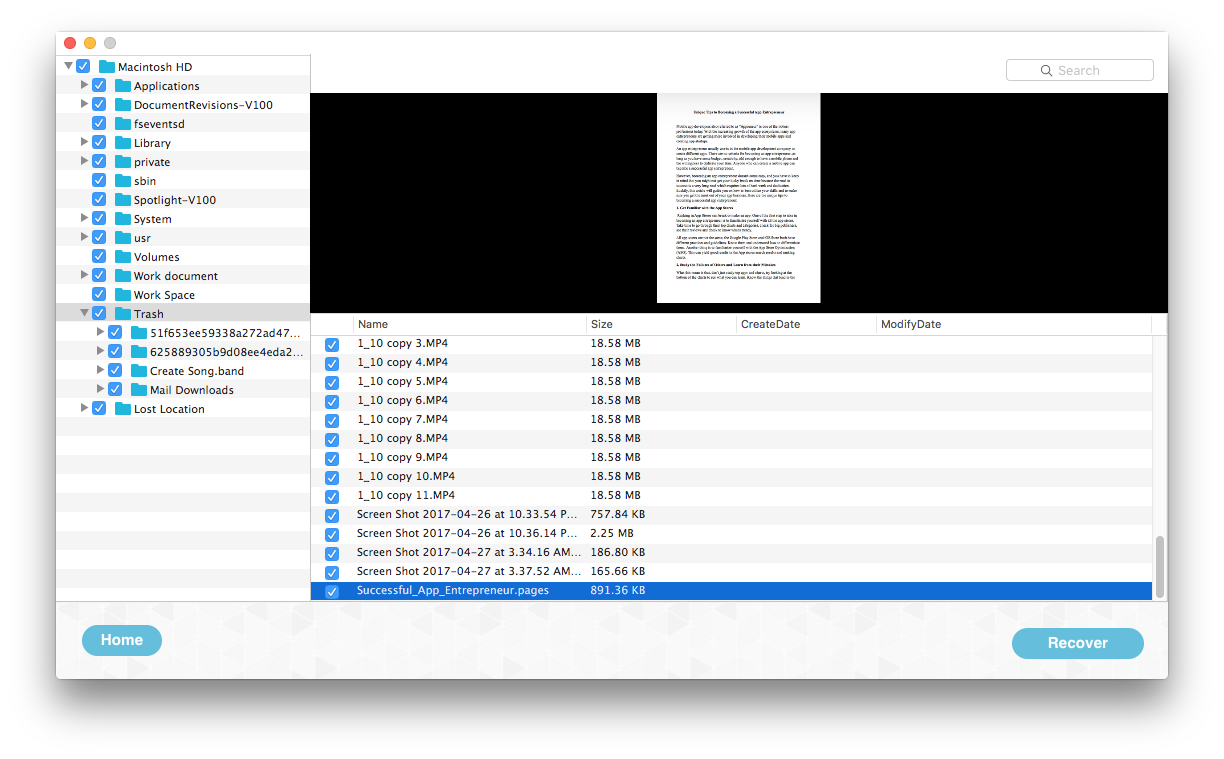
If you cannot find the deleted user folder using Delete Recovery Mode, click the Back button to return to the main view and select Deep Recovery Mode to scan to recover.
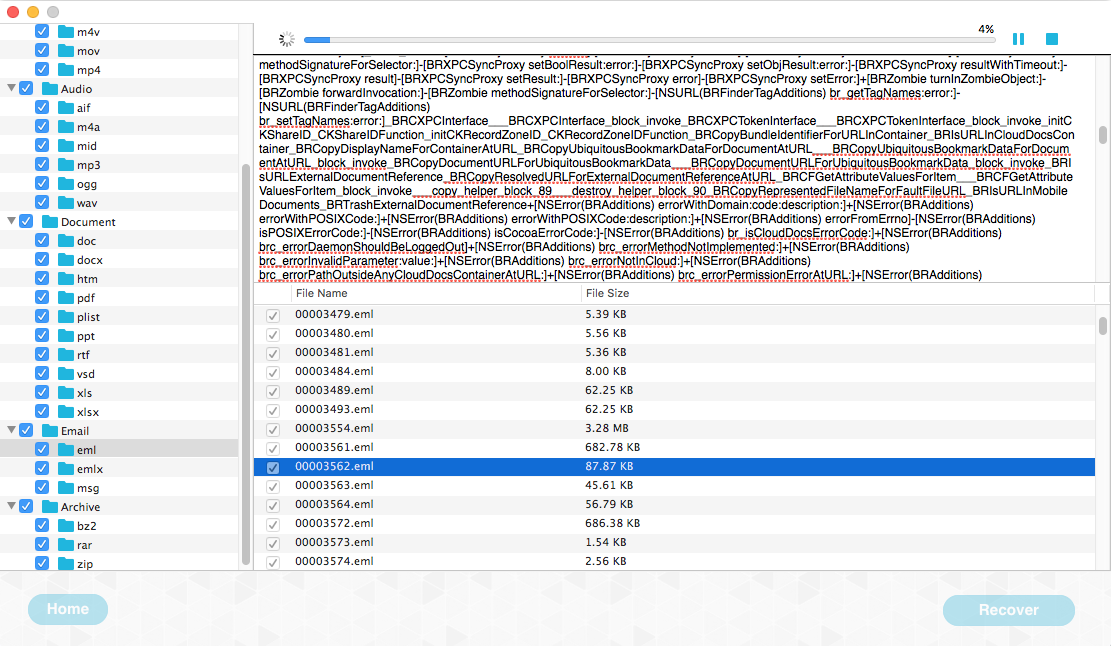
| More Related Articles | ||||
 |
1. How to fix Finder slow after macOS update? 2. How to Remove Unwanted Startup Items on macOS? |
|||
About Fireebok Studio
Our article content is to provide solutions to solve the technical issue when we are using iPhone, macOS, WhatsApp and more. If you are interested in the content, you can subscribe to us. And We also develop some high quality applications to provide fully integrated solutions to handle more complex problems. They are free trials and you can access download center to download them at any time.



