We often use some computer cleanup applications or manually delete some computer files to free up computer storage space, have you ever deleted some iPhone backups in iTunes as large files or folders in your computer? When you need to restore your iTunes backups, you can't find them. If we accidentally deleted iTunes backup files from the computer, does them still in the recycle bin? Is there any way to recover the iPhone backup that we deleted? Don't worry, this article will tell you what to do next when you encounter this same situation?
Check the recycle bin and Trash
If you’re using Windows OS computer, please open the recycle bin. If you’re using macOS computer, please open the Trash. The iPhone backup folder is a 40-digit random number composed of numbers and symbols. It is the UDID of your iPhone. When you connect your iPhone to iTunes(use Finder in macOS 10.15 and later), you can view it.
If you have not emptied the recycle bin, and the backup folder still exists in the trash bin, please copy or put back to the backup location:
For Windows OS: \Users\(username)\AppData\Roaming\Apple Computer\MobileSync\Backup\
For Mac: /Users/~/Library/Application Support/MobileSync/Backup/
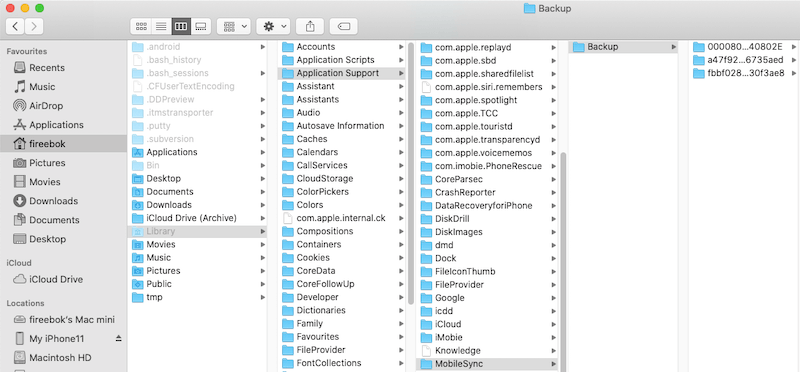
If the backup folder is not in bin/trash, it seems to have been deleted. If they are not overwritten by other new data, they are still on the computer disk, but marked as deleted by the computer file system. We can recover them from the computer disk using Fireebok Data Recovery application.
Download and install Fireebok Data Recovery on your PC or Mac.
Run Data Recovery, and select the system partition, and select the Delete Recovery mode, click the Start Scan button.
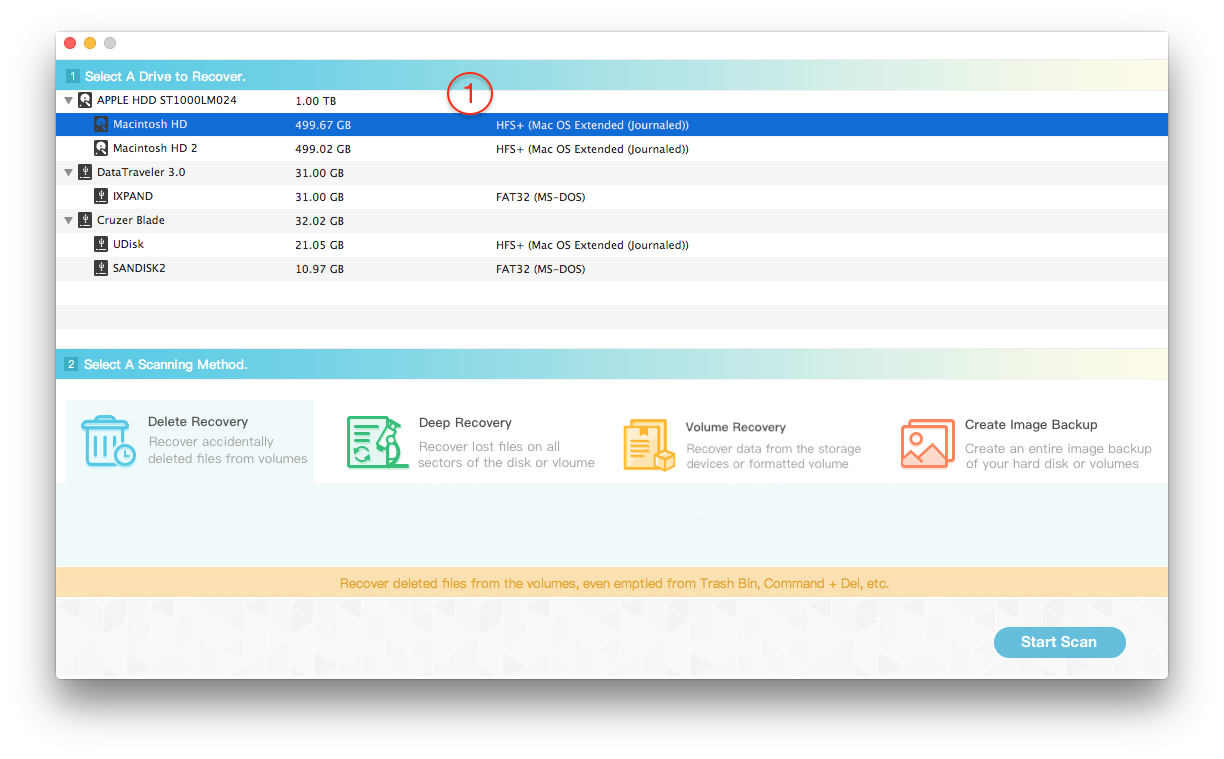
Wait for a moment to complete the scan. After scanning, all recovered files will be listed. You can view and preview the backup files in Data Recovery, then select and save them. Do not save them on the same system partition, it is better to restore and save them to an external hard drive.
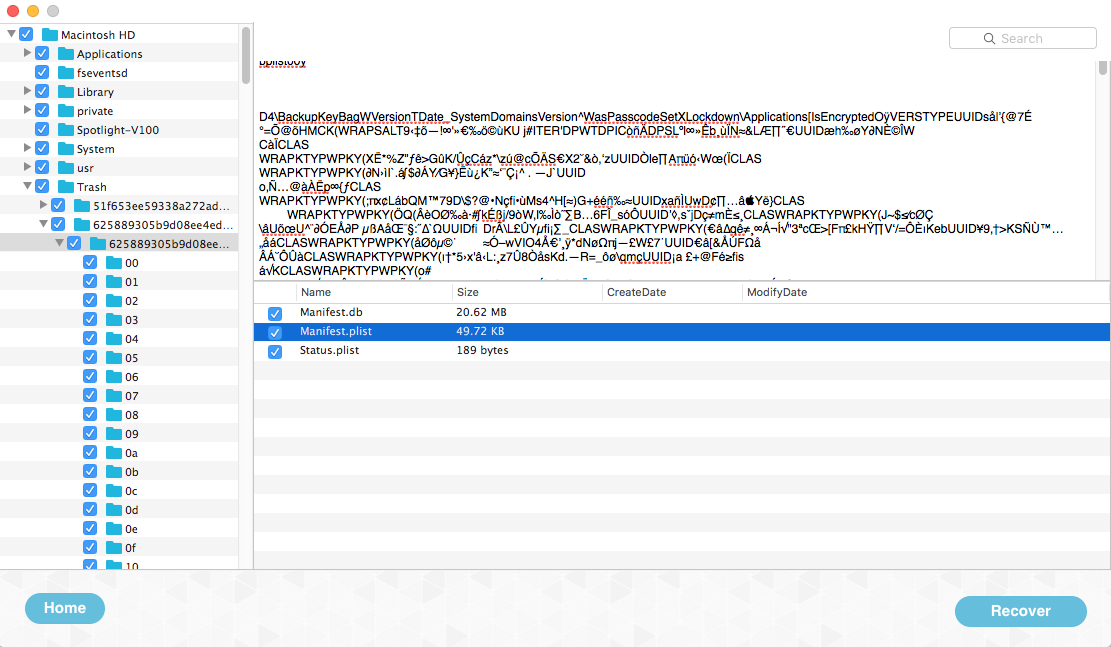
If you can’t find them in the Delete Recovery mode, please back to the home screen, and select Deep Recovery mode to scan and recover.
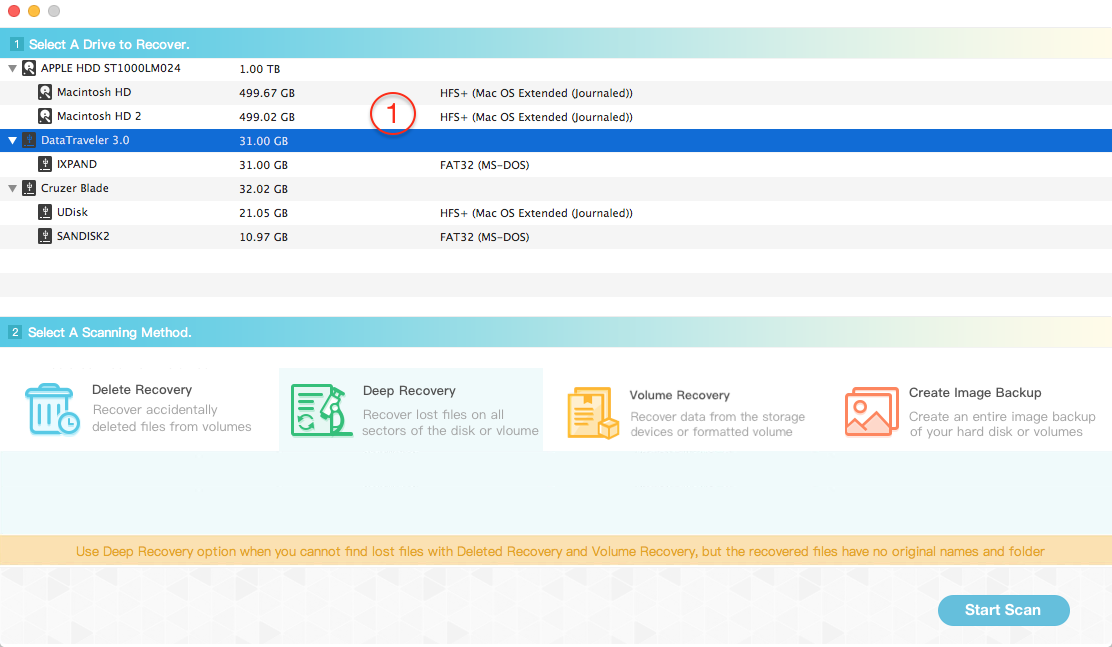
| More Related Articles | ||||
 |
1. Mac run slowly after upgrading to MacOS Big Sur? 2. How to view and browse iPhone backup in macOS Big Sur? |
|||
About Fireebok Studio
Our article content is to provide solutions to solve the technical issue when we are using iPhone, macOS, WhatsApp and more. If you are interested in the content, you can subscribe to us. And We also develop some high quality applications to provide fully integrated solutions to handle more complex problems. They are free trials and you can access download center to download them at any time.
| Popular Articles & Tips You May Like | ||||
 |
 |
 |
||
| Five ways to recover lost iPhone data | How to reduce WhatsApp storage on iPhone | How to Clean up Your iOS and Boost Your Device's Performance | ||

