It’s to be noted that Apple Mail is an important email application client on the mac computer. We are accustomed to use it to send and receive email, but sometimes we edit or delete some email and attachment from Apple Mail. If we deleted an important email or email attachment, is possible to recover them? The answer is “YES”, - with the right solution we could always to get back what we lost.
Where is the email and email attachment stored in Apple Mail?
Sometimes we need to find the location of email file and email attachment. Apple Mail stores those emails and email attachments under ~/Library/Mail Download. And here is the detail file location:/Users/~/Library/Containers/com.apple.mail/Data/Library/Mail Downloads
/Users/~/Library/Containers/com.apple.mail/Data/Library/Mail
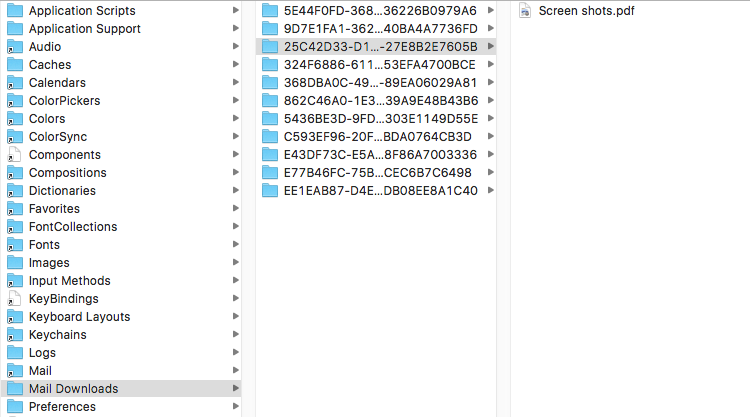
How to recover deleted emails from Apple Mail Trash?
Normally the files you delete email in Apple Mail, it could still be found in the Trash folder, you just need to find and select the files you want to recover in Trash folder, then right-click and hit “Move to [emailadress] again” in the menu. The files will go back to the location they were. And this is the easiest and most common way of recovering deleted emails.
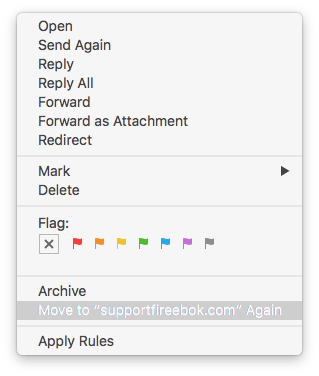
How to recover deleted emails from empty Apple Mail Trash?
After we accidentally deleted important files by hitting the “Delete” menu item in Apple Mail, and we may look for them in the trash folder. But if the trash folder has been erased after the deletion? Does it men the email or email attachment are permanently gone?
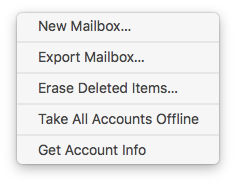
When you erased or emptied the trash folder, those email and email attachments in it disappeared, but actually there were not deleted from your computer yet. the content data still existed on the hard disk in raw formats. And they would stay there until they were overwritten by other new data. Before that we always have a chance to extract and restore them. And that’s what data recovery tools help us to do.
Fireebok Data Recovery is an effective data recovery tool for macOS. It provides three recovery mode (Deleted Recovery, Deep Recovery and partition Recovery) to recover more than 560 formats of data, which includes almost all the file types (including documents, photos, videos, audios, email and archives) on the Mac.
To retrieve deleted email or email attachment, you can use Deleted Recovery mode and Deep Recovery mode, and you can follow the steps below.
Solution 1: Recover Deleted email with Deleted Recovery
Step 1: Download and install Fireebok Data Recovery
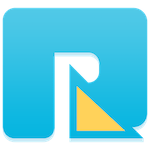
- Data Recovery
Recover data lost due to accidental deleting, formatting, virus infection,
and other unknown reasons.
Step 1: Launch the program and Select the partition or volume where the deleted file stored
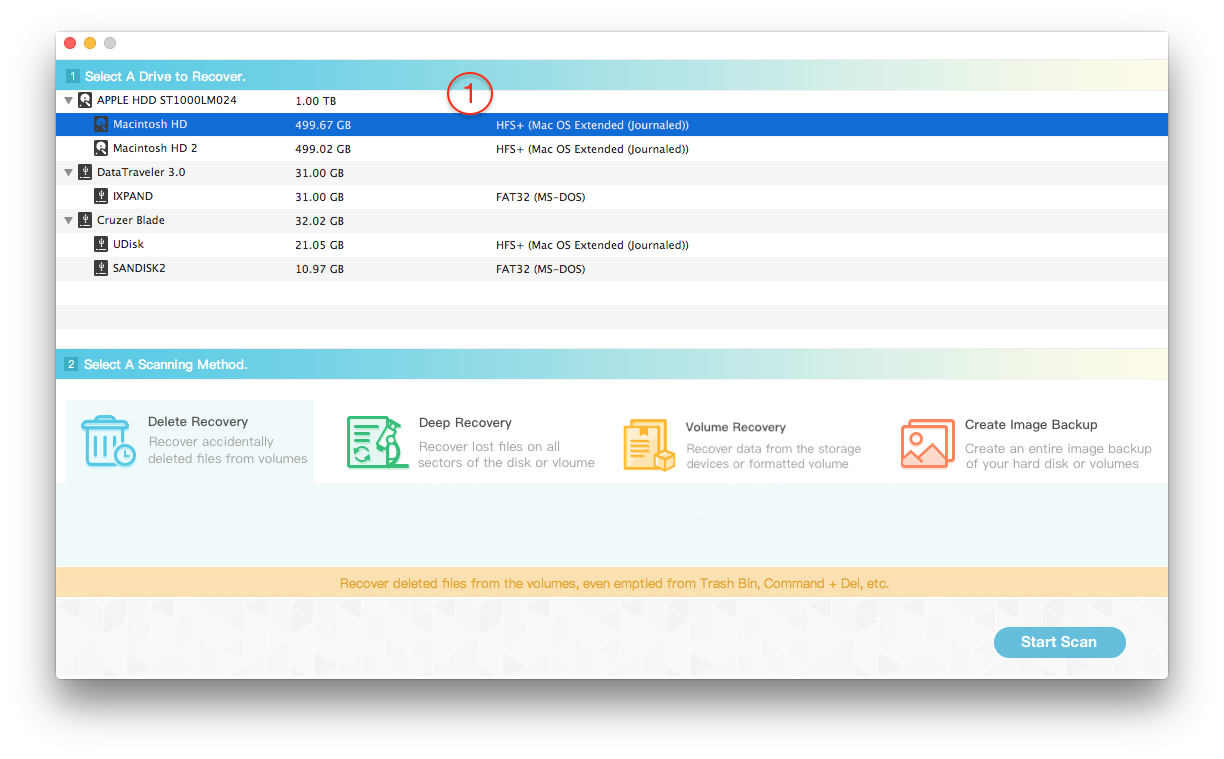
Step 2: Choose "Delete Recovery" and click "Start Scan" button
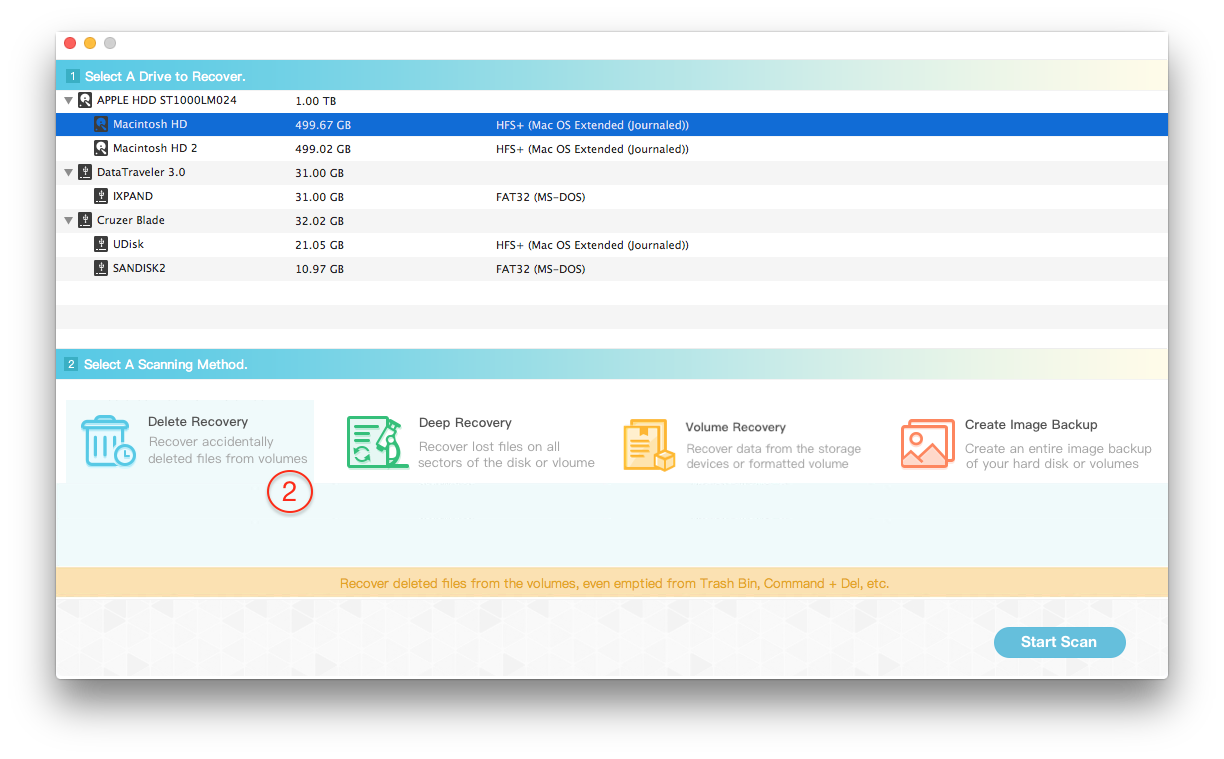
Step 3: Preview the scanning result and select them to save to the different disk or USB device.

Solution 2: Recover Deleted email with Deep Recovery
Step 1: Download and install Fireebok Data Recovery
Step 2: Select Macintosh HD volume
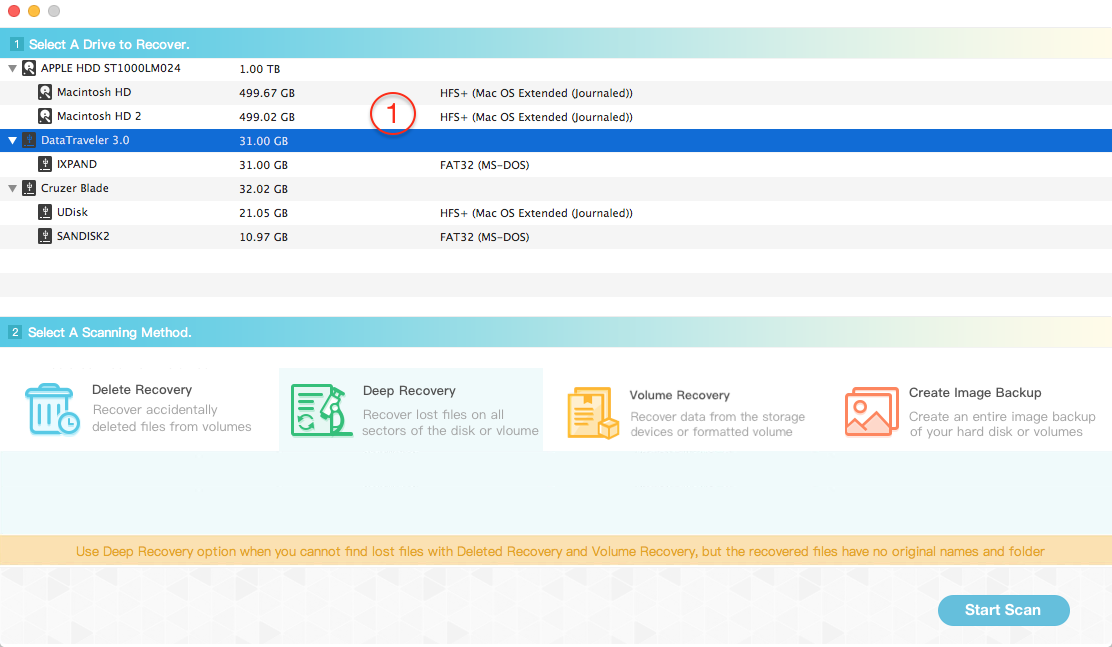
Step 3: Choose the Deep Recovery mode

Step 4: Preview and Recover lost files
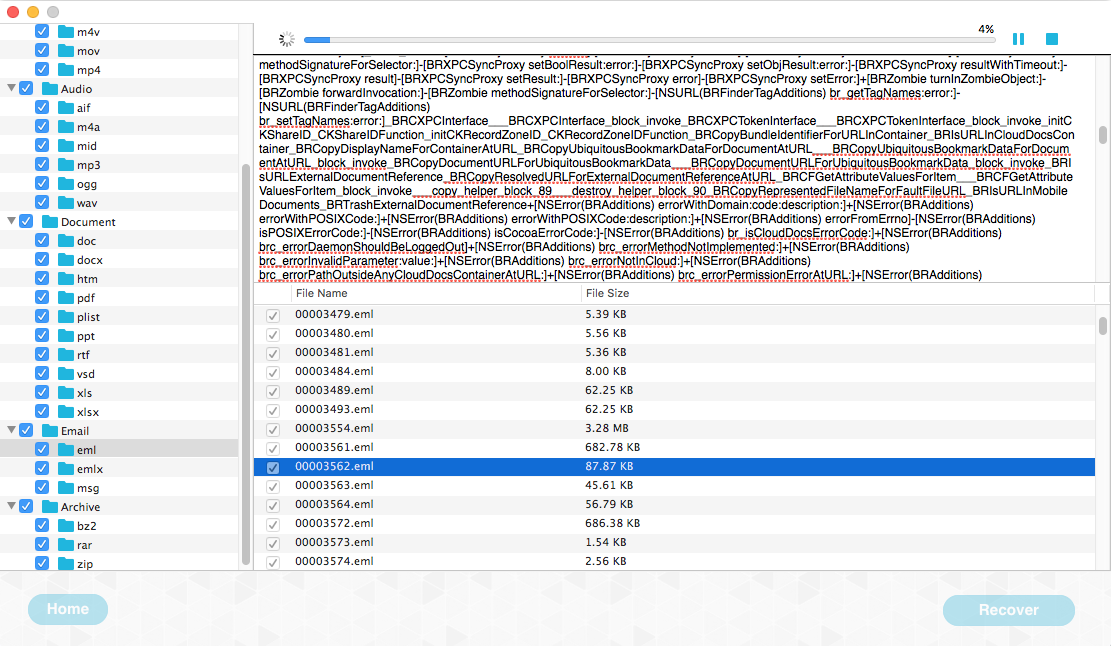
Note: In order to avoid the deleted source data being rewritten, When you are ready to recover the deleted email, please choose another different partition or external disk to save to the computer.
About Fireebok Studio
Our article content is to provide solutions to solve the technical issue when we are using iPhone, macOS, WhatsApp and more. If you are interested in the content, you can subscribe to us. And We also develop some high quality applications to provide fully integrated solutions to handle more complex problems. They are free trials and you can access download center to download them at any time.





