Have you ever tried a photo stick? These devices are compatible with Mac, PC, iOS, and Android. Many iPhone and Android users use photo sticks to store and expand their phone photo storage. Some users also use photo sticks as backup storage devices. However, photos stored on a photo stick can sometimes disappear or be lost due to accidental deletion or hardware and software failure. How can you recover photos from a photo stick?
1. Check and Repair Disk Errors on the Photo Stick
Connect the photo stick to your computer. Use Disk Utility (Mac) or a similar disk application to check and repair disk errors:
On a Mac, open Disk Utility (found in /Applications/Utilities). Select your photo stick disk from the list. Click the "First Aid" button and confirm that you want to run it. The First Aid feature helps examine and repair file system errors on the selected disk or volume.
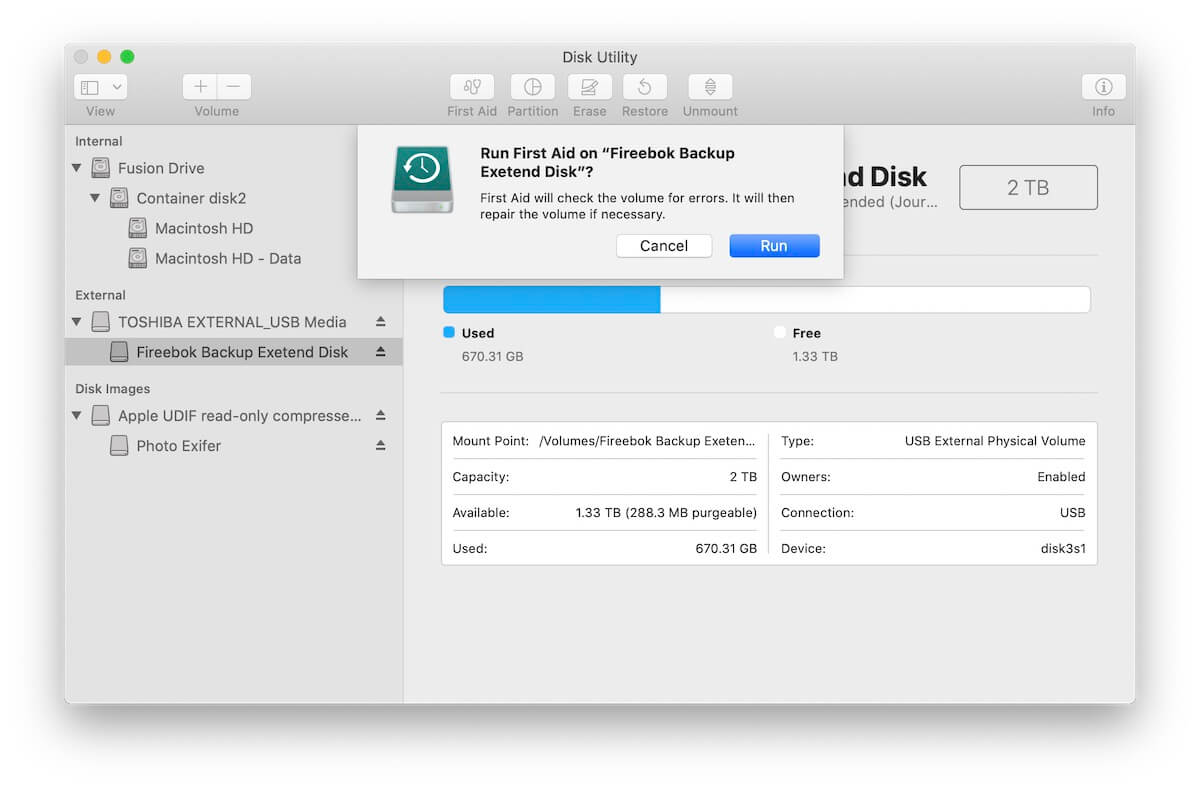
2. Recover Photos from the Photo Stick
If data is lost due to accidental deletion, formatting, physical damage, or severe corruption, Disk Utility's First Aid feature may not be able to recover it. In such cases, professional data recovery software is necessary.
To recover photos from different disk formats (FAT, EXFAT, NTFS, HFS+, and Mac OS Extended (Journaled)), you need a versatile data recovery tool that supports multiple file system formats and offers various recovery methods with a high success rate. Download and install Fireebok Data Recovery software on your Mac or PC.
Launch the Fireebok Data Recovery app: Select the volume of your photo stick disk. Choose a recovery mode (Deleted Recovery, Deep Recovery, Volume Recovery, Lost Volume Recovery). Click the "Start Scan" button.

Wait for the scan to complete: The software will list the recovered photos and other files from the photo stick. Select the recovered photos and click the "Recover" button to save them. If you can’t find the lost photos, return to the home page and select another recovery mode to scan again.
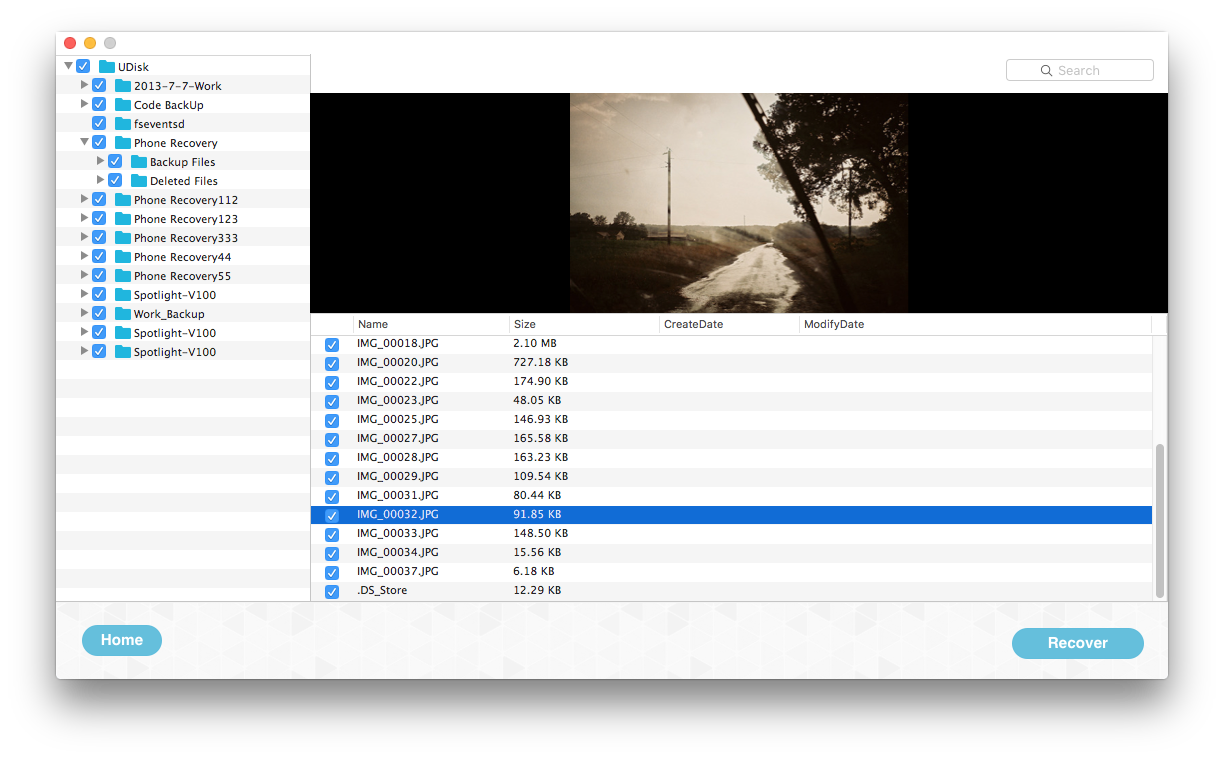
| More Related Articles | ||||
 |
1. How to fix your macOS system storage is so huge 2. 7 ways to retrieve the missing desktop files on Mac |
|||
About Fireebok Studio
Our article content is to provide solutions to solve the technical issue when we are using iPhone, macOS, WhatsApp and more. If you are interested in the content, you can subscribe to us. And We also develop some high quality applications to provide fully integrated solutions to handle more complex problems. They are free trials and you can access download center to download them at any time.
| Popular Articles & Tips You May Like | ||||
 |
 |
 |
||
| Five ways to recover lost iPhone data | How to reduce WhatsApp storage on iPhone | How to Clean up Your iOS and Boost Your Device's Performance | ||

